Let's generate our second microservice application (notification service) in the e-commerce-app folder. Create a new folder where you will keep the microservices application. Let's name the folder notification. Go into the directory and start creating the application by running jhipster.
The first question we are asked is to select the type of application we would like to create. We have to choose Microservice application and then click Enter:

Then, we will select the default application name, notification:
Then, we will select the port for the application. Since we have selected 8080 for the monolithic application and 8081 for the invoice service, we will use port 8082 for the notification service:

For the next three questions, we will use the same options as we did previously:

Then, we will select MongoDB as the database. After selecting MongoDB, JHipster will now ask for the different types of database you would like to use for the development and production servers. We will use MongoDB as both the development and production database:

For the remaining questions, we will select options that are similar to what we chose for the invoice service:

The server is generated successfully:
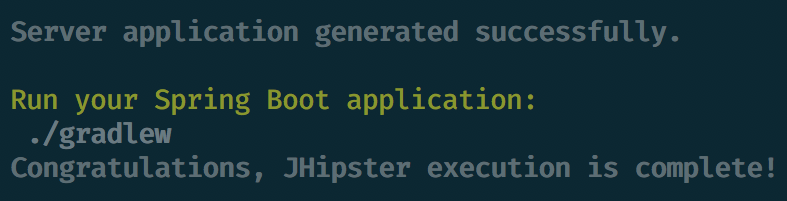
Our microservice application is generated. JHipster will automatically commit the generated files to Git. If you wish to do this step yourself, you can do so by passing the skip-git flag during execution, for example, jhipster --skip-git, and executing the steps manually as follows:
> git init
> git add --all
> git commit -am "generated notification microservice application"