The intercompany elements in Microsoft Dynamics 365 for Finance and Operations include defining main accounts to be used for intercompany entries. It is recommended to use different accounts for each subsidiary in order to streamline the reconciliation of intercompany entries. Then, each subsidiary should have separate journal names for intercompany transactions, and should also use different vouchers for intercompany transactions for easy tracking. Finally, moving on to intercompany accounting configuration, assign the created due to and due from main accounts for the originating company and the destination company, in addition to a journal name. The following diagram illustrates the intecompany elements:
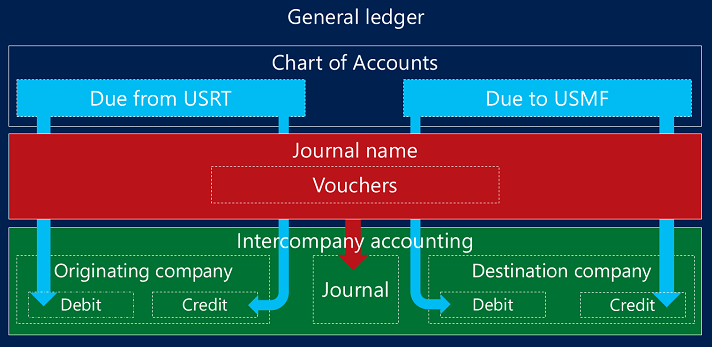
To configure intercompany accounting, navigate to General ledger | Posting setup | Intercompany accounting, as shown in the following screenshot:
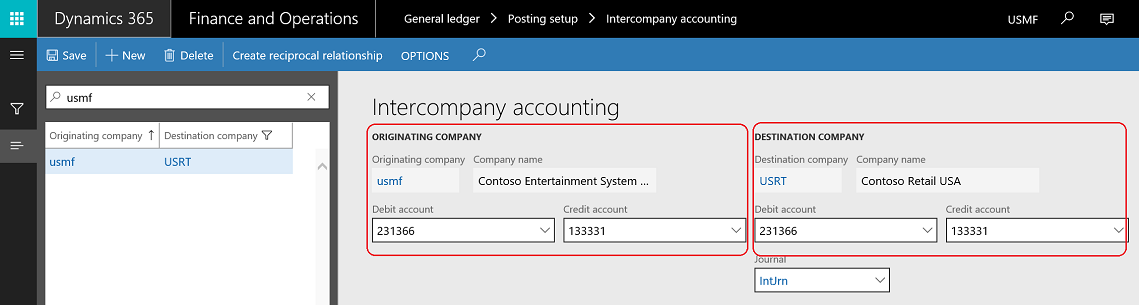
To execute intercompany transactions, Microsoft Dynamics 365 for Finance and Operations has an option to select the company name in the transaction, and it will recall the chart of accounts that is assigned to the selected legal entity. Navigate to the general journal from workspaces; it was newly introduced in Microsoft Dynamics 365 for Finance and Operations. It gives more usability to the form; as such, the accountant can create a new general journal, view transactions that were posted today, view transactions that were not posted, and more tiles. To do this, perform the following steps:
- Go to Workspaces | General journal processing, as shown in the following screenshot:

- Create a new journal, then select the Intercompany Journal's name, as shown in the following screenshot:

- After moving to lines, select the company ID USRT. This will recall the chart of accounts for this company. This will be posted directly to the USRT company, as shown in the following screenshot:

- Inquire the posted voucher on the USMF company; Due from USRT is debited by the advertising expense amount:

- Then, move to USRT company, and explore the posted transactions from General ledger | Inquiries and reports | Audit trial and view the posted voucher. Since USMF's account is credited, this entry is generated automatically:
