Free text invoice correction represents a business process used to correct posted free text invoices, assuming that, after issuing a training service invoice, the customer has realized that there is an error in the issued invoice and it needs to be corrected.
As shown in the following screenshot, to access free text invoice correction navigate to Accounts receivable | Invoices | Open customer invoices, select Invoice record, and then go to INVOICE. In the CANCEL ribbon, then move to Correct invoice and select the Reason code value and enter a value in the Canceling invoice date field:
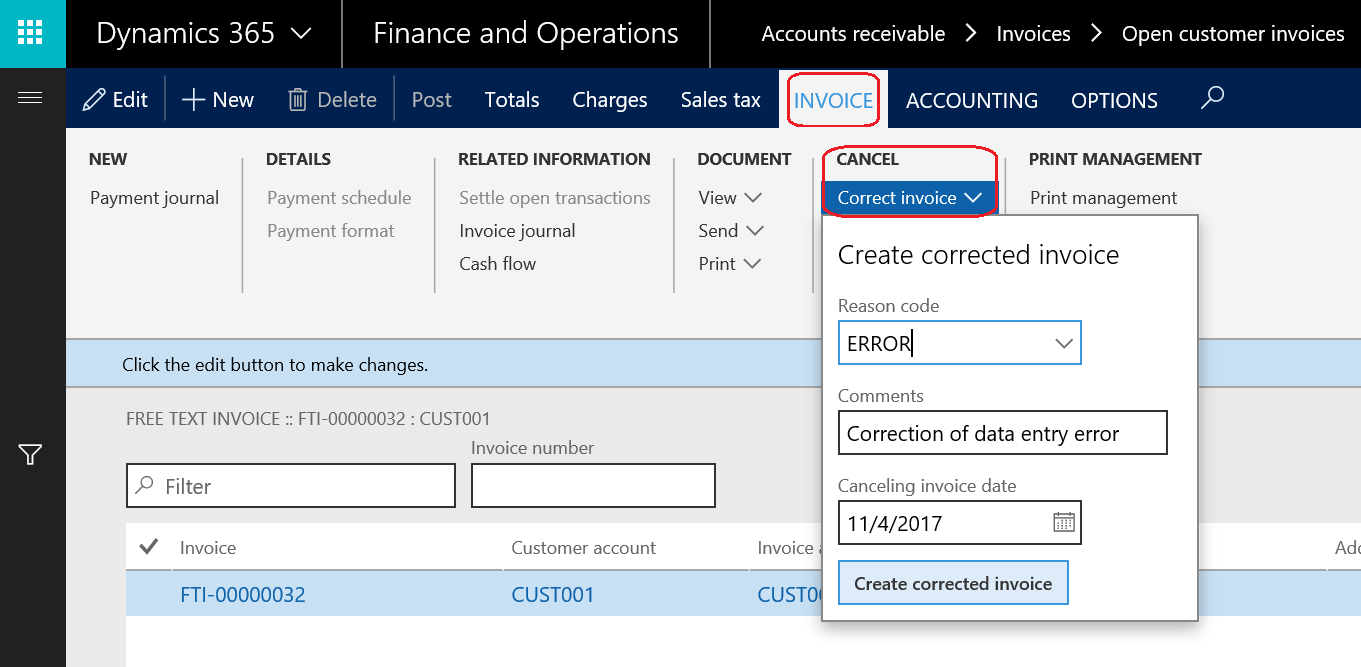
As shown in the next screenshot, the FREE TEXT INVOICE correction form will pop up. There is an indication that this invoice form is for correction (You are correcting a free text invoice). Edit the amount and post the entry:
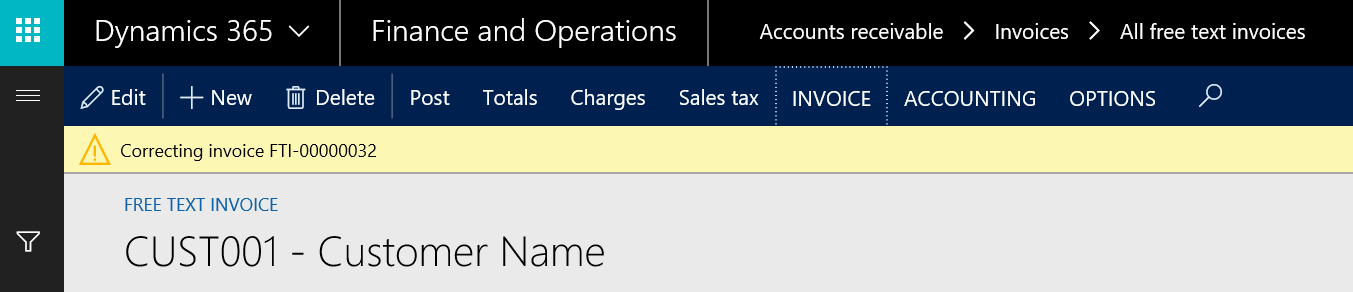
In order to post the free text invoice correction, go to the ribbon and click on Post. Behind the scenes, Microsoft Dynamics 365 for Finance and Operations posts both the canceled transaction and the corrected transaction. The following screenshot shows the message dialogue with the posted transactions:
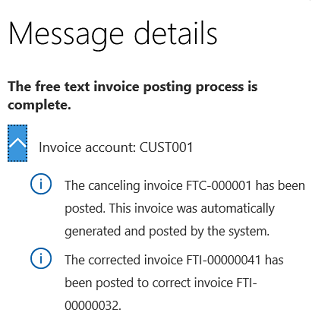
In the next screenshot, we can see the free text invoice. Navigate to Accounts receivable | Invoices| All free text invoices:

This screenshot shows the following transactions:
- Original: This represents the original transaction
- Canceling: This represents the reversal of the original transaction
- Corrected: This represents the corrected invoice after editing the amount