The vendor invoice matching process is a control point that is concerned with the invoices received from the vendors before recording the invoice as a liability on the company. There are two types of invoice matching, and they are as follows:
- Three-way matching: This is normally used with inventory items, where three documents are compared: the vendor invoice against the purchase order document and the product receipt document.
- Two-way matching: This is normally used with service items, where two documents are compared: the vendor invoice against the purchase order. This requires manual approval to pass these transactions.
The following diagram illustrates vendor invoice matching:
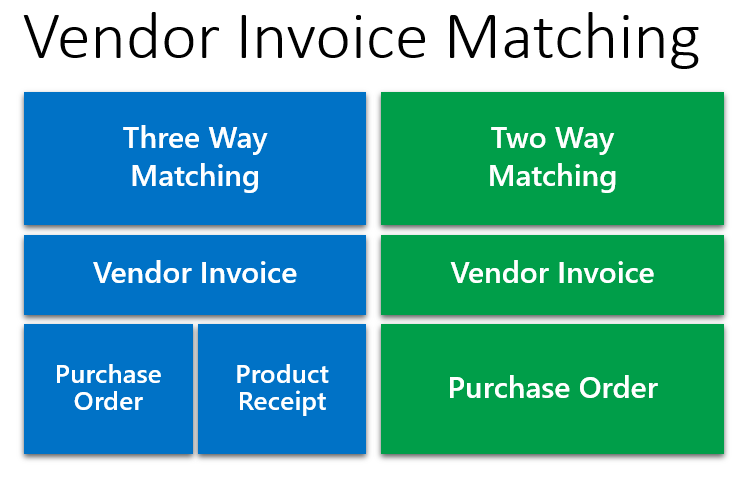
The basic document in three-way matching is the vendor invoice, where the price and quantities in the vendor invoice document are compared against the price in the purchase order, which was already agreed upon, and the actual received quantities in the reception process. This is important for processing payments only to vendors at the agreed prices and based on the actual delivered quantities in the warehouses.
The following diagram illustrates the three-way matching concept:
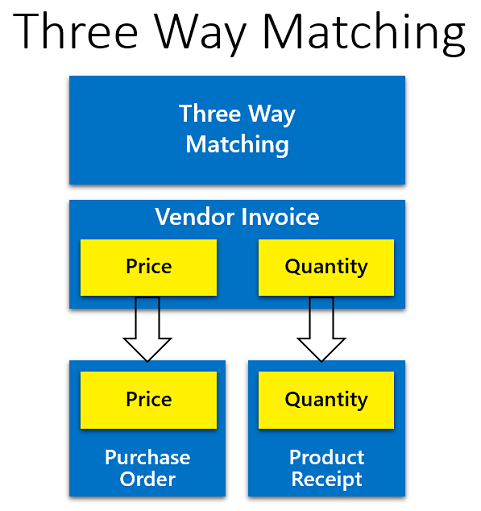
The basic document in two-way matching is also the vendor invoice, where the price of the vendor invoice is compared against the price in the purchase order; as this is for inventory items, there is no need to compare quantities. This is a control feature delivered in Microsoft Dynamics 365 for Finance and Operations where we differentiate the matching process for inventory and non-inventory items. The following diagram illustrates the two-way matching concept:

Numerous layers of vendor invoice matching in Microsoft Dynamics 365 for Finance and Operations give you the flexibility to apply matching controls, all of which are required in real-life business. The invoice matching control must be activated on the legal entity level:
- The first layer is the company layer where we identify a matching policy (whether it is two-way, three-way, or not required); this policy will be cascaded down to all vendors and items on this particular legal entity. The acceptable price tolerance is the base of comparison between the vendor invoice and the purchase order price. The price tolerances can be for all vendors and items, or for a specific vendor or item, and finally for a specific combination of vendors and items. On this layer, we configure the matching policy for total invoice tolerance and charge tolerance.
- The second layer matches the policy level, where we identify exceptions from the company-wide configuration; this exception can be applied on the matching policy for a specific vendor, an item, or a combination of vendors and items, where we can modify the default company-wide parameters. If the company's matching policy is three-way matching for all vendors, and the controller decided to exclude the service vendors from this policy and apply two-way matching on these services vendors, then the controller could completely exclude trusted vendors from the matching policy. The exception could be done on the invoice total level, or miscellaneous charge code level.
- The third layer is vendor invoice policies where configuring a precise combination on a purchase order header or purchase order line has to be approved before posting. This can be applied for risky purchases where the purchase amount exceeds a certain amount.
The following diagram illustrates vendor invoice matching layers in Microsoft Dynamics 365 for Finance and Operations:

As shown in the following screenshot of the Accounts payable parameters, mark the Enable invoice matching validation checkbox and set the procedure that will be applied if there are matching discrepancies, that is, whether it should be Allow with warning or Require approval. The first option allows posting a transaction with a matching discrepancy, and the second option prevents posting an invoice transaction with a matching discrepancy:
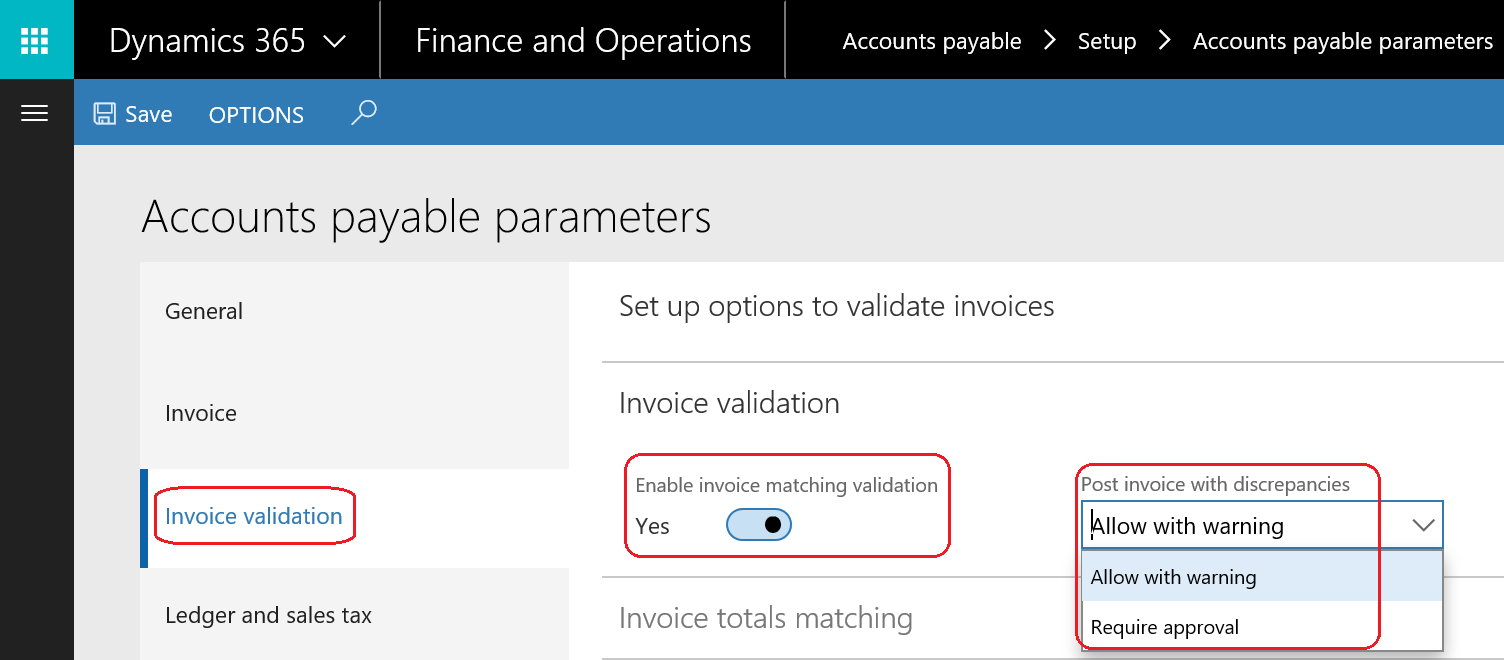
In the Price and quantity matching field group, set whether or not the company-wide matching policy is required, and if it is whether it is two-way matching or three-way matching. Identify the matching policy override, that is, whether it is Higher than company policy or Lower than company policy. Set the Display unit price match icon field as If greater than tolerance or If greater than or less than company policy. Set the Match price totals field as None, Percentage, Amount, or Percentage and price.
This is a company-wide configuration on a legal-entity level. This can be overridden by the matching policy.
The following screenshot shows the Price and quantity matching field group:
