Vendor price/discount groups consist of the four pricing groups shown in the following diagram:

From the preceding diagram, we can see:
- Price group: This represents the vendor's price group used for price proposal upon purchase; this price group is attached to the vendor master
- Line discount group: This represents the purchase line discount used for purchase; this is attached to the vendor master
- Multiline discount group: This represents the multiline discount group used to control discounts across several purchase lines; this is attached to the vendor master
- Total discount group: This represents the total discount that attaches the vendor master data to a total discount group
In order to create vendor price/discount groups, you need to navigate to Inventory management | Setup | Price/discount | Vendor price/discount groups; this is shown in the following screenshot:

The Vendor price/discount groups form shows the Price/discount options and helps create groups for each Price/discount option, as shown in the following screenshot:
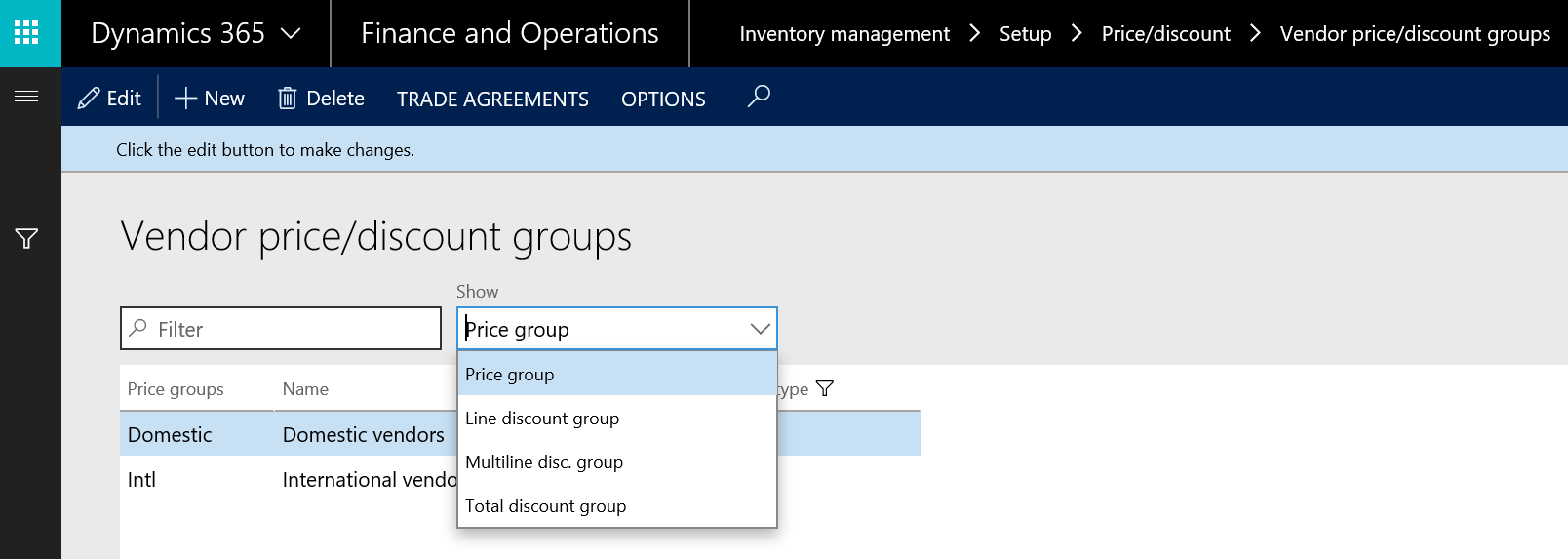
In the Domestic value created for the price group, navigate to TRADE AGREEMENTS | Create trade agreements, as shown in the following screenshot:

The trade agreement journal will pop up; create a new journal by pressing Alt + N, select the journal name, and then click on Lines. The prices defined in the trade agreement represent a combination of the vendor and item; this combination provides flexibility with the following options:
- All: Any transaction occurring for any vendor will inherit the price that is assigned to all vendors
- Group: Any transaction for a particular vendor price group inherits the price that is assigned to the price group
- Table: Any transaction that occurs for a vendor will inherit the price that is assigned to this particular vendor
As shown in the following screenshot, select Price (purch.). Now, select Account code as Table to make this price correspond to a particular vendor; in Item code, select Table to make this price correspond to a particular item when it is purchased from the mentioned vendor and from a specific warehouse. The trade agreement journal line should be posted:
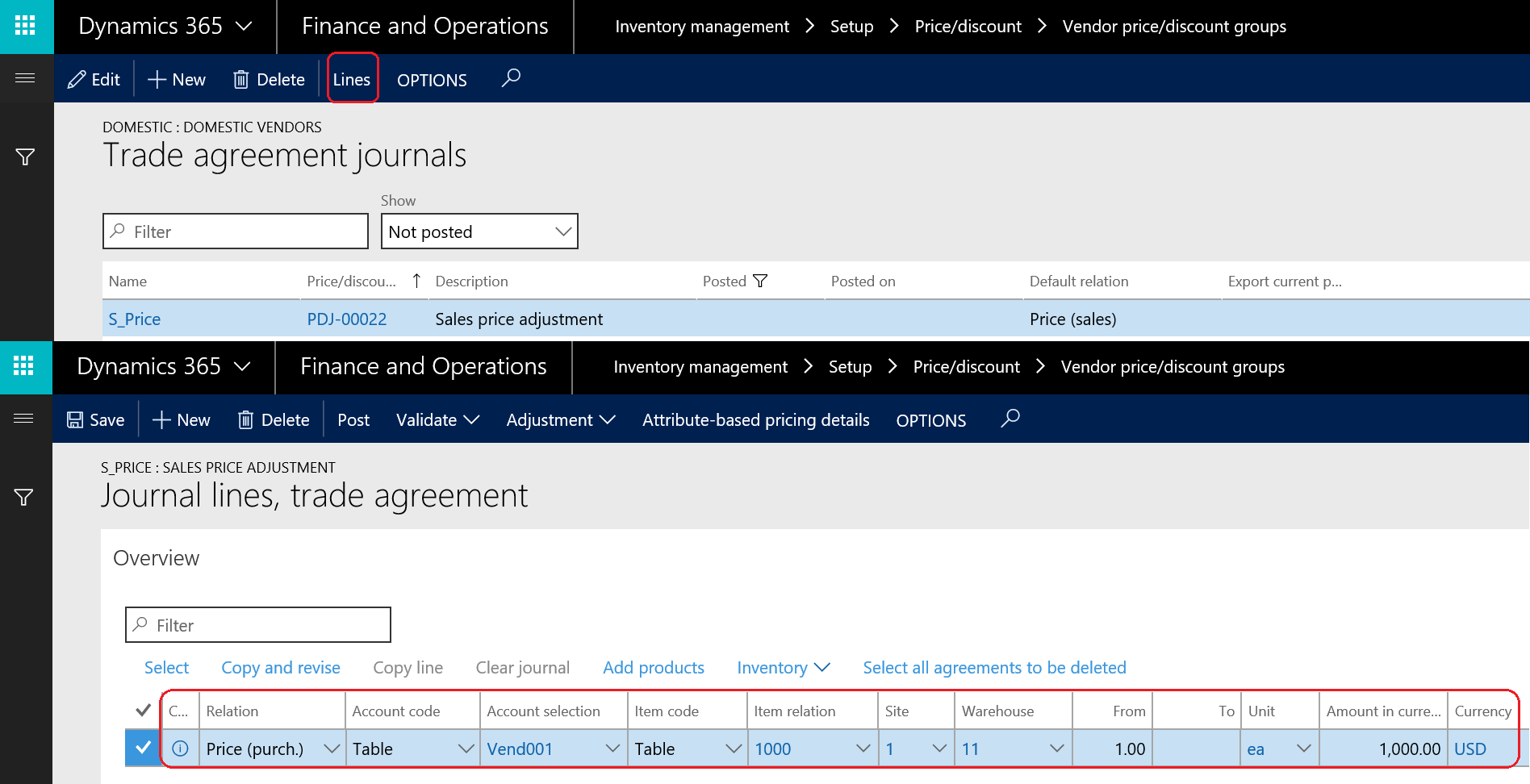
As shown in the following purchase order screenshot, navigate to Accounts payable | Purchase orders | All purchase orders; this setup recalls the purchase price on the purchase line automatically from the posted trade agreements journal:
