There is a limitation in the account structure—you can have only 10 dimensions, but more dimensions may be required. The advanced rules structure can add an unlimited number of dimensions. The concept of the advanced rules structure is to create an advanced rule structure record, add the required segments to it, and activate it. This also involves attaching it to the account structure. The following diagram illustrates the concept of the advanced rules structure:

The following section illustrates the advanced rules and advanced account structure configuration.
- In order to create an advanced rules structure, navigate to General ledger | Chart of accounts | Structures | Advanced rule structures, as shown in the following screenshot:
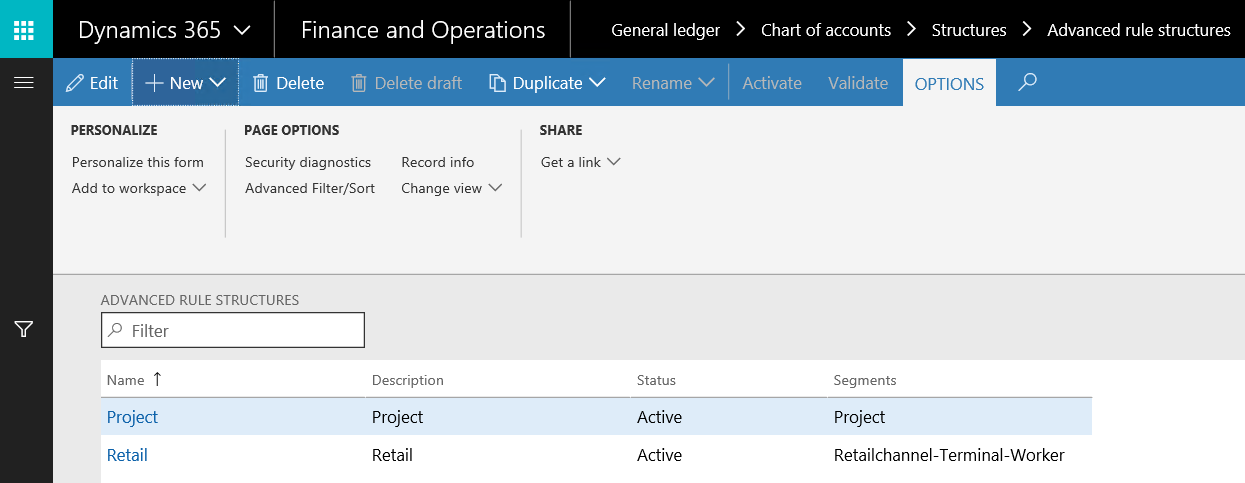
- Click on a record or the New button to create a new record. Now, this action will open a new form, click on Edit, then Add segment to add dimension segments, and then click on Activate:

- In order to attach the advanced rule structure to the account structure, navigate to General ledger | Setup | Chart of accounts | Structures | Configure account structures. On the account structure form, ensure that it is in the edit mode, and then click on Advanced rule in the ribbon. Create a new record by clicking on the New button. After entering the ID and description, move to the Advanced rule structures fast tab, click on Add and select the Advanced rule structure value. Then, make sure you activate the account structure configuration:

- This allows the system to add extra dimensions based on the advanced rule structure. If you navigate to General Ledger | Journal entries | General journals, then in the voucher line, you'll see the custom dimensions:
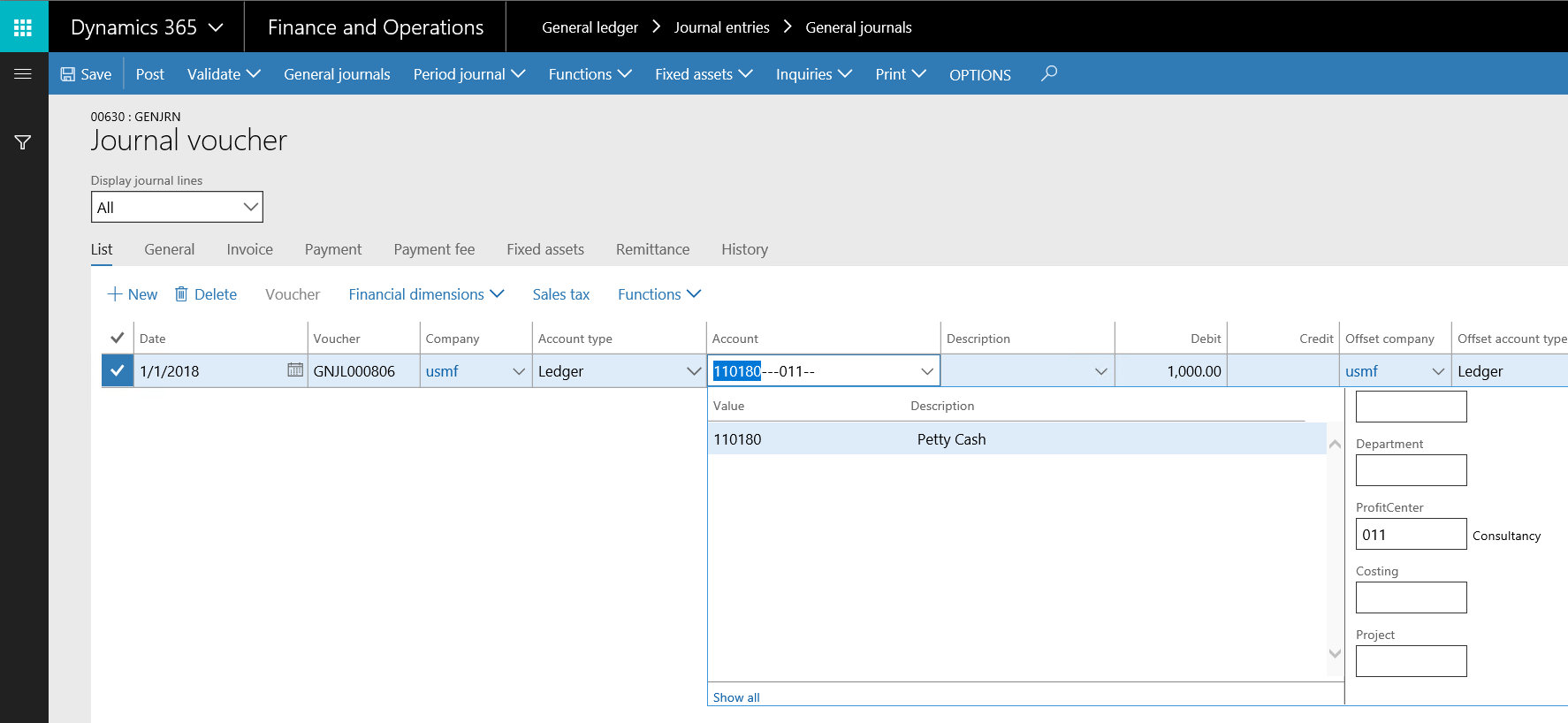
In Microsoft Dynamics 365 for Finance and Operations, there is a fact box in the account structure form that shows the assigned advanced structure rules.