The purchase order invoice document can be posted from two different forms; the first form is the purchase order form, and the second form is the vendor open invoices.
Open the vendor invoices form, this is a function introduced prior to Microsoft Dynamics 365 for Finance and Operations. This form is used also for non-purchase order invoices.
To post a purchase order invoice from the purchase order form, navigate to Accounts Payable | Purchase orders | All purchase orders, after choosing the required purchase order, then go to the INVOICE ribbon and navigate to GENERATE | Invoice. The following screenshot illustrates the Purchase order invoice path from Purchase order lines form:

In the vendor invoice form, the purchase order and product receipts are retrieved automatically; then, enter the invoice number and description. Click on Post to generate the invoice transaction. The following screenshot shows the vendor invoice form:

The vendor invoice form is the non-purchase order invoice when accessed from Accounts payable | Invoices | Open vendor invoices. Also, it is a shared form.
The relationship between the vendor invoice, product receipt, and purchase order is that the purchase order has more than one product receipt and the invoice can cover one purchase order with more than one product receipt. In some business cases, the vendor invoices cover receipts that occur on more than one purchase order.
The following diagram illustrates the relationship between the purchase order, product receipt, and invoice:

This business scenario can be managed on Microsoft Dynamics 365 for Finance and Operations in several ways. The following section illustrates the most common functionalities to post an invoice that covers more than one product receipt or purchase order.
Navigate to Account payable | Invoices | Pending vendor invoices on the vendor invoice form under the VENDOR INVOICE ribbon; there are two options there, whether to retrieve the product receipts or the purchase order, as shown in the following screenshot:

The first option, From purchase order, opens the filtration query, as shown in the following screenshot. The user can retrieve information based on the values in the query; this can be a product receipt, vendor ID, and so on:
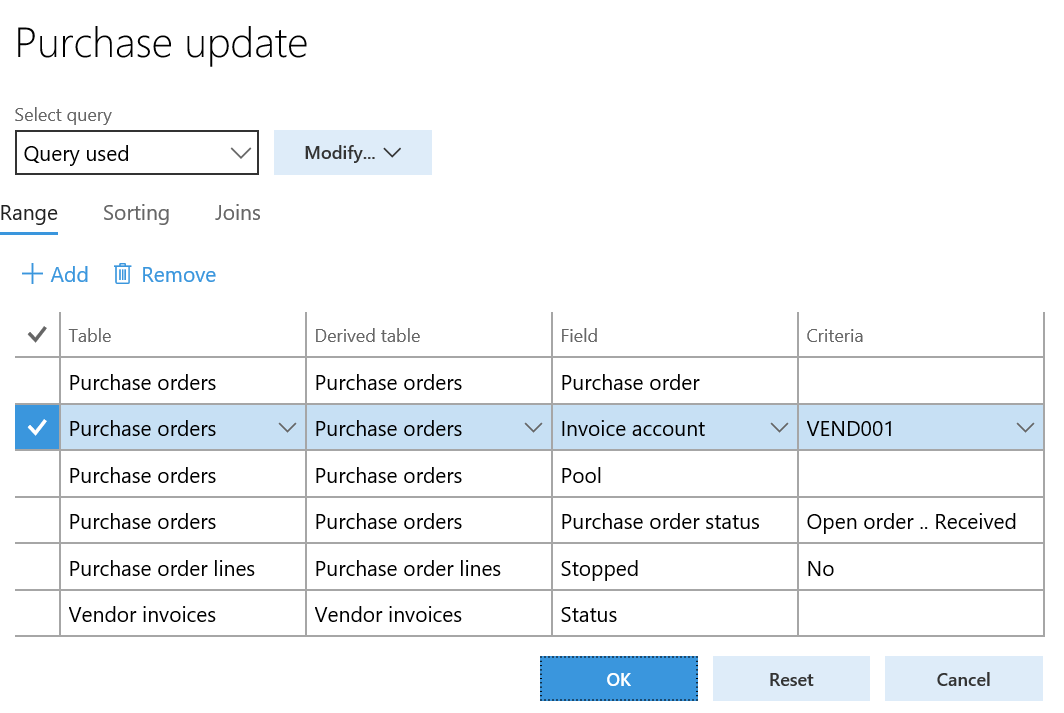
As shown in the following screenshot, two lines have been retrieved according to the entered query, that is, two purchase orders with two different product receipts. This represents two different invoices for each line:

To consolidate the two invoices into one invoice document, go to the MAINTAIN ribbon and select Consolidate invoices. The following screenshot illustrates the Consolidate option:

- None: There are no summary updates.
- Invoice account: Summary update all selected orders according to the criteria set in the Accounts payable parameters or Summary update parameters form.
- Order: Summary update a selected range of orders into, for example, one invoice. The orders will be summary updated according to the criteria set in the Accounts payable parameters or Summary update parameters form.
- Automatic summary: Summary update all selected orders automatically according to the criteria set in the Accounts payable parameters or Summary update parameters form.
The second option, From product receipt, lists all product receipts and their lines. As represented in the following screenshot, the marked product receipts will be included in the vendor invoice. To go to the Product receipt form, navigate to Accounts payable | Invoices | Pending vendor invoices | New | From product receipt:

There is another functionality that can be used to post one vendor invoice for multiple purchase orders or product receipts. Navigate to Accounts payable | Invoices | Open vendor invoices, create a new record, and enter the invoice number and description. Then, go to the RELATED DOCUMENTS filed group and select the plus icon under the Vendor invoice header fast tab, as shown in the following screenshot:
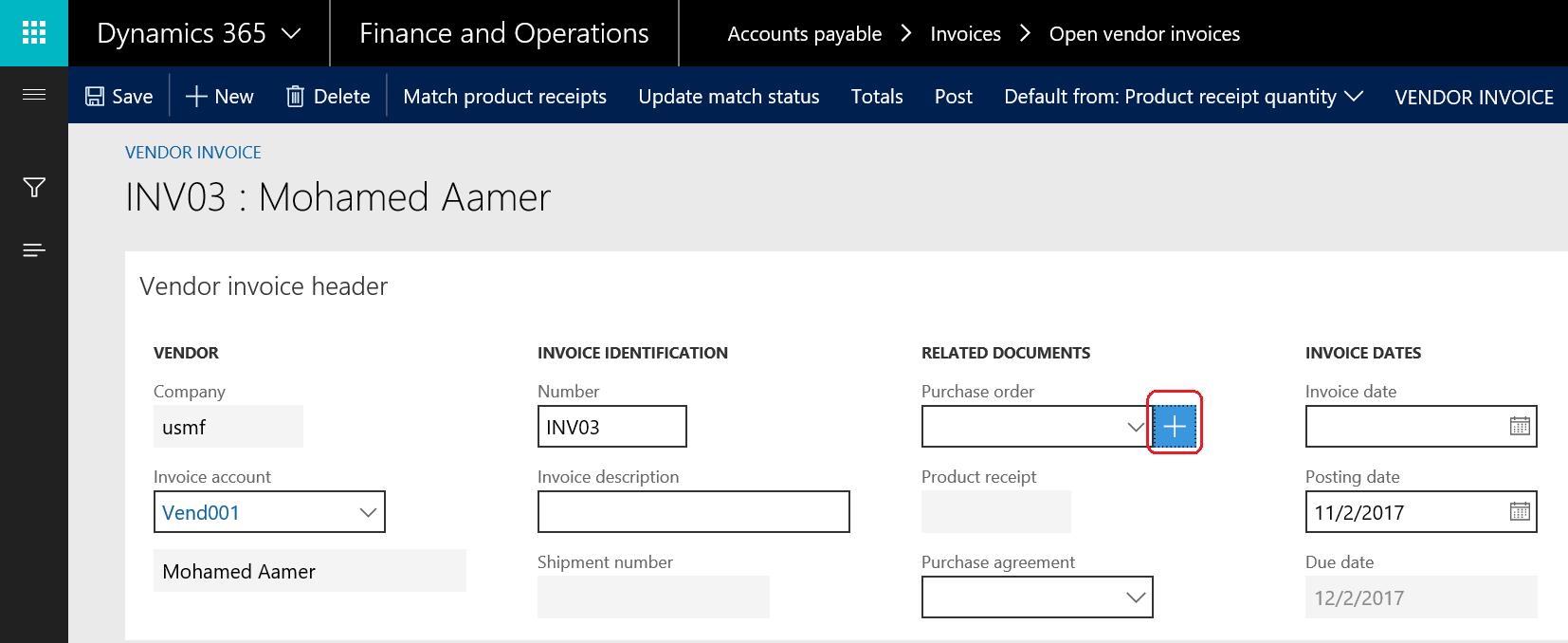
As shown in the following screenshot, a list of purchase orders with their product receipts is shown in this form. The user can mark which product receipts will be included in the invoice:
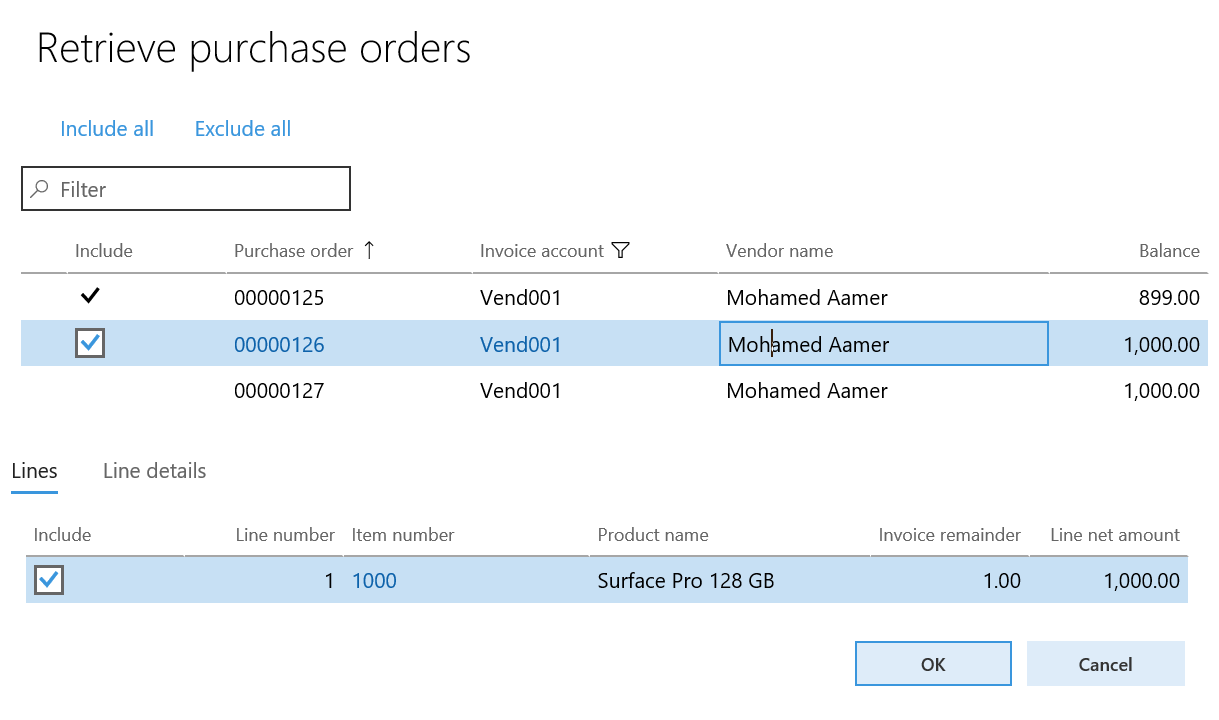
The following screenshot shows that the invoice-related documents are multiple and are on the lines of the relationship between the purchase order and product receipt:
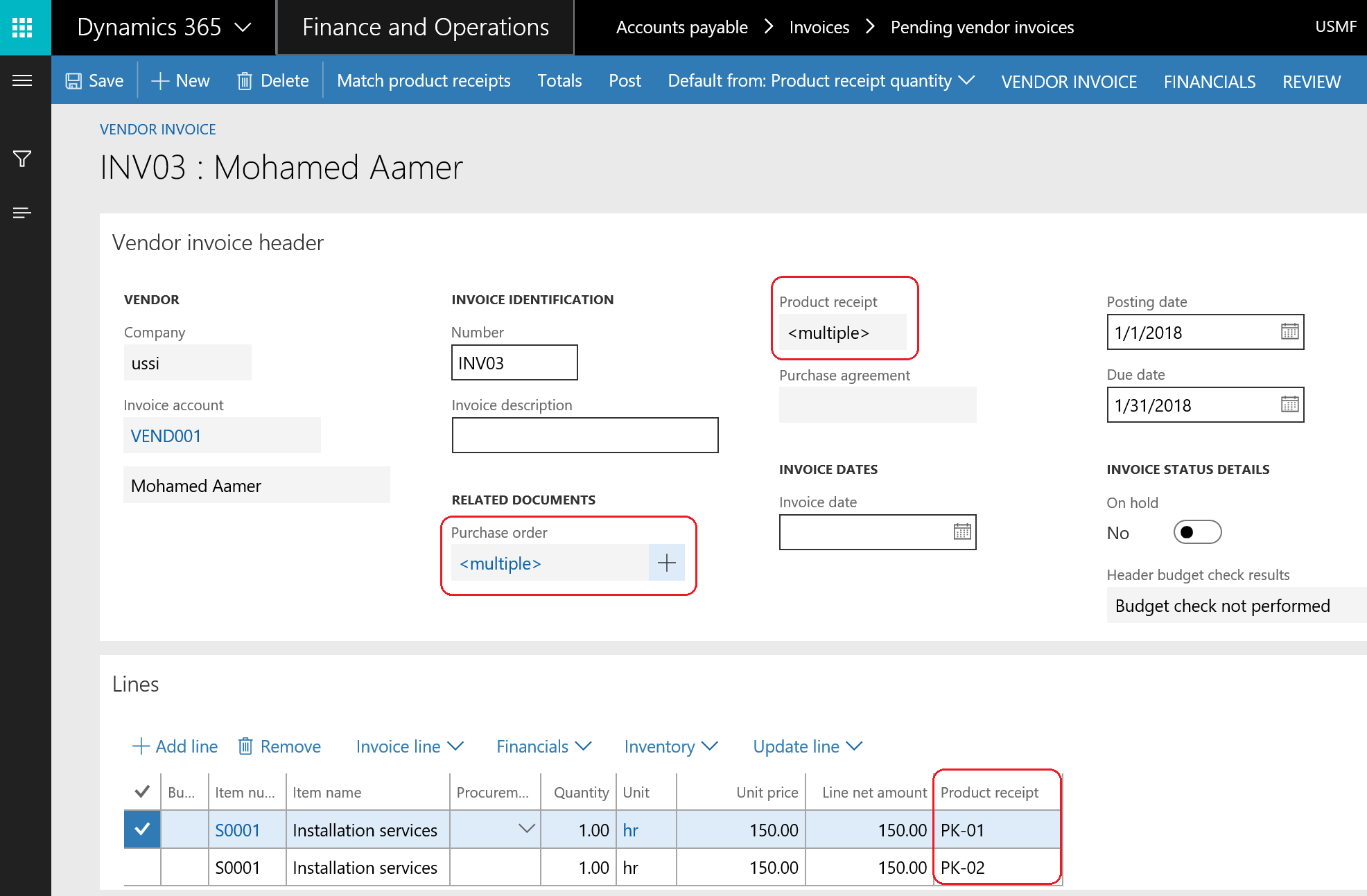
To inquire about the vendor balance, navigate to Accounts payable | Vendors | All Vendors and click on the Balance ribbon. As shown in the following screenshot:

As illustrated in the following screenshot, the balance form shows the current vendor balance:

The purchase order invoice automatically generates the liability financial entry, based on the vendor posting and inventory posting profiles. The inventory posting profile must be carefully structured during the design phase, where the controller should understand the mechanism of invoice posting well.
The generated invoice entry is divided into four lines; two entries represent the product receipt entry reversal, and the other two entries represent the vendor liability entry:
- The financial entry of a product receipt in Microsoft Dynamics 365 for Finance and Operations is two-liner entry, as follows:
- Dr. Product receipt account
- Cr. Vendor accrual account
- The other two entries represent the vendor liability, as follows:
- Dr. Vendor accrual account
- Cr. Product receipt account
- Dr. Purchase inventory receipt
- Cr. Vendor balance