SSRS reports are used to generate reports in a document format to be printed for filing; these are used as official supporting documents in the company's template or as external official documents. Normal advanced filtration is the base of SSRS report generation, and can sort report results. We can use the tables that are in the data source. We can also specify the fields that will be the base of the sorting and the available sorting option, either Ascending or Descending.
For the ledger transaction list, navigate to General ledger | Inquiries and reports | Ledger reports | Ledger transaction list, and something that looks like the following screenshot should appear:

After completing the selection criteria, click on the Records to include and select the Filter button and navigate to the Sorting tab to identify the report sorting, as shown in the following screenshot:
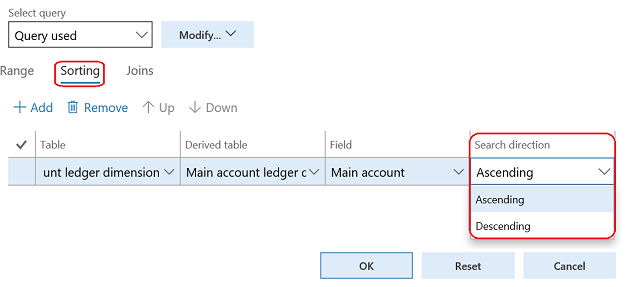
On the ledger transaction form, click on the Destination button to access the Print destination settings. Now identify the location of report printing, that is, Print archive, Screen, Printer, File, or Email. Also, select File format from the drop-down list, which can be Microsoft Excel, HTML 4.0, PDF, CSV, and so on, as shown in the following screenshot:

As you can see in the following screenshot, the generated report is based on SSRS, which gives more flexibility to the report layout:

The report can be exported after report generation by the Export function, as shown in the following screenshot:

There are three major preferences for financial reporting that Microsoft Dynamics 365 for Finance and Operations users should be familiar with: original transaction, original document, and audit trail, and we will cover all of these in the following section.