Inquiry forms are used for quickly and easily reporting transactions where the transactions are listed. Advanced filtration allows the facility to reduce the inquiry results to a number of specific results. If it is required that you show all the transactions, don't identify any filter.
As you can see in the following screenshot of the inquiry form, navigate to General ledger | Inquiries and reports | Voucher transactions:

The filters capabilities can be accessed from the inquiry screen by pressing Ctrl + F3, as shown in the following screenshot:

As you can see in the following screenshot, you can save a query by clicking on the Modify... button. Now, select Save as, enter query name and move to Joins, then select Add table join to join a data source in the inquiry filtration form. The two join modes here are as follows:
- 1:n: This represents the relation of one-to-many
- n:1: This represents the relation of many-to-one

Under the Range tab, we will be able to add tables that are available in the data source, as shown in the following screenshot:
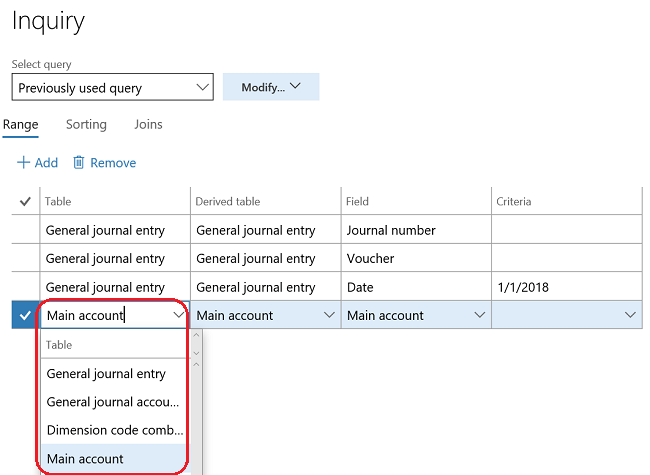
As you can see from the following screenshot, the Field column will be used for filtration, and the Criteria column will be used to identify values that would be the base for the filtration:

After generating the form, we can use filtration options, and we will see something like what is shown in the following screenshot:
