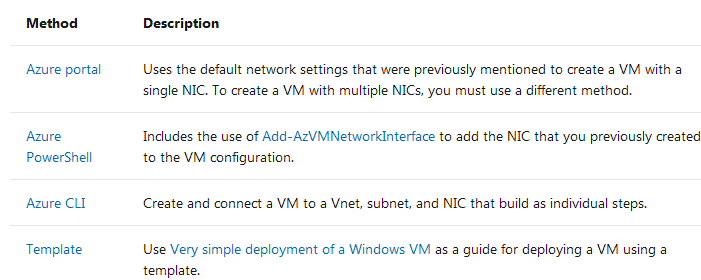1. When you create an Azure virtual machine (VM), you must create a virtual network (VNet) or use an existing VNet. You also need to decide how your VMs are intended to be accessed on the VNet. It is important to plan before creating resources and make sure that you understand the limits of networking resources
In the following figure, VMs are represented as web servers and database servers. Each set of VMs are assigned to separate subnets in the VNet.

You can create a VNet before you create a VM or you can as you create a VM. You create these resources to support communication with a VM:
In addition to those basic resources, you should also consider these optional resources:
2. Network interfaces:
A network interface (NIC) is the interconnection between a VM and a virtual network (VNet). A VM must have at least one NIC, but can have more than one, depending on the size of the VM you create. Learn about how many NICs each VM size supports, see VM sizes.
You can create a VM with multiple NICs, and add or remove NICs through the lifecycle of a VM. Multiple NICs allow a VM to connect to different subnets and send or receive traffic over the most appropriate interface. VMs with any number of network interfaces can exist in the same availability set, up to the number supported by the VM size.
Each NIC attached to a VM must exist in the same location and subscription as the VM. Each NIC must be connected to a VNet that exists in the same Azure location and subscription as the NIC. You can change the subnet a VM is connected to after it's created, but you cannot change the VNet. Each NIC attached to a VM is assigned a MAC address that doesn't change until the VM is deleted.
This table lists the methods that you can use to create a network interface.
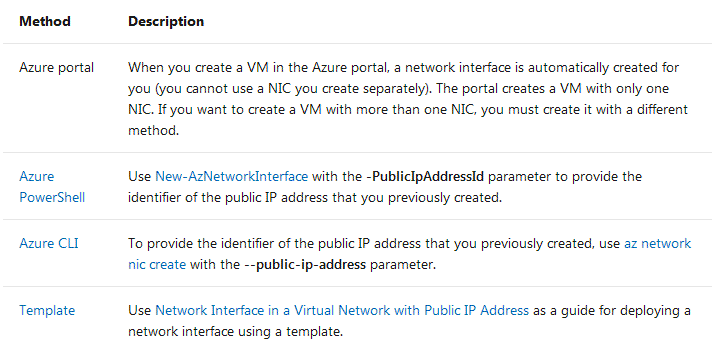
3. IP addresses:
You can assign these types of IP addresses to a NIC in Azure:
Public IP addresses - Used to communicate inbound and outbound (without network address translation (NAT)) with the Internet and other Azure resources not connected to a VNet. Assigning a public IP address to a NIC is optional. Public IP addresses have a nominal charge, and there's a maximum number that can be used per subscription.
Private IP addresses - Used for communication within a VNet, your on-premises network, and the Internet (with NAT). You must assign at least one private IP address to a VM. To learn more about NAT in Azure, read Understanding outbound connections in Azure.
You can assign public IP addresses to VMs or internet-facing load balancers. You can assign private IP addresses to VMs and internal load balancers. You assign IP addresses to a VM using a network interface.
There are two methods in which an IP address is allocated to a resource - dynamic or static. The default allocation method is dynamic, where an IP address is not allocated when it's created. Instead, the IP address is allocated when you create a VM or start a stopped VM. The IP address is released when you stop or delete the VM.
To ensure the IP address for the VM remains the same, you can set the allocation method explicitly to static. In this case, an IP address is assigned immediately. It is released only when you delete the VM or change its allocation method to dynamic.
This table lists the methods that you can use to create an IP address
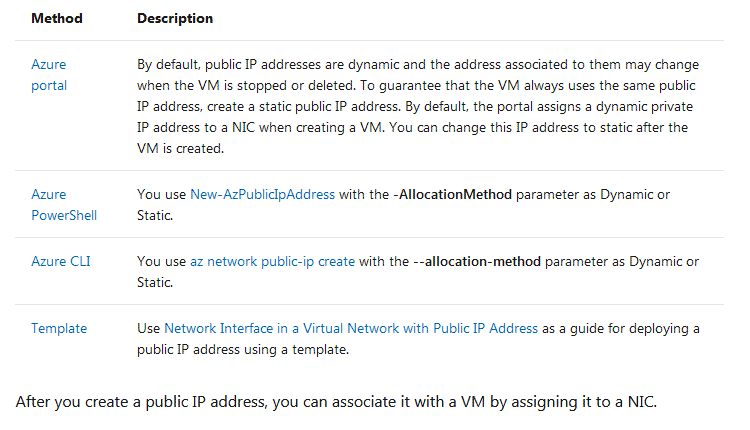
4. Virtual network and subnets
A subnet is a range of IP addresses in the VNet. You can divide a VNet into multiple subnets for organization and security. Each NIC in a VM is connected to one subnet in one VNet. NICs connected to subnets (same or different) within a VNet can communicate with each other without any extra configuration.
When you set up a VNet, you specify the topology, including the available address spaces and subnets. If the VNet is to be connected to other VNets or on-premises networks, you must select address ranges that don't overlap. The IP addresses are private and can't be accessed from the Internet, which was true only for the non-routable IP addresses such as 10.0.0.0/8, 172.16.0.0/12, or 192.168.0.0/16. Now, Azure treats any address range as part of the private VNet IP address space that is only reachable within the VNet, within interconnected VNets, and from your on-premises location.
If you work within an organization in which someone else is responsible for the internal networks, you should talk to that person before selecting your address space. Make sure there is no overlap and let them know the space you want to use so they don't try to use the same range of IP addresses.
By default, there is no security boundary between subnets, so VMs in each of these subnets can talk to one another. However, you can set up Network Security Groups (NSGs), which allow you to control the traffic flow to and from subnets and to and from VMs.
This table lists the methods that you can use to create a VNet and subnets.
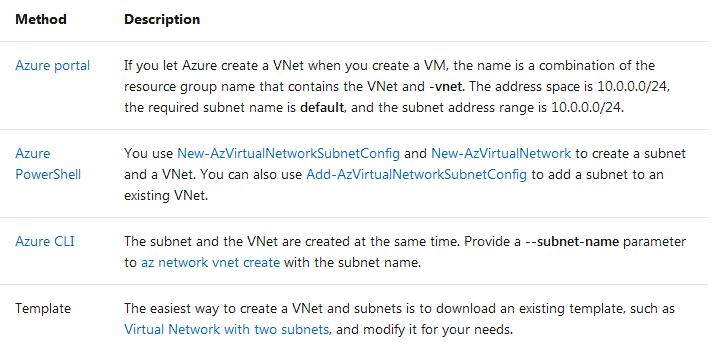
5. Network security groups
A network security group (NSG) contains a list of Access Control List (ACL) rules that allow or deny network traffic to subnets, NICs, or both. NSGs can be associated with either subnets or individual NICs connected to a subnet. When an NSG is associated with a subnet, the ACL rules apply to all the VMs in that subnet. In addition, traffic to an individual NIC can be restricted by associating an NSG directly to a NIC.
NSGs contain two sets of rules: inbound and outbound. The priority for a rule must be unique within each set. Each rule has properties of protocol, source and destination port ranges, address prefixes, direction of traffic, priority, and access type.
All NSGs contain a set of default rules. The default rules cannot be deleted, but because they are assigned the lowest priority, they can be overridden by the rules that you create.
When you associate an NSG to a NIC, the network access rules in the NSG are applied only to that NIC. If an NSG is applied to a single NIC on a multi-NIC VM, it does not affect traffic to the other NICs. You can associate different NSGs to a NIC (or VM, depending on the deployment model) and the subnet that a NIC or VM is bound to. Priority is given based on the direction of traffic.
Be sure to plan your NSGs when you plan your VMs and VNet.
This table lists the methods that you can use to create a network security group.
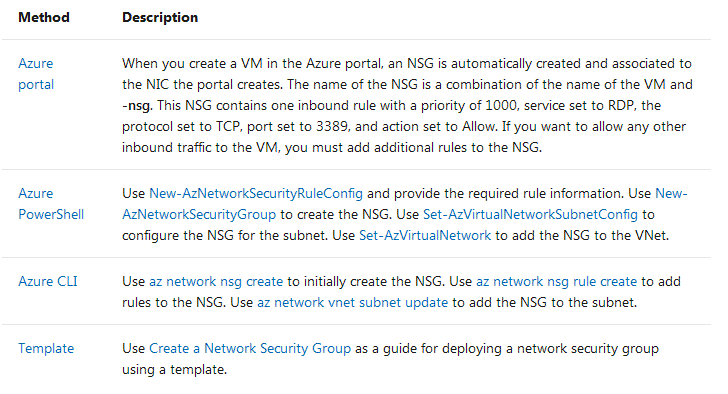
6. Load balancers
Azure Load Balancer delivers high availability and network performance to your applications. A load balancer can be configured to balance incoming Internet traffic to VMs or balance traffic between VMs in a VNet. A load balancer can also balance traffic between on-premises computers and VMs in a cross-premises network, or forward external traffic to a specific VM.
The load balancer maps incoming and outgoing traffic between the public IP address and port on the load balancer and the private IP address and port of the VM.
When you create a load balancer, you must also consider these configuration elements:
Front-end IP configuration – A load balancer can include one or more front-end IP addresses. These IP addresses serve as ingress for the traffic.
Back-end address pool – IP addresses that are associated with the NIC to which load is distributed.
Port Forwarding - Defines how inbound traffic flows through the front-end IP and distributed to the back-end IP utilizing inbound NAT rules.
Load balancer rules - Maps a given front-end IP and port combination to a set of back-end IP addresses and port combination. A single load balancer can have multiple load balancing rules. Each rule is a combination of a front-end IP and port and back-end IP and port associated with VMs.
Probes - Monitors the health of VMs. When a probe fails to respond, the load balancer stops sending new connections to the unhealthy VM. The existing connections are not affected, and new connections are sent to healthy VMs.
Outbound rules - An outbound rule configures outbound Network Address Translation (NAT) for all virtual machines or instances identified by the backend pool of your Standard Load Balancer to be translated to the frontend.
This table lists the methods that you can use to create an internet-facing load balancer.
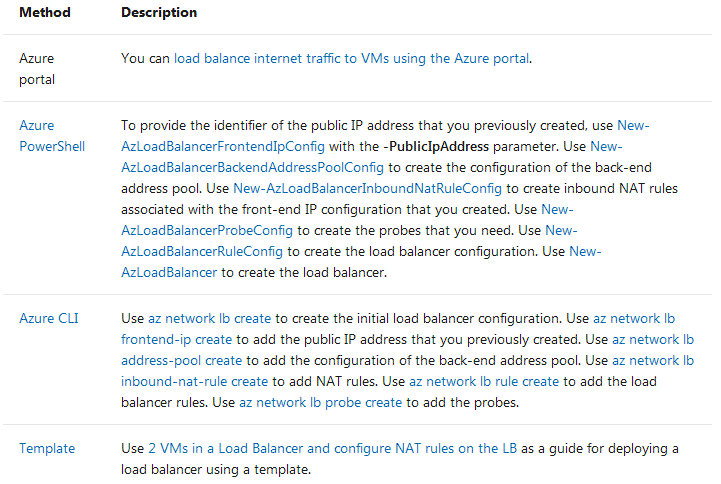
This table lists the methods that you can use to create an internal load balancer.
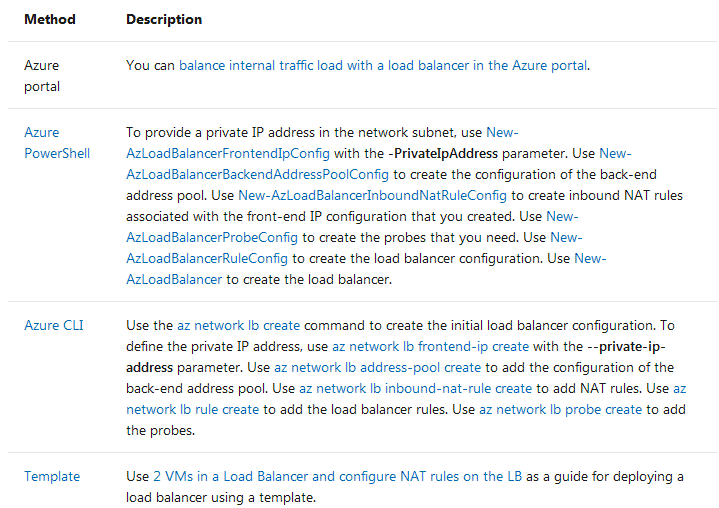
7. Virtual machine scale sets
For more information on load balancer and virtual machine scale sets, see Networking for Azure virtual machine scale sets.
8. VMs
VMs can be created in the same VNet and they can connect to each other using private IP addresses. They can connect even if they are in different subnets without the need to configure a gateway or use public IP addresses. To put VMs into a VNet, you create the VNet and then as you create each VM, you assign it to the VNet and subnet. VMs acquire their network settings during deployment or startup.
VMs are assigned an IP address when they are deployed. If you deploy multiple VMs into a VNet or subnet, they are assigned IP addresses as they boot up. You can also allocate a static IP to a VM. If you allocate a static IP, you should consider using a specific subnet to avoid accidentally reusing a static IP for another VM.
If you create a VM and later want to migrate it into a VNet, it is not a simple configuration change. You must redeploy the VM into the VNet. The easiest way to redeploy is to delete the VM, but not any disks attached to it, and then re-create the VM using the original disks in the VNet.
This table lists the methods that you can use to create a VM in a VNet.