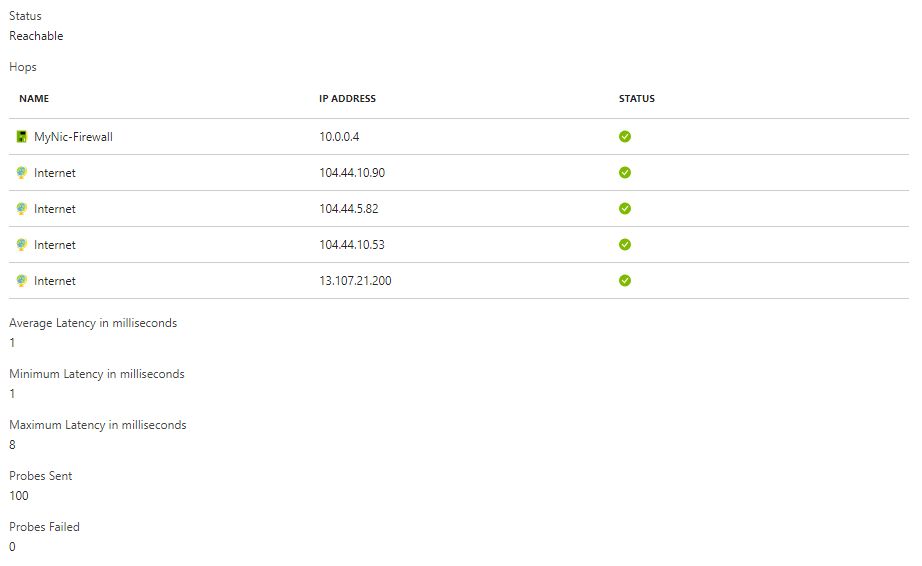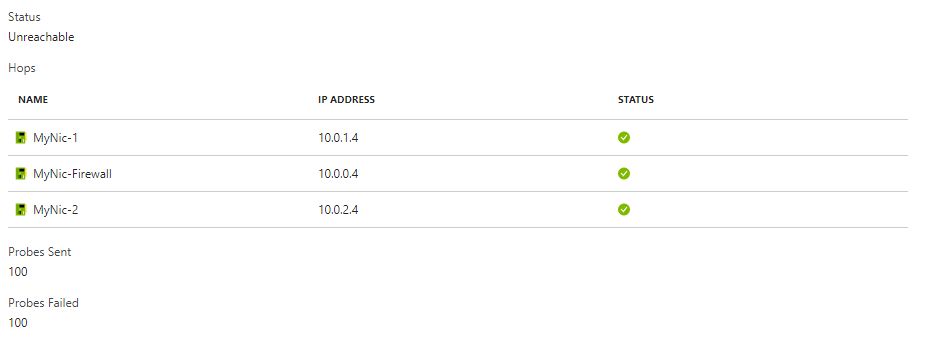
Connection troubleshoot requires that the VM you troubleshoot from has the AzureNetworkWatcherExtension VM extension installed. That explained in previous section
. Check connectivity to a virtual machine This example checks connectivity to a destination virtual machine over port 80.
Navigate to your Network Watcher and click Connection troubleshoot. Select the virtual machine to check connectivity from. In the Destination section choose Select a virtual machine and choose the correct virtual machine and port to test.Once you click Check, connectivity between the virtual machines on the port specified is checked. In the example, the destination VM is unreachable, a listing of hops are shown.
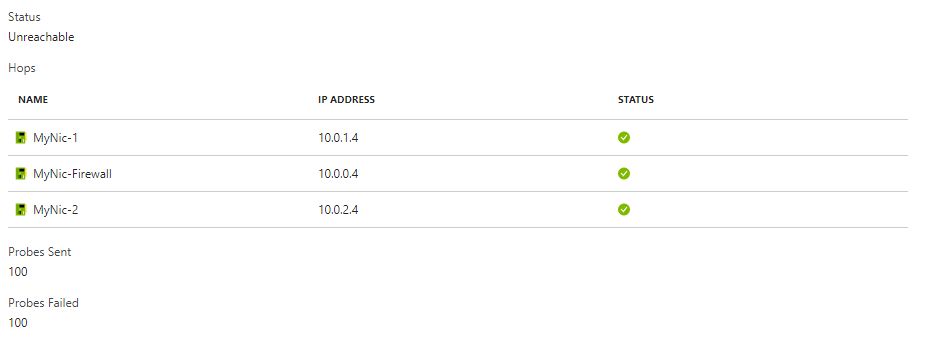
2. Check remote endpoint connectivity
To check the connectivity and latency to a remote endpoint, choose the Specify manually radio button in the Destination section, input the url and the port and click Check . This is used for remote endpoints like websites and storage endpoints.