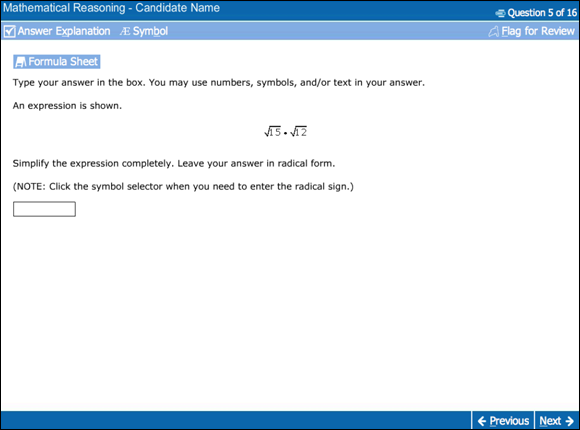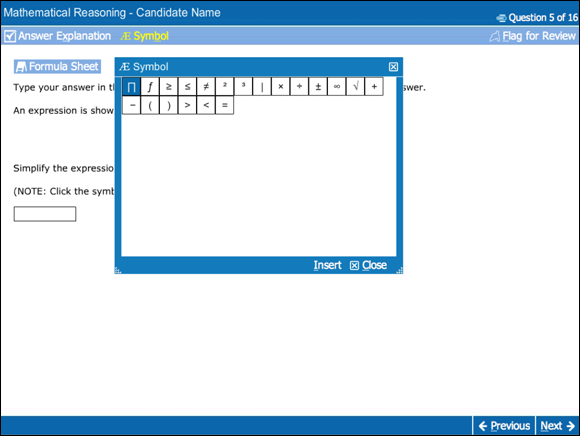As you take the computerized GED test, you’ll encounter four main types of problems to solve: multiple-choice, fill-in-the-blank, drop-down menu, and drag and drop. You may also have to deal with hot-spot questions and Short Answers, depending on the test section. The hot spot is simply an area on the screen that reacts when you roll the mouse pointer over it. It appears mainly on the Mathematical Reasoning and Science tests, where it allows you to work with graphs or charts, but it also may appear on the Social Studies test.
The following sections show you what the different questions look like on the screen in the different test sections and explain how to answer these questions.
Reasoning through Language Arts test
The Reasoning through Language Arts (RLA) test puts several skills to work, including reading and comprehension, grammar and spelling, and writing skills. Most of the content for answering literature and comprehension questions is in the source text itself, but for grammar and spelling, you need to know the answers from your studying.
Multiple-choice questions
Like in all the four test sections, the multiple-choice question is the most popular. The basic multiple-choice question, as shown in Figure 2-2, looks very similar to what you may expect. It’s presented in split-screen form, with the source text on the left and the question and answer choices on the right. You read the question and the source text first and then answer the question. If the source text extends beyond one screen, you use the scroll bar on the right side of the left screen. When you’re ready to answer, use the mouse to click on the appropriate answer, and then click on Next to continue.
If a scroll bar accompanies the source text on the left side of the screen, some of the text isn’t visible unless you scroll down. If that scroll bar is on the answer side, some of the answer choices may not be visible without scrolling. This is important to remember because you may miss some important text when trying to answer the item.
The scroll bar in some questions will help you
(A) find scrolls
(B) move around the screen
(C) go on to the next question
(D) recognize that more text is above or below what is currently on the screen
Choice (D) is correct. The scroll bar is simply a visual reminder that the text is longer than what’s shown on the screen. It doesn’t help you do anything else — not move around the screen, go to the next question, or find scrolls.
Sometimes the source text consists of several screen pages (see Figure 2-3). The tabs at the top of the page are your clue. They actually look like tabs on file folders. Each one opens a different page in the source text when you click on the tab. Remember that you must read all the text to be able to answer the question. Notice, too, that the question side of the screen doesn’t change as you go through the tabs. Otherwise, it works the same way: read, decide on an answer, click on the matching choice, and then click on Next to continue.
Tabs are a very important part of any item because
(A) they give you something to do while you think about your answer
(B) they allow you to advance to the next page
(C) they allow you to move down the page of text
(D) it’s the trade name for a diet cola from yesteryear
Choice (B) is the correct answer. If you have to advance through a passage, the tabs give you the mechanism to do so. If you choose not to use the tabs, you’ll be able to read only one page of the passage. Because the answer to the item is dependent on all the presented material, it puts you at a major disadvantage.
Most of the items on the test will be some form of multiple-choice, presented in a manner as the preceding two examples.
Drag-and-drop questions
The RLA test also uses other question formats suited to computer testing. The drag-and-drop question (see Figure 2-4) is one variation. The source text, an excerpt from Anne of Green Gables, is on the left side of the screen.
This question covers more than one page, accessible via the tabs at the top of the screen. On the answer side, the scroll bar indicates that the content continues on, and you must scroll down to see it all (see Figure 2-5). When you scroll down, you can see the content you missed on the initial screen.
After you finish reading the content under all four tabs, drag the choices on the right into the boxes. You click on the item, and without letting go of the mouse button, you drag the item up to the correct box. Let go of the mouse, and the item drops into the box. If you’ve moved it properly, it will stay where you dropped it.
Figure 2-6 shows another sample drag-and-drop problem. This question uses the same four-page source text and asks you to select characteristics that apply to Anne. The key is that you can select only three of the five listed words. That isn’t stated in the question but is obvious from the drag-and-drop targets, which include only three spaces. You have to read the text carefully to find the correct choices. When you decide which words apply, drag each word to one of the drop targets and leave it there. Click on Next to continue.
In this book, you clearly can’t drag and drop on the practice tests, so for questions in this format, you indicate your answer on the answer sheet.
Answering a drag-and-drop question on the computer requires you to
(A) move the computer desk to a new location
(B) type directly into a box
(C) click on and move an answer choice
(D) play yet another game of Scrabble
Choice (C) is correct. Choice (A) refers more to rearranging furniture and not taking a test. Choice (B) refers to the directions for fill-in-the-blank, Extended Response, or Short Answer items, and Choice (D) is a prescription for wasting time that could be better spent preparing for the test.
Drop-down menu questions
You’ll also encounter other more technologically enhanced questions. One type asks you to correct, edit, or generally improve samples of writing. In Figure 2-7, the source text contains drop-down menus. In one line of the text, you see a blank space and the word Select … with an arrow next to it. When you click on that line, a number of variations appear. You pick the best choice as your answer. Figure 2-8 shows what you see when you click on the Select line.
From the context of the letter in the item, you have to select the sentence that fits best and shows both correct grammar and correct spelling. Move the mouse to the proper choice and let go. The corrected wording will appear in the space. You can now read the entire text to review and decide whether you indeed selected the appropriate choice. Figure 2-9 is a close-up of one item where the drop-down menu asks you to choose only a single correct word.
 For the purposes of this book, the drop-down menu questions look a lot like multiple-choice questions. We include a list of answer choices for you to choose from, labeled with A, B, C, and D. Just know that on the computerized GED test, you’ll have to click on Select to view the answer choices.
For the purposes of this book, the drop-down menu questions look a lot like multiple-choice questions. We include a list of answer choices for you to choose from, labeled with A, B, C, and D. Just know that on the computerized GED test, you’ll have to click on Select to view the answer choices.
The Extended Response
In the Extended Response of the RLA test, you get 45 minutes to write an essay. Figure 2-10 shows an example. Note that the source material is longer than one screen. The tabs on the top of the left side indicate that this text is spread out over four pages. Be sure to read all four pages with care. You’ll have an erasable tablet to take notes and write drafts of your essay. Use it to make notes as you read.
The answer window is a very limited mini word processor. In Figure 2-10, you can see that it allows you only to cut, paste, copy, redo, and undo. It doesn’t have either a grammar-checker or a spell-checker. Your brain, with its experience and knowledge, supplies those. To copy, cut, paste, or save, you move the mouse cursor to the area of the screen with the symbols for performing these tasks, and then you click on a mouse button to activate the feature (or you can use the standard keyboard shortcuts for cut and paste). You use this feature primarily if you want to quote something in your essay.
 Take a stab at writing a full-length essay in the practice tests in Chapters 17 and 25. Time the test so you’re taking it under the same conditions as the real GED test.
Take a stab at writing a full-length essay in the practice tests in Chapters 17 and 25. Time the test so you’re taking it under the same conditions as the real GED test.
Social Studies test
In the Social Studies test, you encounter types of multiple-choice questions similar to those in the Reasoning through Language Arts test. The following sections give you a brief guide to the kinds of questions to expect.
Multiple-choice questions
Most questions on the Social Studies test are a variation of multiple-choice questions. You’re probably most familiar with this simplest version (see Figure 2-11).
To answer this question, you click on the correct choice, and then click on Next to continue. (To answer this type of question in the book, you simply mark your choice of answer on an answer sheet.)
You’ll also find the multiple-choice and other items presented as a split-screen, as in Figure 2-12. In this example, the text exceeds one page but only by a little. A scroll bar on the text side lets you scroll down to see the entire item.
Other types of Social Studies questions
The other questions on the Social Studies test are just like the ones we discuss earlier in this chapter. They include questions with source text (the materials you need to read to answer the question) spread over several pages (as in Figure 2-13). The tabs on the top left of the screen indicate more pages of text. Each page is one tab.
You’ll also encounter fill-in-the-blank questions (as in Figure 2-14). On this type of item, you use the material presented in the passage to fill in the box. As in other subject areas, you need a specific word or number for the blank. You must be accurate; spelling mistakes are scored as an error. In this book, you write the answer on the answer sheet.
Another type of problem is the drag and drop. You solve it the same way as the drag-and-drop problem on the Reasoning through Language Arts test (refer to the earlier section “Drag-and-drop questions” for more information). Figure 2-15 is an example of a Social Studies drag-and-drop question.
Science test
When you take the Science test, you have to answer a variety of the same types of questions in the other tests, all in 90 minutes. The following sections focus on the slight differences you may see on the computer screen in the different types of questions.
Multiple-choice questions
Figure 2-16 shows an example of a multiple-choice Science question. Notice that the passage is longer than one page on the computer screen. Tabs on the side can move the text up and down. Moving it down reveals the other possible answers. Always be aware of the screen size limitation and advance pages or scroll up or down to ensure that you have all the information you need to make a decision.
Fill-in-the-blank questions
Figure 2-17 shows an example of a fill-in-the-blank question. You see a statement or question followed by a box. You’re expected to type the appropriate word(s) or number(s) into that box. In the example in Figure 2-17, the percent sign after each box indicates that you need to enter a number.
Drop-down menu questions
Questions involving a drop-down menu (see Figure 2-18) are similar to drop-down menu items in the other sections of the GED test. They’re just a variation of the multiple-choice questions. You use the mouse to expand the choices and then again to select the correct one. (In the book, you mark your answer on the answer sheet.)
Drag-and-drop questions
The general format of these types of questions is similar throughout all the sections of the GED test (refer to Figures 2-4 and 2-15 for examples of this question type). On the computer, you’ll see spaces and a list of possible answers to use in filling the spaces. Using the mouse, you can drag the word, numbers, or phrases to their appropriate location to create an answer. (In the book practice tests, write the answers on the answer sheet provided. Always check your answers after completing each test section to make sure you understand the material.)
Hot-spot items
On the computer screen, hot spots are areas that, when clicked with a mouse, are recognized as correct answers. You can’t tell where the areas are by looking at the screen; you have to figure it out and click on the spot that indicates the answer. Hot-spot formats appear in the Science, Mathematical Reasoning, and Social Studies tests. By clicking the mouse, you can draw a graph on the computer screen as in Figure 2-19.
Short Answer
This item requires more than just clicking on an answer choice. Like the Reasoning through Language Arts Extended Response item, it’s a written answer; the only difference is that you have to write only a paragraph or two, and this task should take only about ten minutes. You use the keyboard to type in the required information in the boxes. Figure 2-20 shows an example of a Short Answer item on the computerized test.
Mathematical Reasoning test
The computerized GED test looks different on-screen than it does in this book. Here are some of the specific test formats you’ll encounter in the Mathematical Reasoning (Math) test.
Calculator
The Math test provides a calculator for you to use on all but the first five questions of the test (if you don’t see the calculator tab on the screen, then you have to do the math in your head). When you need the calculator, simply click on the Calculator link, and the calculator appears. See Figure 2-21. Find out more about the calculator on the GED test at www.gedtestingservice.com/testers/calculator.
Multiple-choice questions
Most of the items in the Math test are multiple-choice. The question presents you with four possible answer choices, only one of which is correct, although the other answer options may be close or incorporate common errors. Carefully read the question and possible answers. Answer the question using the information provided. The only exception is the list of formulas given when you click on the Formula button. You can use any of these formulas where appropriate. Figure 2-22 shows a basic example of a multiple-choice question.
On the computer, you use the mouse to select the answer. (In practice tests in this book, you mark your answer on an answer sheet. Always check your answer with the explanation.)
Sometimes multiple-choice questions appear in a split-screen with the question on the left-hand side and the possible answers on the right-hand side (see Figure 2-23). In either case, after you decide on the correct answer, you click on the appropriate answer choice with your mouse.
This particular question has some interesting buttons integrated into the format: a button to call up the calculator, one to fetch the formula sheet, and one for the calculator reference.
 Some passages or questions may be longer than the space provided in the item. Look for the scroll bar to scroll down to the bottom of the item.
Some passages or questions may be longer than the space provided in the item. Look for the scroll bar to scroll down to the bottom of the item.
Fill-in-the-blank questions
These questions require that you type a numeric answer or an equation in a box provided, using the keyboard. Check out Figure 2-24. You may have to use the symbols on the keyboard or click on the  Symbol tab for additional symbols that you may need (see Figure 2-25).
Symbol tab for additional symbols that you may need (see Figure 2-25).
After reading the item carefully, you use the keyboard to type your answer in the box. If you want to return to the item later on, either to complete the question or double-check your answer, you can use the Flag For Review option.
Other types of questions
The Mathematical Reasoning test also has drop-down menu, drag-and-drop, and hot-spot questions just like the other three sections of the test. (Refer to those earlier sections for examples of what the questions look like on the computer screen.)
 Getting familiar with the keyboard and mouse for the computerized GED test
Getting familiar with the keyboard and mouse for the computerized GED test Checking out the specific types of questions as they appear on the new GED test
Checking out the specific types of questions as they appear on the new GED test Because bundling the book with a computer would make it very expensive, we developed a different way for you to interact with the GED test questions in this book. We present items in a format somewhat similar to the computer screen for that type of question’s format, and you mark your choice directly in the book. Then, you get to check your answer and read the answer explanation. Make sure you read the explanations even if you got the answer right because they provide additional information that may help with other questions. That type of presentation may not be the most technologically savvy, but it does prepare you for the types of questions you’ll encounter in the various sections of the GED test. For the practice tests in
Because bundling the book with a computer would make it very expensive, we developed a different way for you to interact with the GED test questions in this book. We present items in a format somewhat similar to the computer screen for that type of question’s format, and you mark your choice directly in the book. Then, you get to check your answer and read the answer explanation. Make sure you read the explanations even if you got the answer right because they provide additional information that may help with other questions. That type of presentation may not be the most technologically savvy, but it does prepare you for the types of questions you’ll encounter in the various sections of the GED test. For the practice tests in  The GED test uses the standard English keyboard (see
The GED test uses the standard English keyboard (see 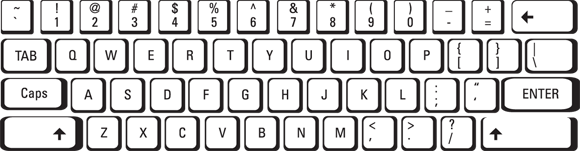
 into which you type the appropriate text.
into which you type the appropriate text.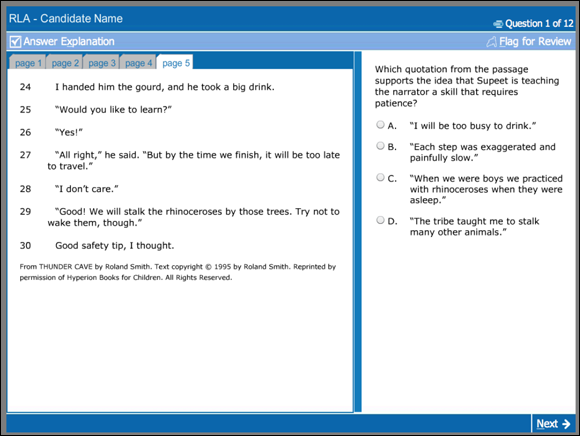
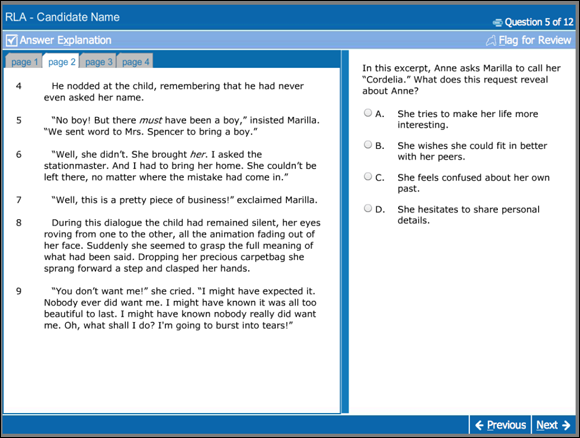
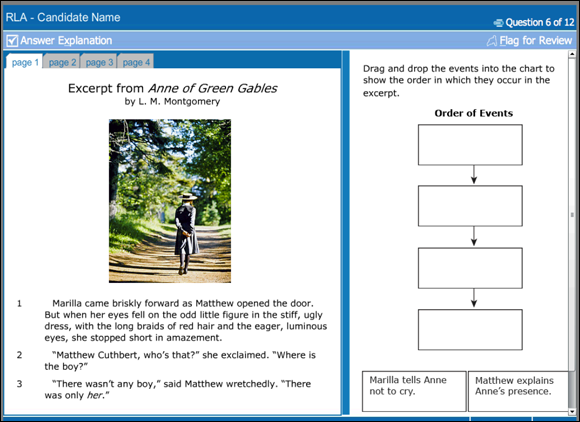

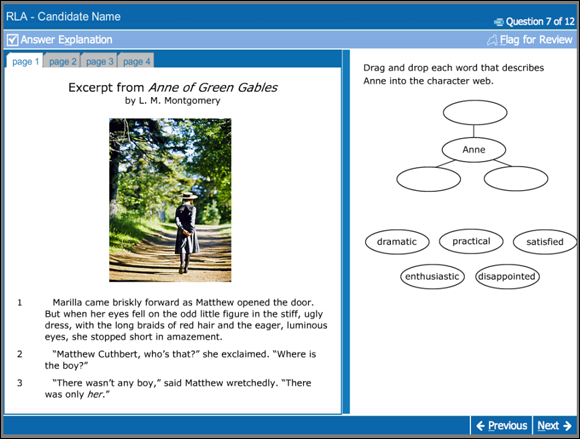
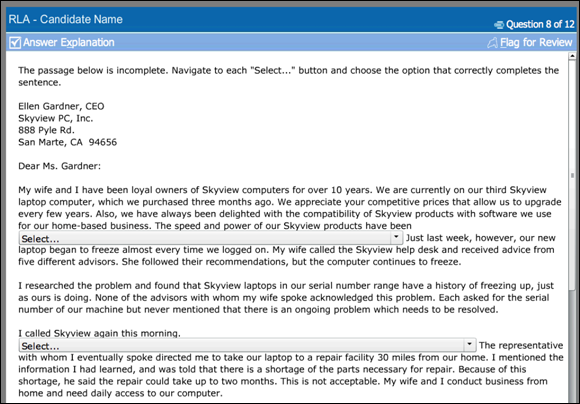
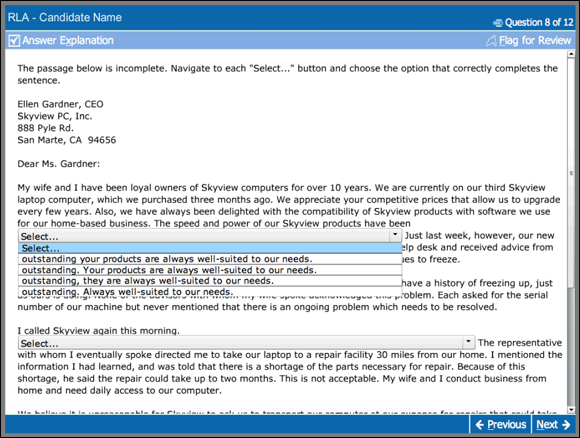
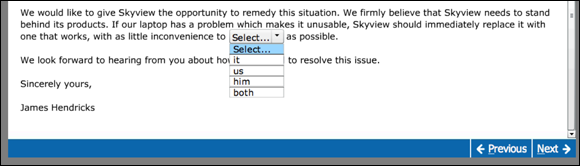
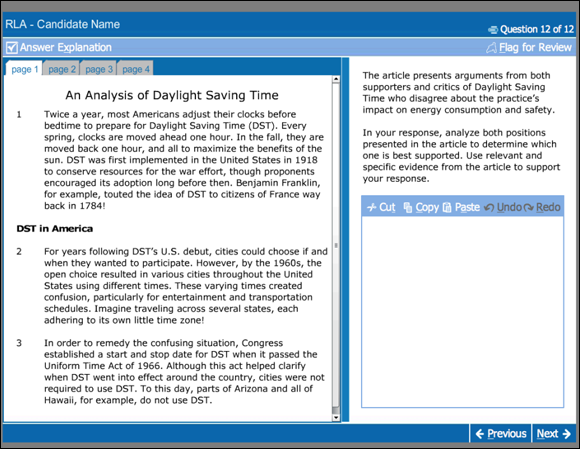
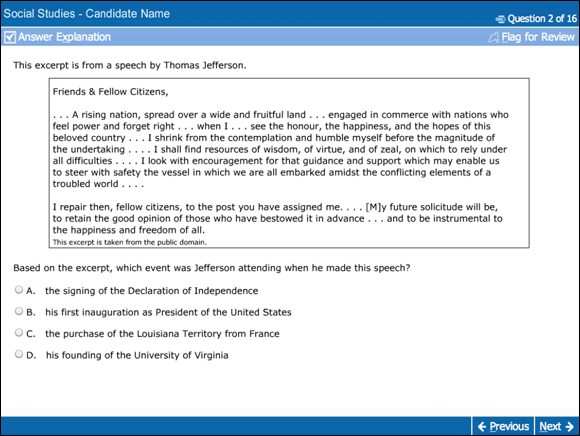
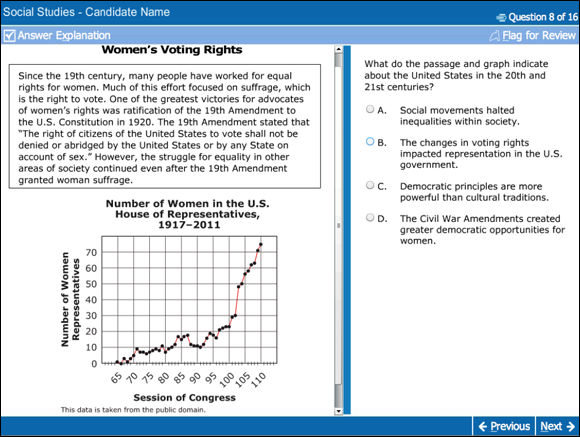
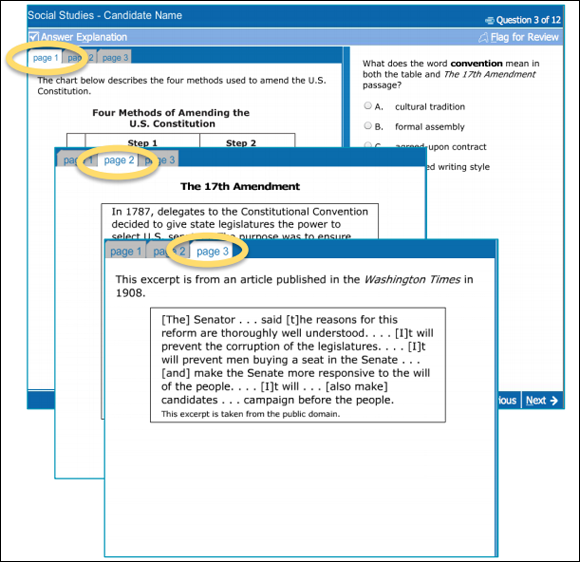
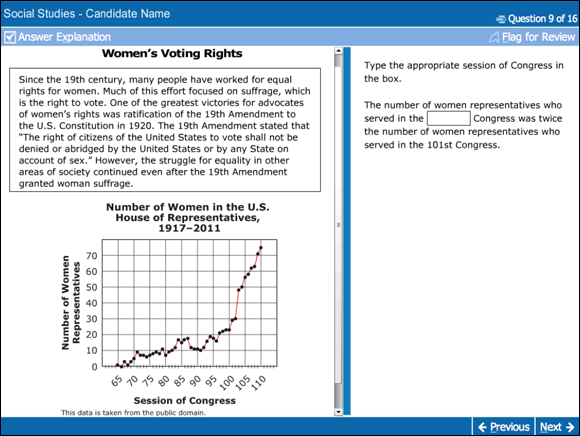
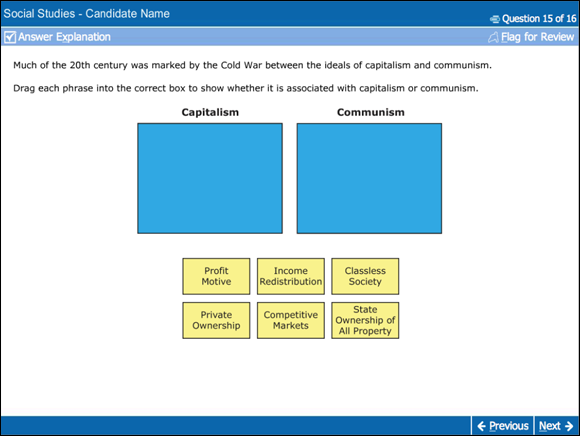
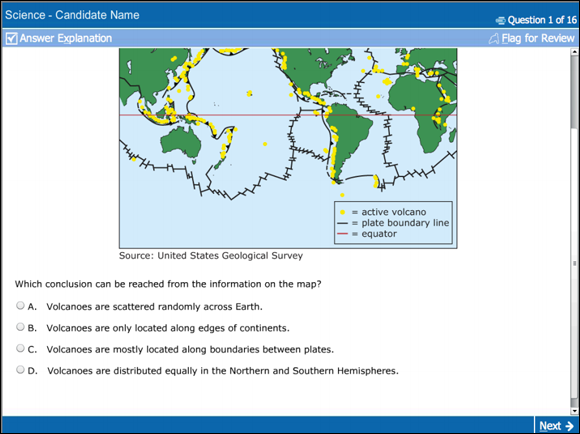
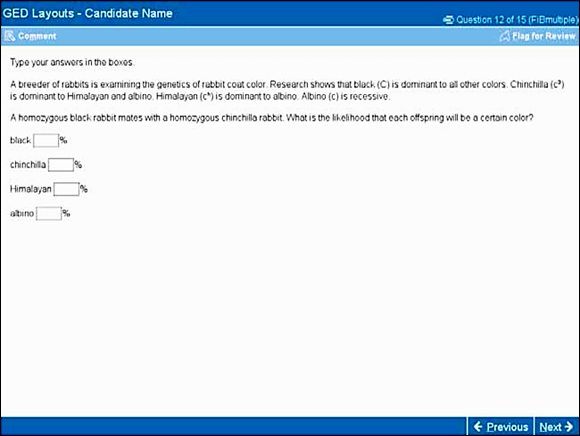
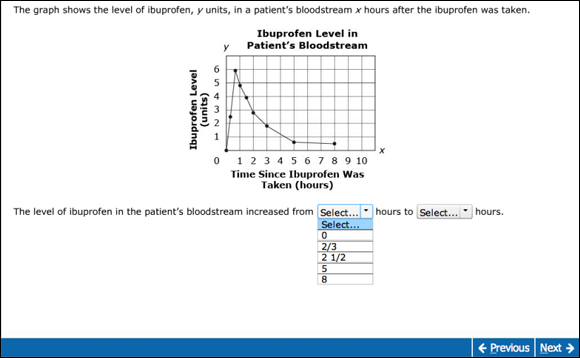
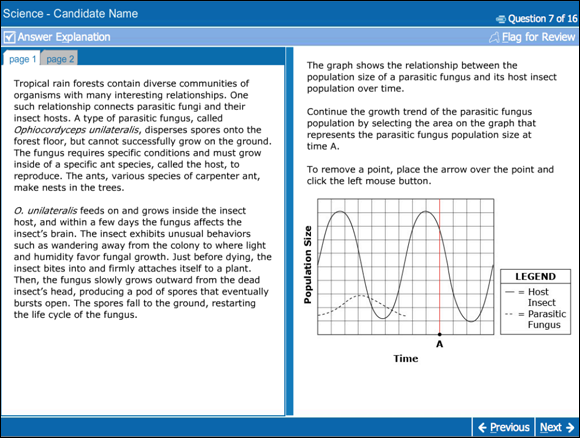
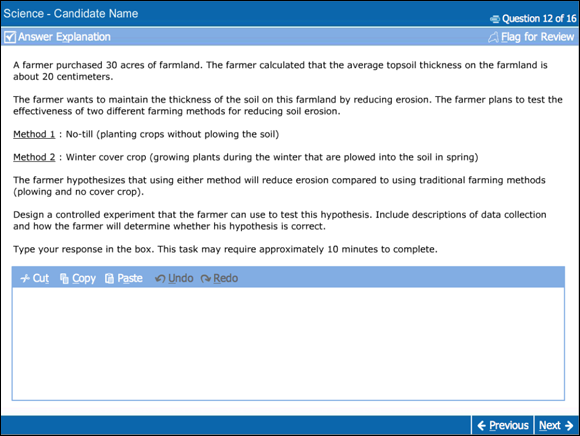
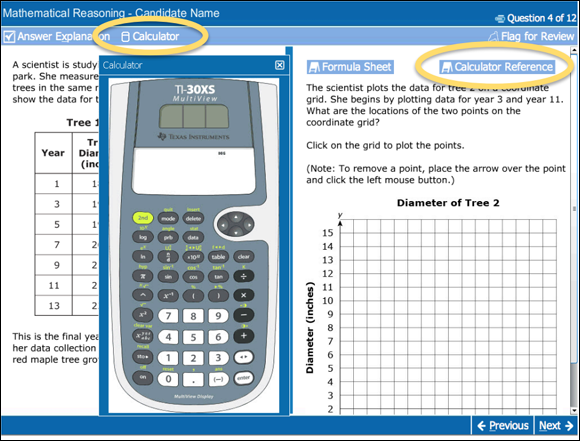
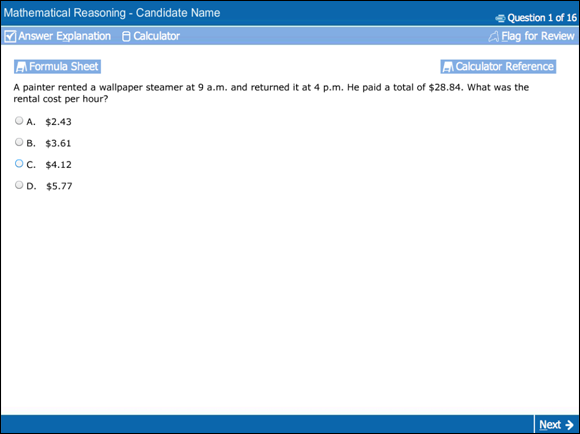
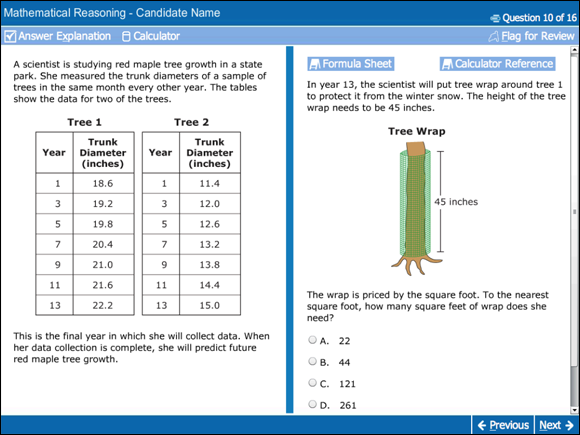
 Symbol tab for additional symbols that you may need (see
Symbol tab for additional symbols that you may need (see