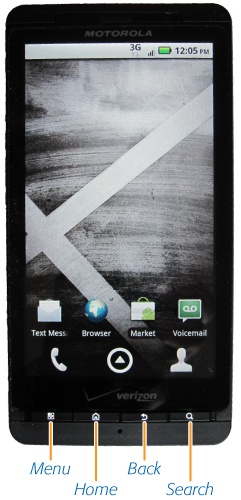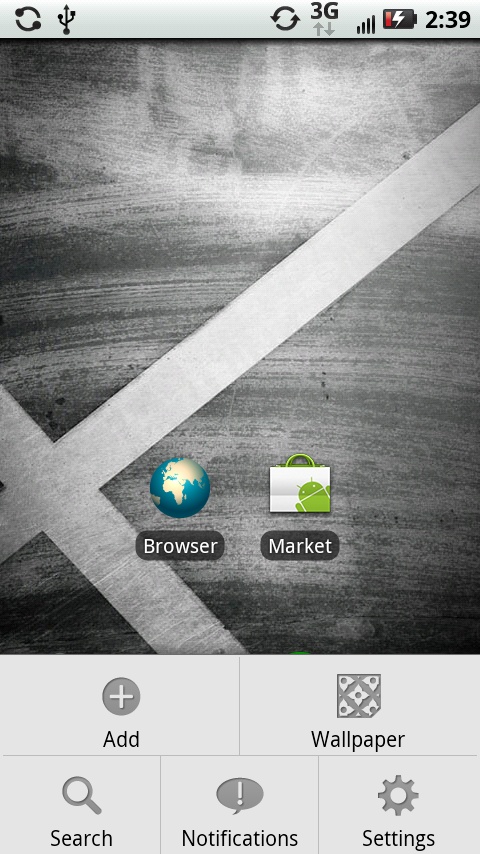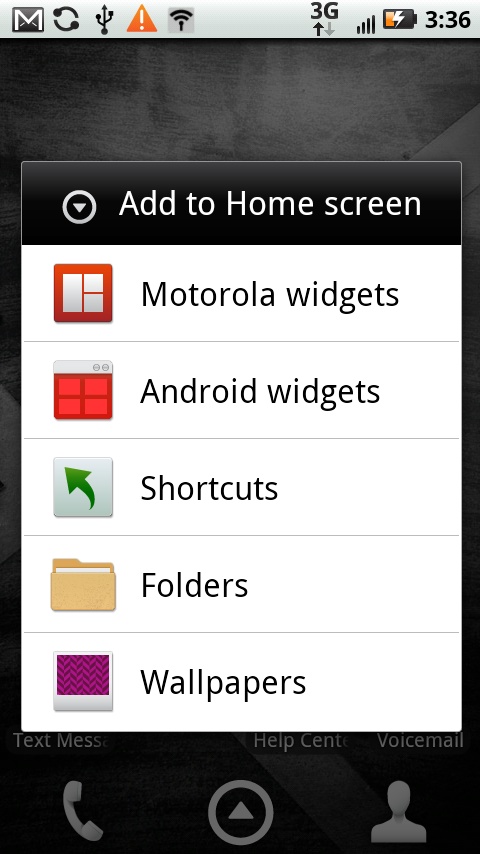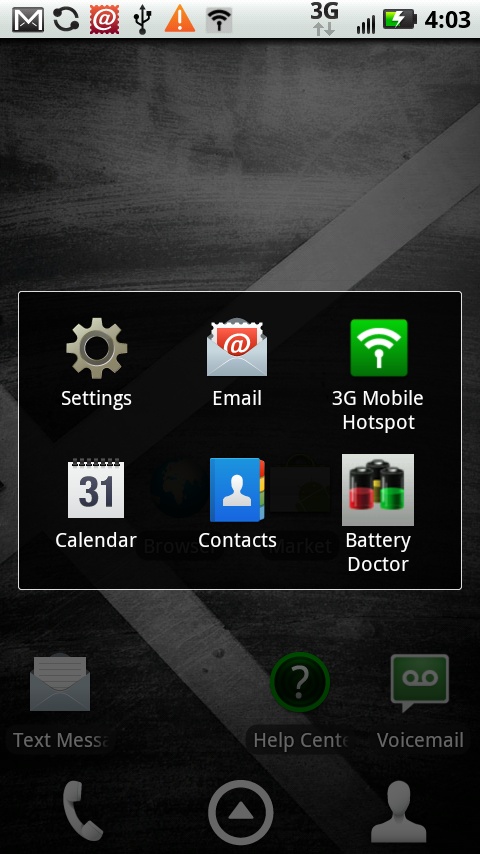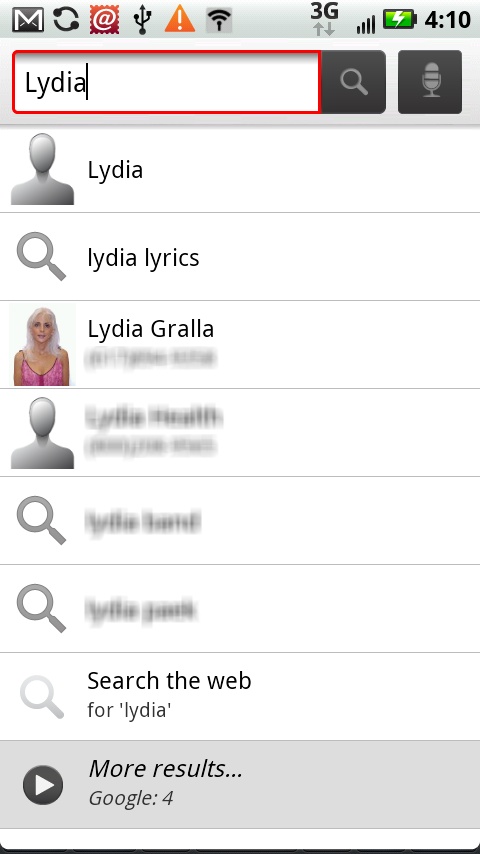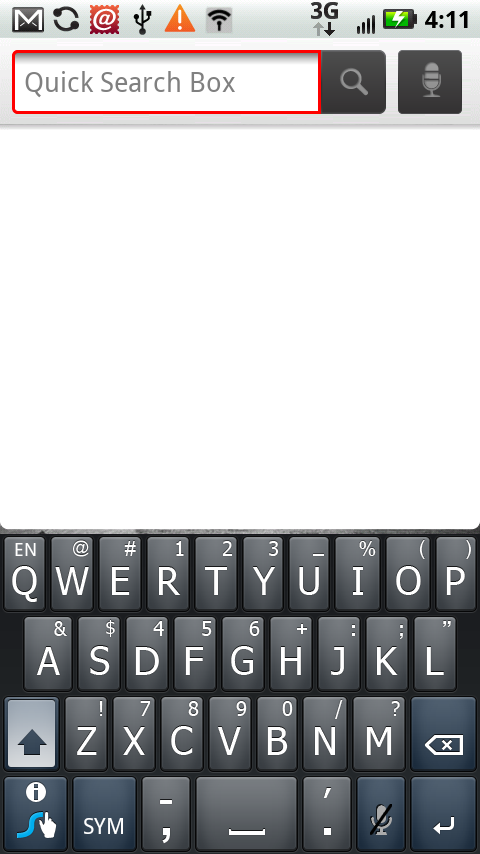Most of the time you use your Droid X, you’ll be tapping on virtual buttons on the keyboard. But down at the bottom of the Droid X, there are four real keys—physical things that you actually push. From left to right, here’s what they do:
This key opens up a menu that lets you perform some kind of task or customization related to what you’re currently doing. In geek-speak, it’s context sensitive, which is a fancy way of saying that the menu that appears changes according to what you’re doing on your phone when you touch the button. So if you’re looking at your contacts, for example, you’ll be able to do things like adding a contact, displaying only a certain group of contacts, backing up your contacts, and so on. If you’re looking at your calendar, you’ll be able to create a new event, change the time period that shows in your calendar, and other similar options.
When you’re at the Home screen and you press the Menu key, here’s the menu that appears, and what you can do with each command:
Add. Lets you add a shortcut to your Home screen—an icon that when tapped launches an app, opens a file, and so on. You can add pre-built widgets (apps or little gadgets that do things like toggle Airplane mode on and off), shortcuts to actions like searching for contacts, and shortcuts to folders. You can also change your wallpaper. Just tap the action you want to take, and follow the onscreen directions. For more details, see Customizing the Home Screen and Panes.
Wallpaper. Tap this option on the menu, and you can change your Home screen wallpaper. Some of the niftier choices here are the “live” wallpapers that display changing information, such as your current location in Google Maps, or an animated wallpaper that draws smoke, clouds, water, and various plasmas. For more details, see Customizing the Home Screen and Panes.
Search. Lets you search your Droid X and the Internet—the same thing you can do by pressing the Search hard button when you’re on the Home screen. See Searching Your Droid X for more details.
Notifications. This pulls down your notifications on the Notification bar, just as if you dragged it down yourself.
Settings. Use this to change all your Droid X settings. For details, see Wireless & Networks.
Repeat after me, Dorothy: There’s no place like home, there’s no place like home… Wherever you are on the Droid X, press the Home key and you’ll come back to the familiar Home screen. You won’t even need to tap your ruby slippers together.
The key does more than just bring you home, though. If the Droid X is sleeping, pressing the Home key wakes it up in the same way that pressing the Power/Lock key does. And if the Droid is unlocked, holding it down brings up a small menu of shortcuts to your commonly used apps. Press an icon on that menu, and the app launches.
Wherever you are, press this key, and you go to where you just were. The Back key works inside apps as well as in menus. So when you’re browsing the Web, for example, it acts as your Back button. Pressing the Back key will also make the virtual keyboard or a menu disappear if one is currently displayed.
Press this key, and a Quick Search box appears. Tap in the text you want to search for, and then tap the Search button to perform the search. Like the Menu key, the Search key is contact sensitive. So if you’re in your email inbox, it searches your email, and if you’re in your Contacts list, it searches through your contacts. If you press it while you’re on the Home screen, it searches your contacts and displays any matching results, and also displays a list of likely matches for a Google search. Tap any match to search for that term on the Web.
If Search finds more than a screenful of matching contacts and likely Google searches, then it includes a link at the bottom of the screen telling you how many more matches there are. Tap the link to see those matches.
The Droid X also lets you perform voice search—instead of tapping in your search terms, you can speak them. To do a voice search, hold down the Search key instead of just pressing it, and then speak. The Droid X does its best to interpret what you say, and it generally does a good job of it.