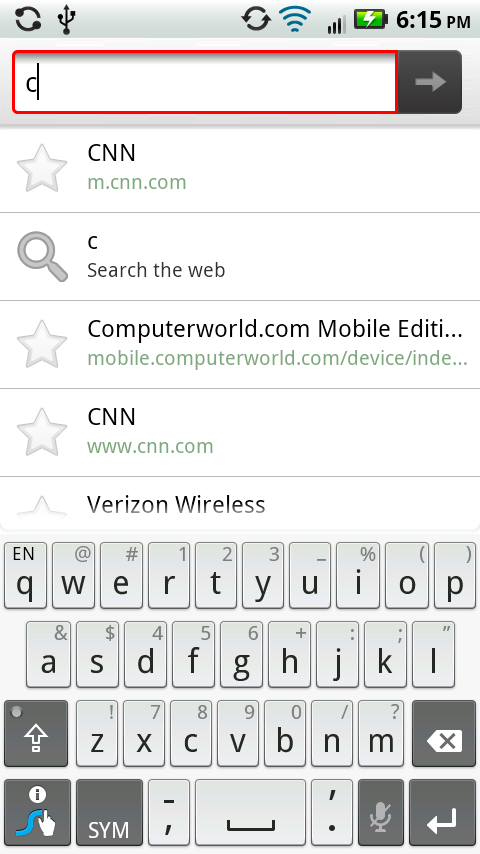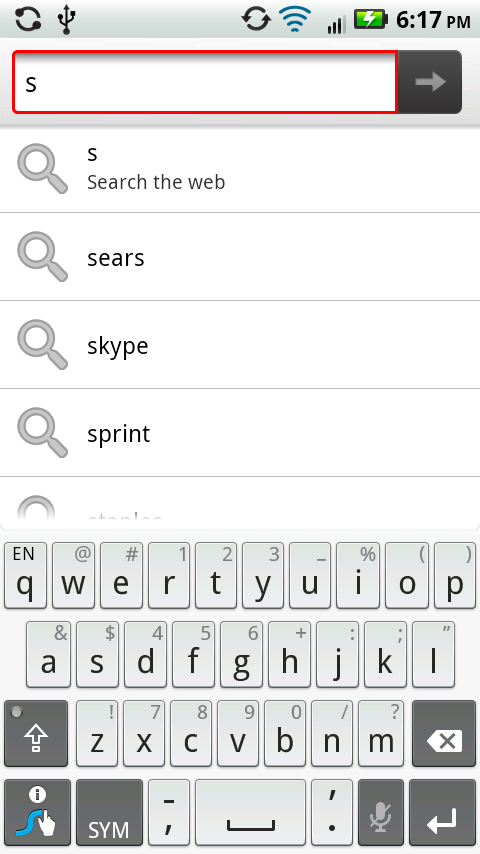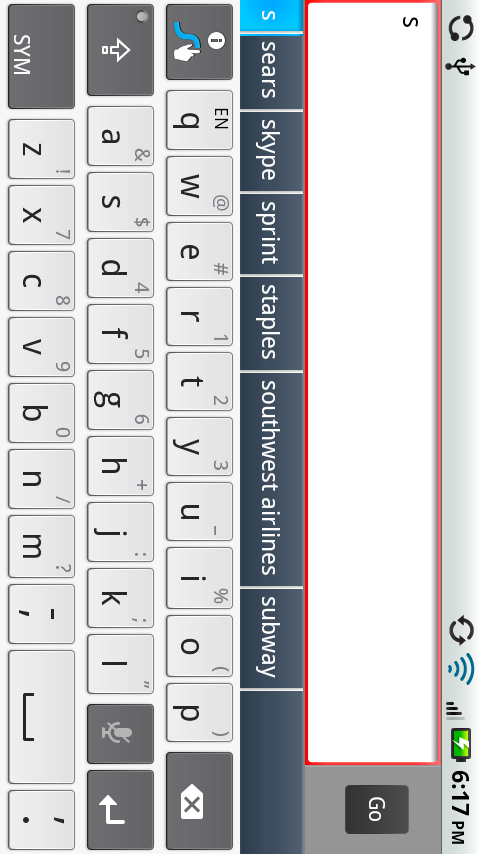The address bar is the box at the top of the browser where you type the URL of the website you want to visit. Just to the right of it are either one or two buttons (and sometimes three), depending on the web page you’re visiting:
RSS Button
 . This button appears when a site includes an RSS feed, as described earlier in this chapter. See the section on RSS feeds on Getting the Facts with RSS for more details.
. This button appears when a site includes an RSS feed, as described earlier in this chapter. See the section on RSS feeds on Getting the Facts with RSS for more details.Stop
 . When a page is loading, this button appears so you can stop the page from loading.
. When a page is loading, this button appears so you can stop the page from loading.
When you type an address and head to a page, a small bar above the address bar shows you the status—how much of the page has loaded (the red part), and how much is left to go (the gray part).
Note
The bar indicating your page’s loading status is only an approximation, so don’t take it for the absolute truth.
To type a URL into the address bar, first tap the bar. The current URL will be highlighted in orange. Then use the keyboard to type an address. As you type, the Droid X displays sites you’ve visited that match the letters you type. So when you type the letter C, for example, it may display Computerworld.com, CNN.com, and so on. It may be a very long list.
You’ll notice, though, that it might also display URLs that don’t start with the letter C. If you’ve previously visited a site about the international opera star Cecilia Bartoli, you may see that site come up when you type C. That’s because the Droid X’s browser looks through your browsing history and Bookmarks list (see the next page), and looks for all matches to that letter, not just in URLs but also text in the page’s title. When it displays its list as you type, it includes both the page’s title and the URL.
As you continue to type, the list narrows down, and matches only those sites that match the letters you’re typing. So if you type com, cnn.com no longer appears your list, but computerworld.com does. When you see the site you want to visit, just tap its listing. You head straight there. If there’s no match on the list, you’ll have to type the entire URL.
You may find it easier to type URLs if you rotate the Droid X 90 degrees. That way, the keys are much larger, and you’ll be able to see more of the URL as you type. When you type this way, matching sites and terms show up in boxes just above the keyboard, rather than in a list.
Note
Don’t bother to type the http:// part of a web address. The Droid X knows to put that in for you. You do, however, need to type in the .com or other ending, such as .edu. After you’ve typed in the address, tap the arrow button  , and you head to the page.
, and you head to the page.
You can also use the address bar to search the Web. Just type your search term, but don’t add a .com ending. Your browser will search the Web for the term, using (what else?) Google.