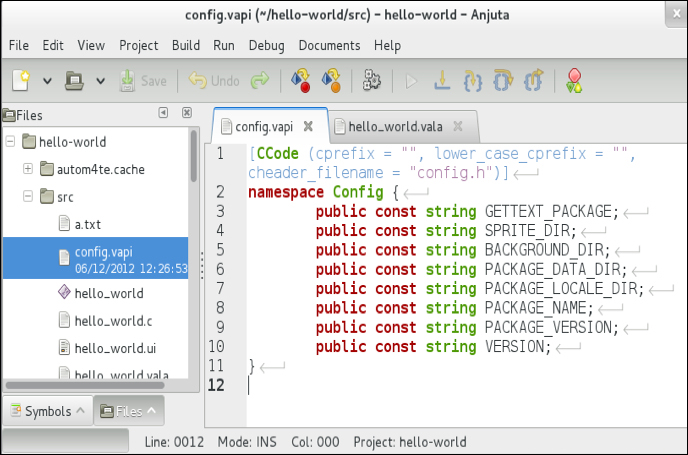Let's try to open a couple of files from our project and see how we can navigate between the files. One scenario we can imagine is that we are editing a complex project and one file depends on the other, so editing one file would require us to change the other file.
- Click on the View menu and make sure that the Files dock is active.
- Click on the Files dock and navigate through the list until you find src/.
- Expand the list by clicking on the plus button.
- Double-click on hello_world.vala.
- Double-click on config.vapi.
- Now we have two files open, and we can switch between these tabs by pressing the Alt + 1 and Alt + 2 combination keys on the keyboard. If you open more files, go ahead with using Alt + 3, Alt + 4, and so on to navigate.