To get started with a Project Tasks Kanban board, do the following:
- Select the Project top menu option and then Create a new Project:
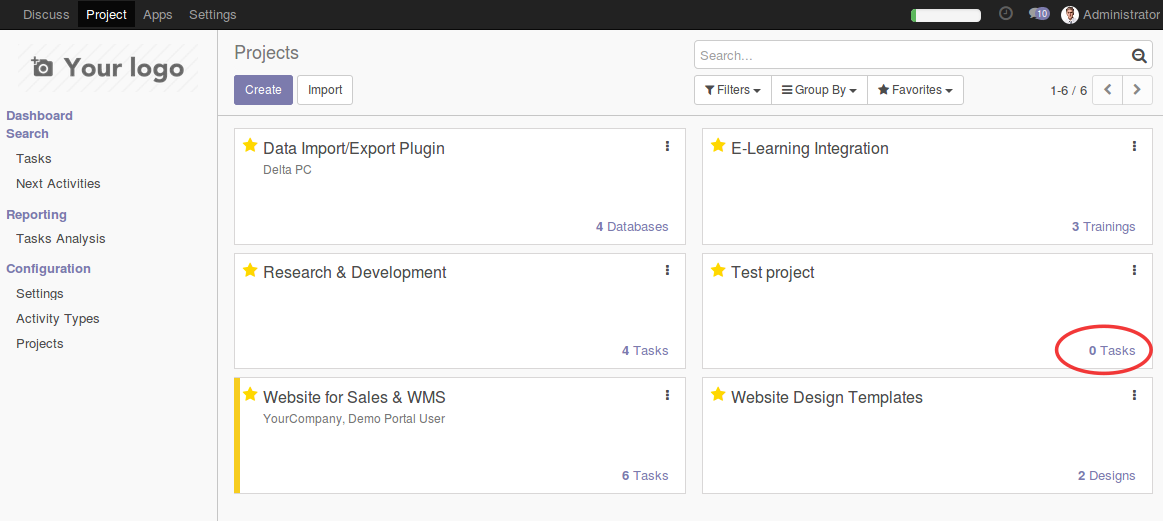
- Give a name to the new Project, for instance, Test project, and click on the Create button. Next, press on the "0 Tasks" link in the bottom-right cornet of the newly created project card. This will open the Kanban view for the Project Tasks.
- Click on the Add New Column vertical bar at the left, type Now in the small dialog box, and click on Add. Repeat to also add the Later and Done stages.
- Hover the mouse pointer over the Done stage and a cog wheel icon will be shown. Click on it and pick Edit Stage from the option menu.
- In the Edit Column window, check the Folded in Kanban box and save, as shown in the following screenshot:
