RStudio combines the power of devtools with its GUI, which makes the development of your own packages very easy and manageable with just a few clicks.
To create a new package with RStudio, just click on File | New Project... and select New Directory.
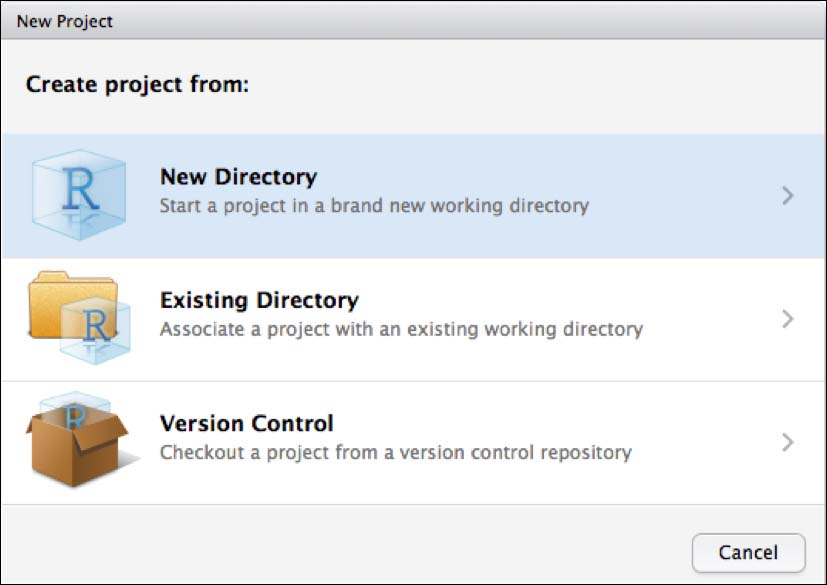
Then you can select R Package from the upcoming menu:
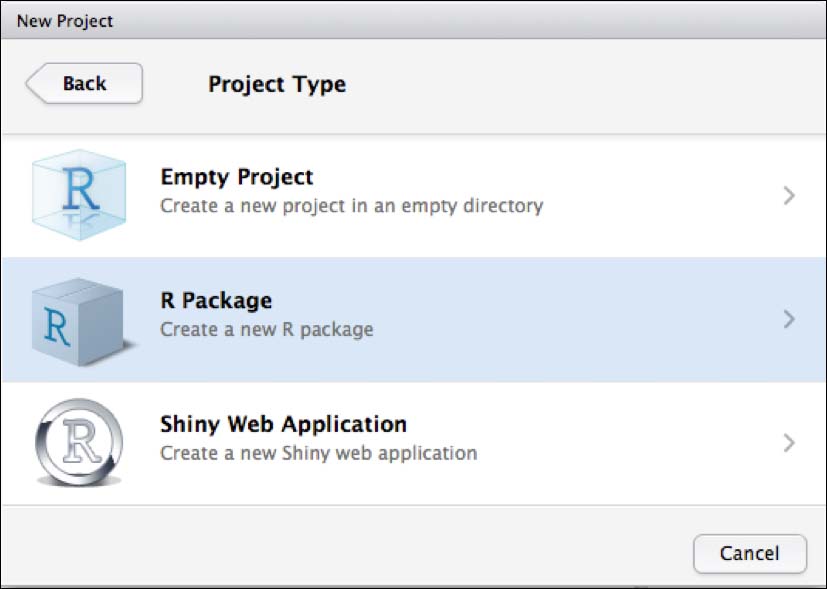
Now you have to set the necessary parameters for your R package. These include the type of the package, the package name, the option to create a package based on source files, and to create the package project as a subdirectory of another directory.
Furthermore, you can check the options for creating a Git repository or for using Packrat with your project.
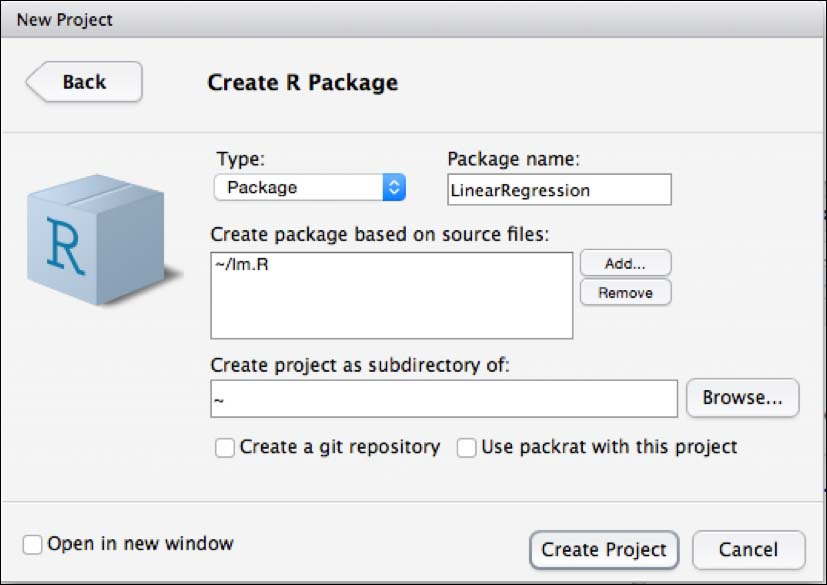
If you want to create a package just containing R code, you should select the type to be Package. However, if you want to create a package that also uses C++ code, you should choose Package w/ Rcpp as it automatically sets up all necessary dependencies for using the Rcpp package that helps you to access or extend R objects at the deep C++ level.
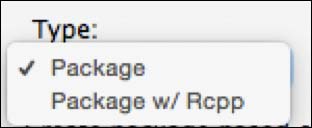
After we save our project, RStudio automatically creates the necessary files and the file structures. This includes the folders and the DESCRIPTION and NAMESPACE file.

When the package is created, a new file with the name hello.R will be opened in the source pane. This file includes a basic hello world example in R and some useful shortcuts for RStudio when you create a package.

The shortcuts for package authoring are:
- Build and reload package (Cmd + Shift + B)
- Check package (Cmd + Shift + E)
- Test package (Cmd + Shift + T)