Adding an input to your dashboard will convert it to a form. All dashboards are actually made up of XML code (we touched a bit on this earlier when we introduced prebuilt panels). In the next section (Edit Source), we will dive deeper into this topic but, for now, understand that the dashboard that we have created is made up of or defined by the XML which Splunk is using, and adding any type of input will modify the underlying XML (in fact, after adding any input, the XML tag <dashboard> is changed to <form>).
Once you click on Add Input, you can select an input type from the list shown in the following screenshot:
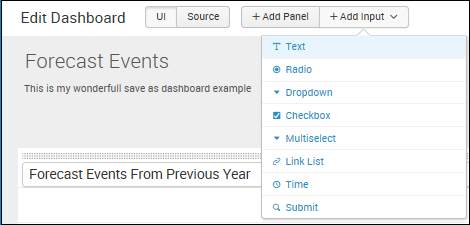
For example, you can select Text to add a text field for user input. You can have more than just input on your dashboard, and you can drag inputs to rearrange them on your form (dashboard). You can even drag an input onto a panel within your dashboard and make that input apply only to the panel. Once you are happy with your inputs, you can click on Done to indicate that you have finished editing. We will go into this in more detail later in this chapter, in the section on building forms.