If your Splunk server has direct access to the internet, you can install apps from Splunkbase with just a few clicks. From the Apps page, you can click on Browse More Apps, where some of the most popular apps will be available:
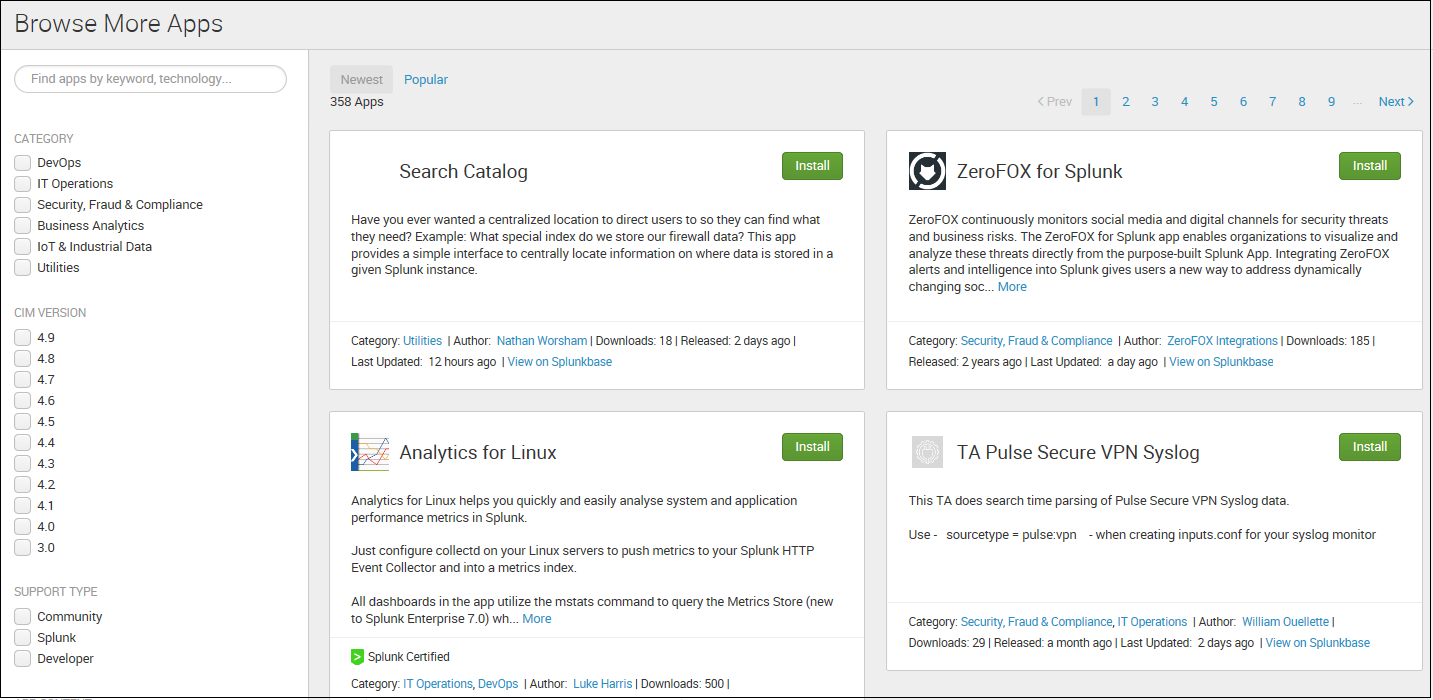
In an earlier edition of this book, we chose to use a MAXMIND app, which was popular first in Splunk version 5.0, has been updated to work with the latest version of Splunk (the app is now version 10.6), and is still worth installing and reviewing. Let's get started!
To install the Geo Location Lookup Script (powered by MAXMIND) app, you may have to scroll through the list of apps to find it. Or, you can also locate the app using your web browser by going to https://apps.splunk.com, searching for the app by name, downloading it as a file, and then uploading it into Splunk:

Next (as in earlier editions), we'll install the Google Maps app. This app was built by a Splunk customer who contributed back to the Splunk community. It (may) prompt you to restart Splunk.
Once you have restarted and logged back in, check out the menu:
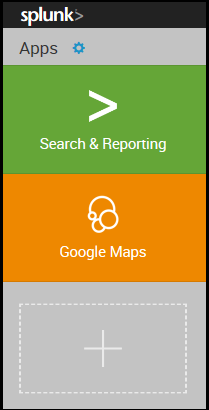
Google Maps is now visible, but where is the Geo Location Lookup Script? Remember that not all apps have dashboards, nor do they necessarily have any visible components at all.