8. Google My Everything: Tools, Tips, Tactics
It’s no secret where the lion’s share of search is started and completed. Though there are many other search engines, Google processes 92% of all online searches with the runner-up, Bing, coming in at just over 2%.
Google has also leaped and bounded over any would-be competitors by creating user friendly tools for not only the searcher, but for the marketer.
A simple guide to your most valuable Google tools (all free):
1. Google Search Console:
Your primary fundamental tool for managing your search engine optimization strategy is through Google Search Console, formerly known as Google Webmaster Tools.
The Search Console is an excellent tool that helps you monitor, maintain, and troubleshoot your site's presence and provides an easy to understand picture of how you can increasingly improve how Google sees your site.
Search Console offers reports and improvement suggestions for the following actions:
- Confirm that Google can find and crawl your site.
- Fix any indexing problems and request re-indexing of certain content and your sitemap.
- View Google Search traffic data for your site: how often your site appears in Google Search, which specific keyword terms you show up for, how often searchers click through for those queries.
- Receive alerts when Google encounters indexing, spam, or other issues on your site.
- Show you which sites link to your website.
- Troubleshoot issues for AMP, mobile usability and other special search features.
Let’s dive right in and get your account setup in 3 easy steps.
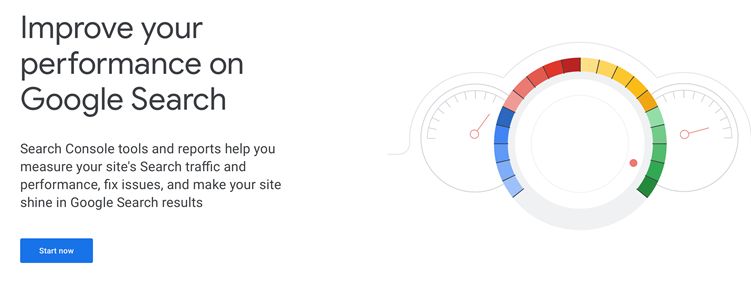
1. If you already have a Google or Gmail account, simply select the “webmaster tools” link in your Google apps menu (looks like a Rubik’s cube) or login to search.google.com/search-console .
2. You will need to verify that you’re the rightful manager of this website. Choose the URL Prefix option (on the right) and enter your website address.
There are several easy ways to verify your account. You can download the .html file provided and upload it to the root directory of your domain. You can link your console with an existing Google Analytics account or through your Yoast SEO plugin for WordPress.
Choose your verification method, then come back and push “verify.”
3. Create and submit a sitemap. A fast, free tool to easily create a sitemap (which gives Google a roadmap as to which pages to crawl and how they link together is available at http://www.xml-generator.com .
Choose the online generator, enter your website and it will instantly produce an .xml file called sitemap.
If you’re using Yoast, Wix , Shopify or another CMS solution with built-in SEO tools, they have already created a sitemap for you. Simply submit this file into your console under the sitemaps tab.
You may want to consider using the “removals” section in the console or include a “robots.txt” file on your website to prevent certain pages from being indexed.
Every website is allotted a certain “crawl budget” and you want to make sure your most important pages are being indexed and ranked while superfluous pages like after-purchase thank you pages, outdated content or login pages are not taking away from your important content.
To have a page removed from your site, simply click the “New Request” button under the Removals tab and enter the URL you would like to have removed.
This will block that URL(s) from the results for about six months and clear current snippet and cached versions of the page.
In order to keep Google from indexing certain other pages on your site or limit it from following links on a given page, you will need to use commands such as disallow, no index and no follow in the robots.txt file.
This is probably more technical than you want to get right now. For a small or new site, this is not terribly important now as you will not be anywhere near breaching a crawl budget. Plus, done incorrectly, can cause your entire site to not be crawled or indexed.
Additional reasons why you may want to disallow bots from crawling your site are available in more advanced SEO tutorials.
2. Google My Business
This free tool is your swiss army knife of utilities to keep control of your business reputation. It allows you to create your local business profile, which is what displays on the right side of a local business search and on Google Maps. It displays your company name, contact info, map, hours, photos, reviews and links to your website.
You can also post here as you do on social media, which is a powerful way to keep your profile engaging and on Google’s radar as being an active site.
With your Google My Business account, you can also view and respond to reviews, post updates about your business, list special or holiday hours, view photos that your customers have posted and see how many users asked for directions, called you or visited your website from that listing.
Set up your Google My Business account in 10 easy steps. A personal Google or Gmail account is required.
- Log into your Gmail or Google Account you want associated with your business.
- Go to google.com/business and select “Start now” in the top right corner.
- Enter your business name. If it’s already listed, you can skip to Step 10 or review your details to ensure they’re accurate.
- Enter in your business name, street address, city, state, zip, business phone, category, and select the options that best describe your business location or area served.
- Choose the geographic radius where your business operates and click on “I also serve customers at my business address”
- Google will ask you to verify your info and agree to the terms of service. Follow the prompts to complete your profile and you’re set.
- Google requires the account be verified with a code. If your business phone or email are associated, then Google can send you the verification code instantly. Otherwise, you may need to request a verification code be mailed to you. You’ll need to come back and enter this code to make your listing live, but you can fill out all of the information now. Watch for this small postcard to arrive in the mail in a few days.
- Once you receive the code, login to your Google dashboard, choose your page, and enter the code and you’re set.
- Optimize your listing to showcase a great profile and cover image and add as many high-quality photos and videos that you have from your media collection. You can simply drag and drop them in. Add your hours, services, website address and all of your other pertinent business info.
- Add some of the special free features that may be useful to you such as Instant Messaging, Booking (no need to have a third party booking service), Place an Order, Reserve a Table and much more. Custom options are offered based on your industry and vary a lot. Browse and select as many options as are appropriate for you.
IMPORTANT: Continually keep your GMB page optimized with fresh photos, videos, reviews and posts. Finished a new project? Post a picture along with a description and link back to your website.
3. Google Analytics
Google Analytics is your long-term compass for providing you with detailed data and reports about visitor behavior that will help you gain actionable insight into where your site is working well and where it could be improved over time.
If you haven’t already, here are a few ways to install Google Analytics on your website:
If you’re using WordPress or another content management system, most have built-in Google Analytics integration, simply add your Tracking ID and it will install the piece of code where it needs to go automatically.
As this is not a primary strategy for diving straight into optimizing your site for top organic listings quickly, I won’t go into a lot of detail here.
In addition, there are many other tutorials at Google and other websites on how to most effectively analyze this data. It’s just important that you get it installed now so you will have benchmark data and, over time, see clear trends and obvious issues with your site and content that can be tweaked and further improved.