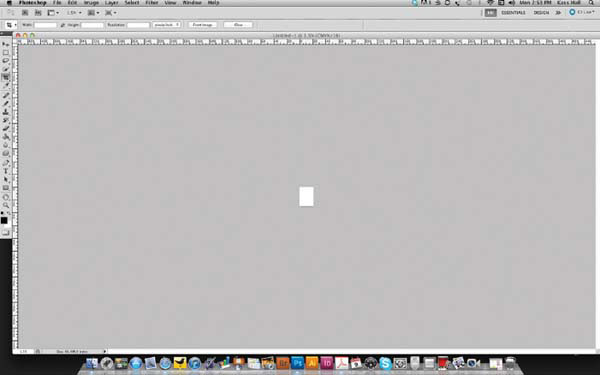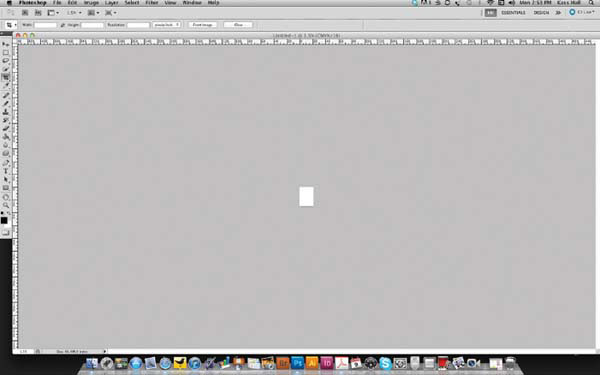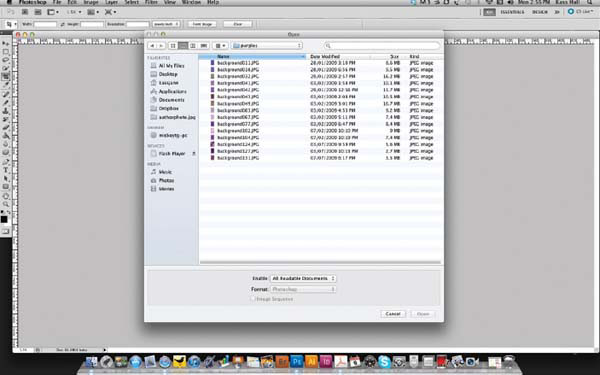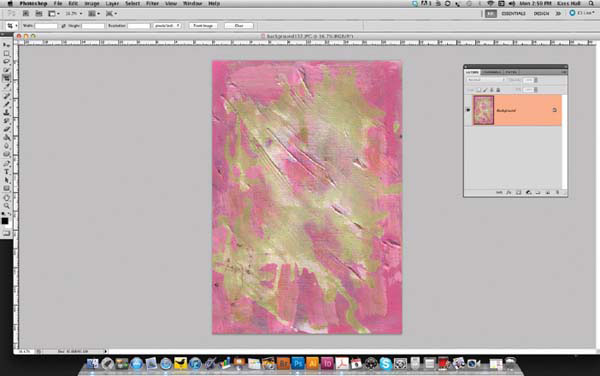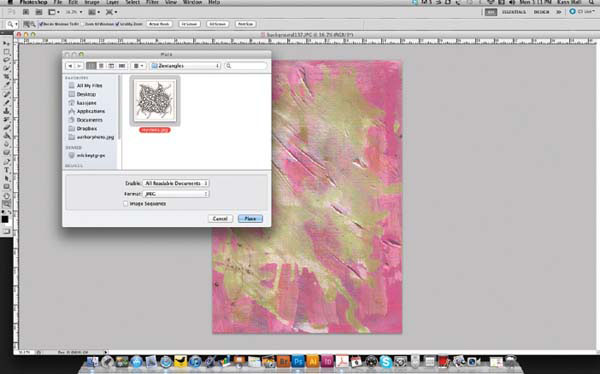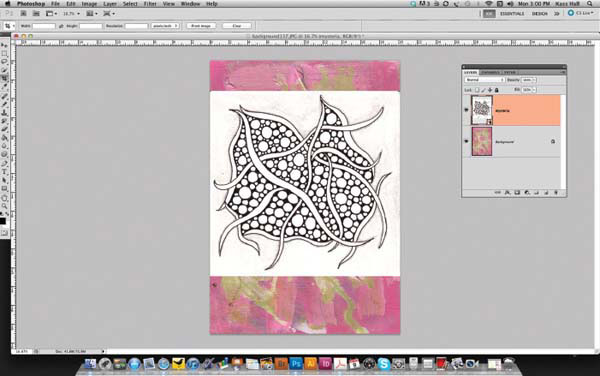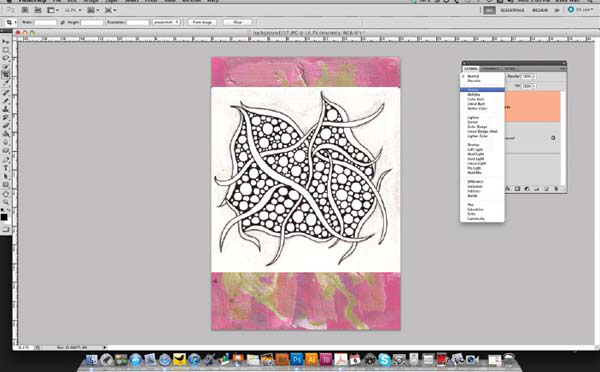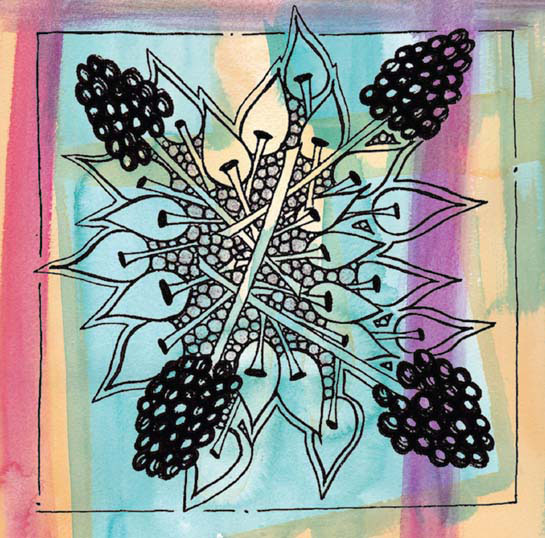Digital Mysteria
FIND THE ORIGINAL BLACK-AND-WHITE IN THE HISTORY OF ZENTANGLE
Digital Mysteria incorporates the tangle Mysteria, drawn on a regular Zentangle tile and scanned, with painted paper that I scanned. I then combine the two to create a whole new piece of work.
Materials
Original Zentangle
Adobe® Photoshop®
Tip
I recommend having a separate folder for your digital files, with sub-folders for your scanned tangles, scanned backgrounds and final works. It will help you keep your brain straight!
Step 1: Open Adobe® Photoshop®.
Step 2: Select the background file you wish to use. File > Open > select file.
Step 3: Making sure you have your Layers window open, create a new layer (always make sure your layers have a transparent background).
Step 4: Place your chosen tangle onto the background. File > Place > choose your tangle.
Step 5: Expand the tangle until it is perfectly square at the desired size. It will cover your background at this stage. Hit RETURN to complete the placement. You can still move it if you need to, but placing it will improve the appearance on screen of your scanned tangle.
Step 6: Using the drop-down menu in the Layers window, play with the various Layer Blending Mode options. Some will look great, others offer little. In this example, I’ve used the Darken option.
Step 7: Crop your image. I created a square image, but it’s up to your artistic discretion.
Step 8: Flatten your layers. Layers > Flatten Image.
Step 9: Save your file, using the Save As function.
It’s That Easy!
ONCE YOU GET THE HANG OF IT, THERE IS NO LIMIT TO WHAT YOU CAN DO. GO AND PLAY!
One of the really great advantages of digitizing your Zentangle art is the flexibility it can bring to your art journals. Not only can you stick your printed-out digital tangles into your journal, you can use them as collage layers, too. Maybe they can provide the base layer for your journal page?
If you print them out on a laser printer, you can also add some of your existing art supplies over the top, including watercolor and gouache, Stickles or maybe even rubber stamp over them. The potential is endless and only limited by what you’re willing to experiment with!
AU NATURALE
Bronx Cheer Digital Application watercolor background, Adobe Photoshop (Darken, Layer Blending Mode)
TRIPOLI STAR
Tripoli Digital Application acrylic paint, Adobe Photoshop (Linear Burn, Layer Blending Mode)
ORANGE BLOSSOM
acrylic paint, Adobe Photoshop (Divide, Layer Blending Mode)
IHEART
iHeart Digital Application acrylic paint, ink, Adobe Photoshop (Linear Burn, Layer Blending Mode)