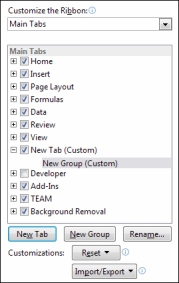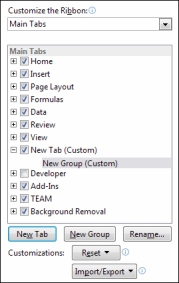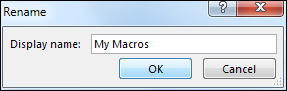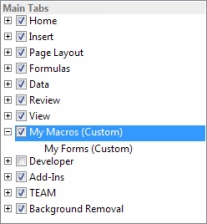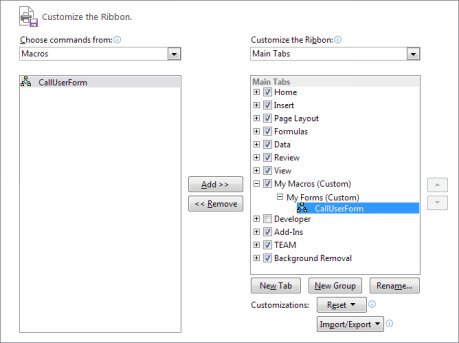Adding Tabs to the Excel Ribbon
To add a new tab to the Excel ribbon, click the New Tab
button at the bottom of the Customize the ribbon
listbox. The new tab appears after the item you selected in the listbox. In the image below, we have selected the View
tab. When the New Tab
button is clicked this new tab is placed after the View
tab:
We now have two items: New Tab and New Group. You can rename these. Click on New Tab
to select it. Then click the Rename button. A small dialogue box appears:
Type a new name for your tab. We've called ours My Macros
.
Now select the default group name New Group
. Click the Rename button again and type a new name for the group (you don't need to select an icon):
Click OK to see the newly renamed tab and group:
If we wanted to, we could add more group names, here. Each group name would then be a separate panel on our new tab.
We don't have any items in our new group, at the moment. To add a new item, select a group name. From the listbox on the left, select the name of a Macro. Then click the Add
button in the middle:
So we've added CallUserForm
to the My Forms
group.
You can rename items in your groups, and change their icons. Select CallUserForm
under the My Forms
group. Now click the Rename
button again. From the dialogue box choose an icon and type a new name:
Click OK to see how it looks:
You can add as many items to a group as you want by repeating the steps above. Or create new groups on your new tab by clicking the New Group
button.
Click OK on your Excel Options dialogue box and have a look at the Excel ribbon at the top. You should see your new tab:
Click on your tab to select it, and you'll see your new groups and any items you've added to the groups:
In the image above, our group name was My Forms
. The item we added to this group was called Test Form
. Both of these are on the My Macros
ribbon.
Click your new Test Form
to try it out. You should find that your user form displays when you click the Test Form
icon.
In the next section, you'll create a more sophisticated user form – an Excel Picture Viewer.