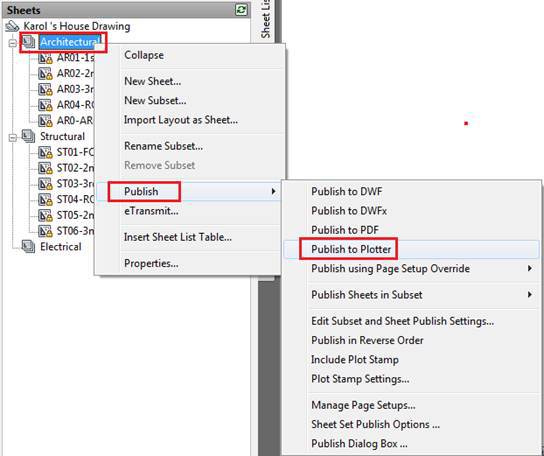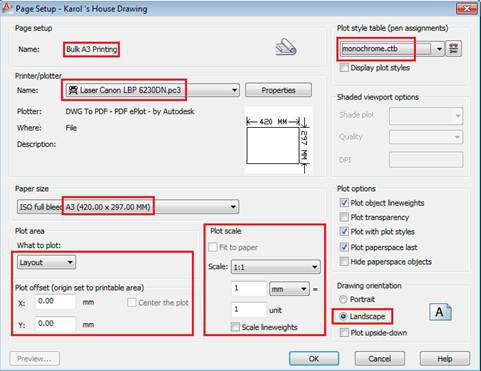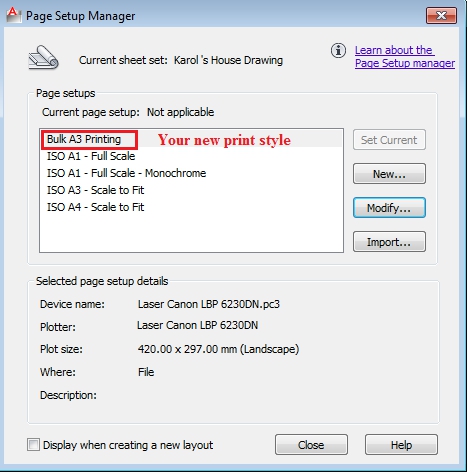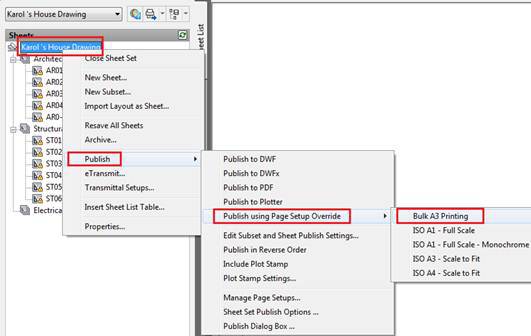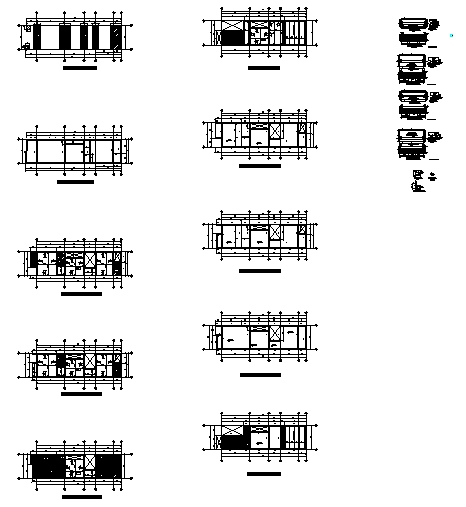Chapter 11 - Print A Series Of Layout Drawings With The Sheet Set
Besides organizing and managing functions, printing is also the main function of Sheet Set. With 1 Sheet Set, we can:
ü
Print each Layout drawing (print each Layout sheet one by one)
ü
Print all Layout drawings in 1 SubSet (print each Subset)
ü
Print all Layout drawings in Sheet Set to form a complete set of documents (print entire Sheet Set)
ü
Print Layout drawings in different drawings without having to open them
Now want to print any Layout sheet, right-click on it / select
Publish
Then choose a print style yourself.
Some printer models can print as follows:
ü
Publish to DWF
: Export software file in .dwf format (see drawings in vector format, Autodesk Design Review can be used to view files in this format)
ü
Publish to DWFx:
export software file in .dwfx format (a more advanced form of .dwf, also use Autodesk Design Review to view)
ü
Publish to PDF
: export the software in .pdf format (can be used to print a test copy on PDF on the machine and see if there is no real printer)
ü
Publish to Plotter
: print to paper, print files according to the printer installed in Page Setup's existing Page Setup settings (be it PDF printer or real printer)
ü
Publish using Page Setup Override
: print out paper, print according to another Page Setup setting, override that initial Page Setup setting of that Layout.
What does
Publish using Page Setup Override
mean?
I assume all the layouts you have set up Page Setup A3, but it could be for many different printers or to print to PDF because a set of drawing files can be drawn by many people on many machines and they are not homogeneous about the printer. Therefore, when you want to print out the paper if you choose “Publish to Plotter”, it defaults to printing Layout drawings set according to the current printer only.
Therefore,
Publish using Page Setup Override
has the function of printing the entire Layout drawing on an existing printer, by creating a common Page Setup Setup for the current printer, overriding the available settings (if any). Do you understand what it means?
Thus, when printing mass will have 2 cases as follows:
Case 1:
All Layout drawings in Sheet Set have the same printer and must be
the current printer
from the beginning, usually drawings in the same Subset: use
Publish to Plotter.
Suppose you want to print all Layout drawings in the ARCHITECTURAL subset:
- Right-click the name Subset /
Publish
/
Publish to Plotter
- OK. All drawings are printed in standard scale series. Because all drawings have the same Page Setup set up with the current printer.
Case 2:
Layout drawings in Sheet Set are not identical with the general settings for a printer (for example, all drawings in a large Sheet Set): use Publish using Page Setup Override (usually the profile printer will use this function to print).
If you want to use this type of printing, you need to have 1 more step to set up Page Setup about printing type for this current printer:
- Right-click on any Layout sheet /
Publish
/
Manage Page Setup
- Select
New
/ Set the
name of Page Setup
for the new printer. For example, set as "Bulk A3 Printing" / Then select
OK
.
- Set Page Setup as follows
- Now, to print the entire Sheet Set, we do the following:
Right-click on the Name of Sheet Set / Publish /
Publish name using Page Setup Override
/ Select the "Bulk A3 Printing" type
At this point, all drawings in the Sheet Set are printed in a series. A complete set of files can be up to several tens, hundreds of drawings printed in a short time (compared to scanning each drawing in the Model). With Sheet Set, printing becomes a lot easier.
Dear friends, about batch printing, there is also another tool, Publish. But in my opinion, Publish does not have many advantages like Sheets Set: Publish only prints but cannot manage, if you want to print out the paper, Layout drawings must have the same printer setting, ie Publish does not have Override feature like Publish using Page Setup Override should in many cases be inconvenient if the settings are inconsistent. Therefore, I am not directing you to the Publish command. However, since Publish is also a batch printing tool, it is my responsibility to show it to you.
The tutorial and practice with Publish will be at the end of Part III below.
Part 3 - Applying The Layout To A Real Construction
Now I will apply the Layout and Sheet Set to the Architecture section of a 4-story house of Ms. Karol.
Architectural drawings including 14 drawings (floor plan, vertical surface, section, floor surface, the layout of items). Structural drawings include 15 drawings (of course, not complete but taken as a demo). I will do it from the beginning to the end for you to see.
Architectural Drawings
Structural Drawings