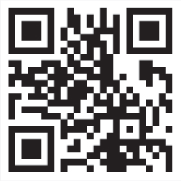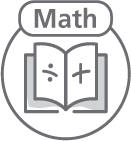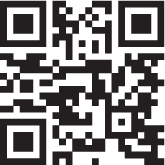CHAPTER
6
How to Teach with Physical Computing Devices
What makes physical computing devices (such as robots) so appealing to young students? It is the aspect of play! Students are motivated, active, and ready to engage with computational thinking concepts and computer science when they can take a hands-on approach. By introducing students to this kind of entry level programming, you may be opening the door for a continued interest in robotics and coding. This chapter presents approaches to teaching with a variety of physical computing devices that move based on the inputs of the user.
Instructional Approaches
Elementary teachers know what strong teaching looks like. Their pedagogy takes into account the varied needs of their learners, as well as culturally responsive practices. They know how to plan for instruction and how to use both informal and formal assessment to identify misconceptions and the next steps in learning for all their students.
The best way to integrate these hands-on devices is by sitting on the floor, watching students play and asking questions connected to current curriculum concepts. Just imagine how different teaching could look if we change our pedagogy from the traditional wall weather calendar or the interactive whiteboard weather calendar to the floor, with students programming a Bee-Bot to move to the “sunny” weather symbol or to the correct day of the week. Not only will they be engaged in content learning, but also the skills needed to think computationally and code their own robot.
Prompting Questions
When using physical computing devices, it is useful to have questions ready to guide inquiry. The questions shared below incorporate DoK levels discussed in the previous chapter. Often, administrators are looking to come in and observe a lesson that incorporates the use of DoK questions in action. What a great way to get administrators passionate about the use of coding and computational thinking within the curriculum you are already teaching!
While the prompting questions in this example are for the Cubetto, this type of open-ended questioning applies to any of the physical computing devices that were outlined at the beginning of chapter 5. These types of questions allow time for play and time for confidence building with robotics. For example:
- How did you get the Cubetto to do that?
- What were you trying to get the Cubetto to do?
- Why didn’t the Cubetto do what you wanted it to?
- What do you think the Cubetto will do if you put in these commands …?
- Can you write a sequence of steps and guess where the Cubetto will go?
- Why do we need rules when programming our Cubetto?
- How can you build upon the ideas of your classmates?
- Can you create your own game with the Cubetto?
|
“CUBETTO WANTS TO TRAVEL TO THE MOUNTAINS …
How do we program it to get there?” Check out Karen Arrington’s blog post detailing her experience with Cubetto in the kindergarten classroom: tvstechtips.edublogs.org/?s=cubetto. |
Developing Identity
Supporting social-emotional learning and providing roles for early learners when programming physical computing devices like the Bee-Bot can help young children develop self-identities around engineering and computer science.
Deanna Brewer, STEM & Literacy Facilitator at Berkley Charter School in Auburndale, Florida, recommends providing students with roles and then rotating these roles. For example, in her lesson “It’s Bee-Bot Time!” she recommends the following roles:
Bee Captain: Captain of the round. Flips over the cards, leads the team in checking answers/coaching.
Bee Commander: Uses command cards to direct a path for the BeeBot.
Bee Mover: Moves the bee anywhere on the board, faces it in any direction.
Bee Coder: The only student who can program the bee during that round.
|
One of the most important reasons why K–5 educators will want to incorporate physical computing devices into their instruction is student engagement. Instructional coach Deanna Brewer helps teachers integrate Bee-Bots into core curriculum instruction. See her “Buzzing through Math with Bee-Bots” lesson at bit.ly/3jUmsYw. |
Even if students do not go into a computer science field, our lives are now full of technological options that allow you to program your own home. For example, homeowners can now program the lights in their home to blink red if they tell Alexa, “Code red.” This could be an excellent strategy for a neighborhood homeowner to signal that help is needed.
Input > Process > Output > Feedback
A simple way to begin instructing our youngest learners is to use a system-thinking framework. Within this framework, we begin by discussing the output we wish to achieve. In the example lesson that follows, the goal (output) is to make the Code & Go Robot Mouse move from location A to location B. Within the lesson, students will determine how to code their inputs by selecting a sequence of arrow buttons. When the student pushes the green button in the center of the mouse, the Code & Go Robot Mouse will then process these inputs by moving in the directions the student coded. Students observe the output (how the mouse moves) and share the feedback they received (if the mouse moved correctly or the mouse did not move correctly).

Figure 6.1. Input-Process-Output feedback cycle.
If the feedback shows the mouse did not move correctly, then the students will need to debug what went wrong and create a new set of inputs for the mouse to process. The cycle may be repeated as needed to reach the desired goal, or output.
The learning activity that follows uses the above framework to get students comfortable with using robots and coding inputs through play. The activity can be done using one or more robots on a mat or grid, or even in an unplugged format where students are the robots and they use a printed-out set of arrow cards.
Example Lesson Plan: “Moving Forward”
In this activity, students use pair programming to master the forward command by moving the Code & Go Robot Mouse to a specified location. Pair programming is a computer science technique where two programmers work together at one station or computer so one can write code while the other reviews it, switching roles as needed.
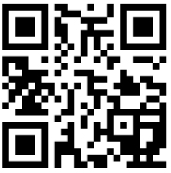
You may want to explain the term and show the Code.org video (youtu.be/vgkahOzFH2Q) that explains pair programming for elementary students before beginning the activity.
Materials
- One (or more) Code & Go Robot Mouse (or printed-out instruction cards—download a free set from nofearcoding.org/bee-bots)
- Lesson mat or grid taped out on the floor
Rules
- Students work in pairs. The students on the edges of the mat are the drivers who enter commands into the Code & Go Robot Mouse. The students on the corners of the mat are the navigators who review the commands and how the mouse moves.
- Use only the Forward, Clear, and Go commands.
- The Code & Go Robot Mouse is placed on a square on the edge and parallel to the lines on the mat.
Desired Output Ideas:
- Have the Code & Go Robot Mouse move from the letter A to D.
- Have the Code & Go Robot Mouse move from the number 1 to the number 5.
- Have the Code & Go Robot Mouse move from the word bat to the word cat.
Input Forward Commands to Go to a Specific Letter:
- Have a navigator pick a square on the lesson mat.
- The driver writes or says the sequence of steps (algorithm) needed to get to the square.
- The driver will input the Forward commands to get to the square. (Remember to only require forward motion at this point.)
Process the Commands (Inputs):
- The driver pushes the Go command.
- Students observe the motion of the Code & Go Robot Mouse. (Note that if doing the activity unplugged, the robot student will move the sequence of steps.)
Output Observation & Feedback
- Observe. Did the Code & Go Robot Mouse go to the correct letter/number/word?
- If output was met, time to move on to the next challenge.
- If output was not met, time to debug by asking questions:
- How many Forward commands did you input?
- How can you change your input to match the desired output?
UNPLUGGED IDEA
If you do not have access to the physical computing devices, another alternative is to use students as “real-life” robots by having them stand and follow commands (arrow cards) given by their classmates. This can be almost as engaging for students as using the robots themselves.