1: Concept: Introduction to Data Modelling
The data modelling engine that is used inside Power BI is the same one used in Power Pivot for Excel. Data modelling is not a term that is often familiar to business users as it is normally the domain of IT BI professionals. But this is no longer the case, thanks to the introduction of Power BI and Power Pivot for Excel.
Data modelling is the process of taking data from various sources; loading, structuring, and relating data logically to other data; and enhancing, embellishing, and generally preparing the data for use. The objective is to allow the data to be used without having to write a custom query every time you want to look at a different subset of data.
The data modelling process includes:
- Determining the optimal structure and shape of the source data to analyse, including whether to bring in all the data, full data, or summary data.
- Loading the data from the source into the data model (Power BI in this case).
- Defining the logical relationships between the various tables (which is similar to what you do with VLOOKUP() in Excel, except the data stays in the source table in Power BI).
- Defining data types (e.g., specifying whether a column of data is numeric or a column of currency values or a column of text fields).
- Creating new insights from the source data so that you can analyse concepts that don’t exist natively in the source data but that can be calculated or created inside the data model. For example, if you have a table of transactional data with cost price and sell price, you can extend the data model to include calculations for margin, margin percentage, etc., even though these concepts are not explicitly in the source data. Once you have modelled these new facts in the data model, they can be reused over and over by people using your workbook.
- Giving meaningful names to your new business insights (i.e., to your measures).
When you learn the DAX language and join your tables of data in Power BI, you are actually learning data modelling. The term can be a little bit scary, but there is no reason to be concerned. By the time you have finished this book, you will be well on your way to being an accomplished data modeller using Power BI. Just use the techniques covered in this book and keep in mind that what you are actually doing is learning to be a data modeller.
Here’s How: Getting Power BI Desktop
All the instructions in this book use Power BI Desktop as the data modelling tool. To download this free tool, follow these steps:
1. Navigate to http://powerbi.com and then go to the Products menu (see #1 below) and select Power BI Desktop (#2).
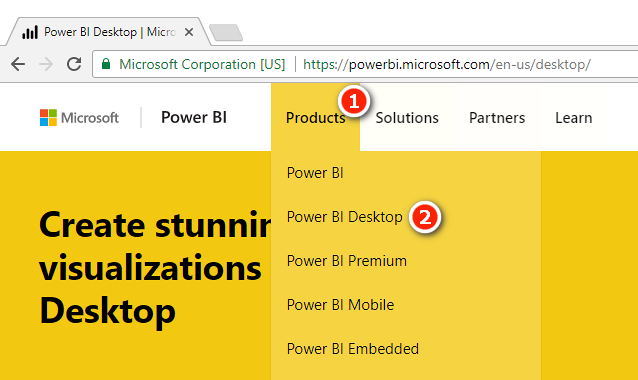
Note: At this writing, there are four other products shown above:
- Power BI is the link to PowerBI.com
- Power BI Premium is a capacity-based pricing model for large companies.
- Power BI Mobile refers to the free Power BI Apps for iOS and Android devices.
- Power BI Embedded allows developers to build Power BI reports directly inside their own custom software.
2. Once you arrive at the Power BI Desktop page, click the Download button.

Note: You need administrator rights on your PC to be able to install the software. Also note that the default download is the 64-bit version of Power BI Desktop. This is the best option for most people. Power BI Desktop 64-bit will work even if you have 32-bit Microsoft Office on your PC. If for some reason you need the 32-bit version, you can click Advanced Download Options and download it from there.
Updates to Power BI Desktop
Power BI Desktop is constantly being updated, and new software updates are released every month. This is great because each month you will be able to access new and exciting features developed by the team at Microsoft. When there is a new version of Power BI Desktop available for you to install, you will see a notification in the bottom-right corner of the application, as shown below. You can simply click on this notification to download the latest version—but note that you need to close Power BI Desktop in order to complete the installation.

Note: One downside of Microsoft releasing new versions of Power BI Desktop every month is that it is inevitable that some of the screenshots in this book will look different to what you see on your screen, given that you will have a later version of the software.
In October 2017, Microsoft added Power BI Desktop to the Windows App Store. To install from the App Store, click the Windows button in the taskbar on your PC and then type store. Open the App Store and then search for Power BI Desktop.
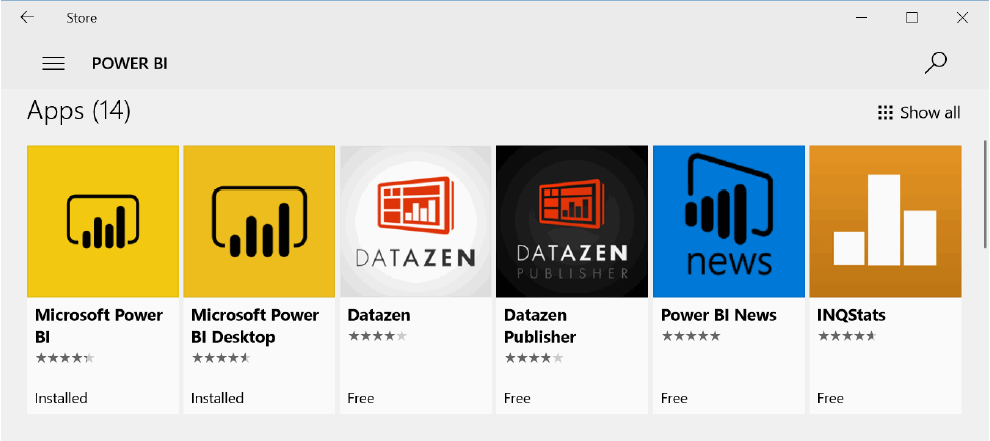
Note: In the image above, Microsoft Power BI refers to PowerBI.com. Microsoft Power BI Desktop (the second app listed) is the software you need to install.
The advantage of installing from the App Store is that Microsoft will update the software automatically each time there is a new version available. Note there may be an additional level of control from your IT department that determines when the updates are available.
Power BI Pro vs. Power BI Free Accounts
Power BI Desktop is a free data model authoring tool that is used to build data models and reports. After you build a report, you can share it as a file with other Power BI Desktop users (just as you can an xlsx file). Power BI Desktop can also publish your reports to PowerBI.com, where the reports can be easily shared with other Power BI users; this is the normal way to share.
You need a Power BI account in order to use PowerBI.com. There are two types of Power BI accounts: free and Pro. A free account allows you to use most of the functionality of PowerBI.com, but there are some notable exceptions. You cannot share your work with others other than public (unsecure) sharing, and you can’t access the data by using Analyze in Excel or export to PowerPoint. If you want to share reports and dashboards with other users, all users who want to be part of the sharing must have Power BI Pro accounts.