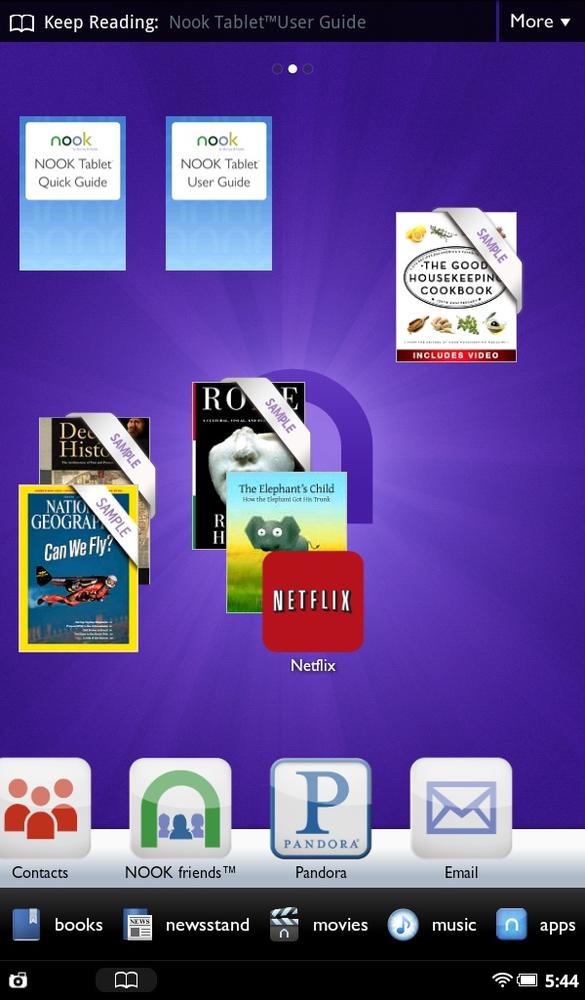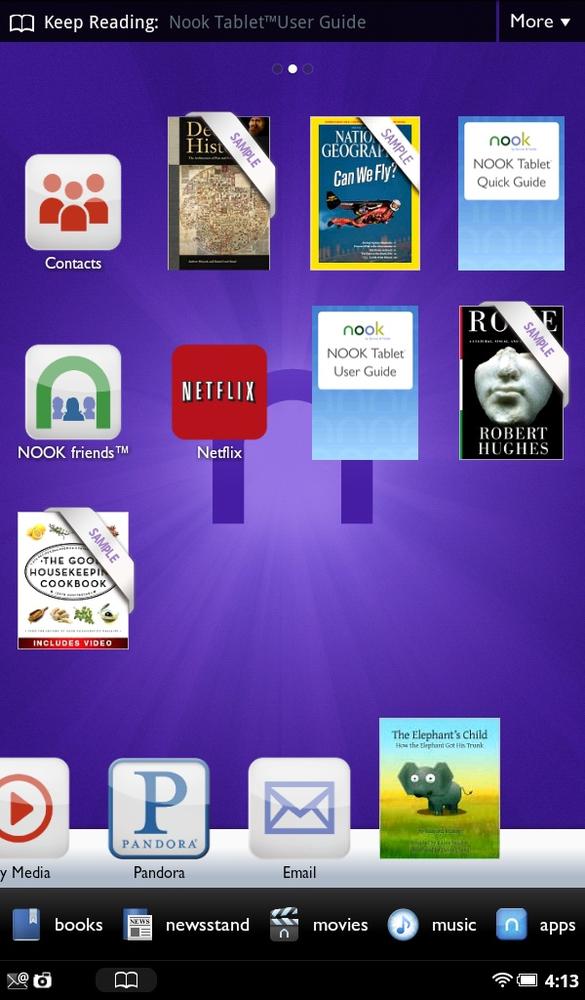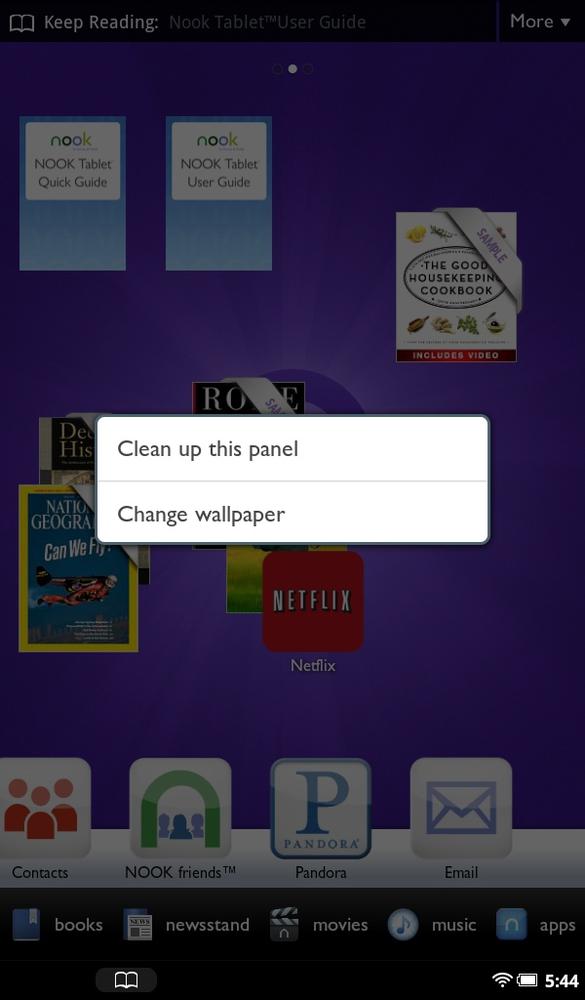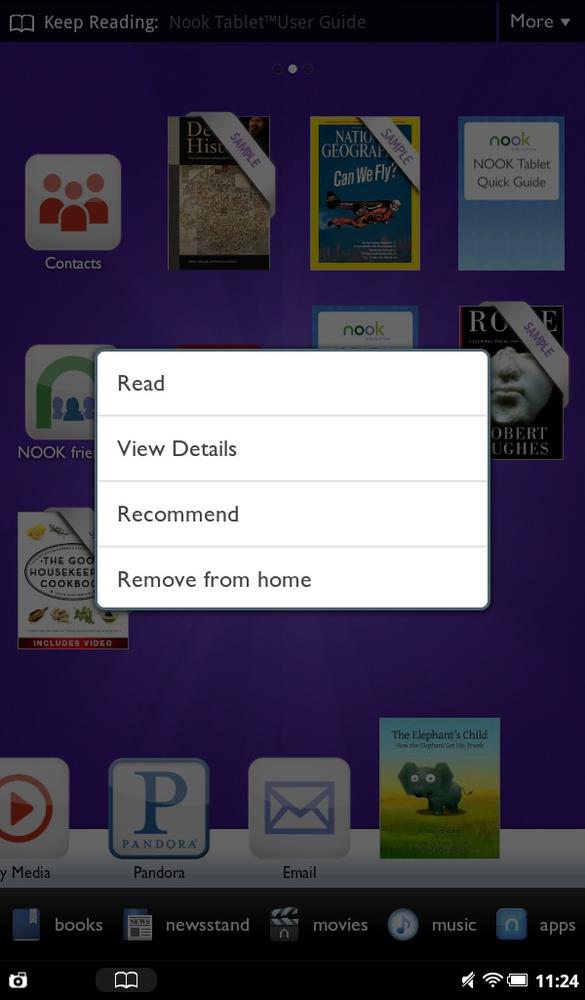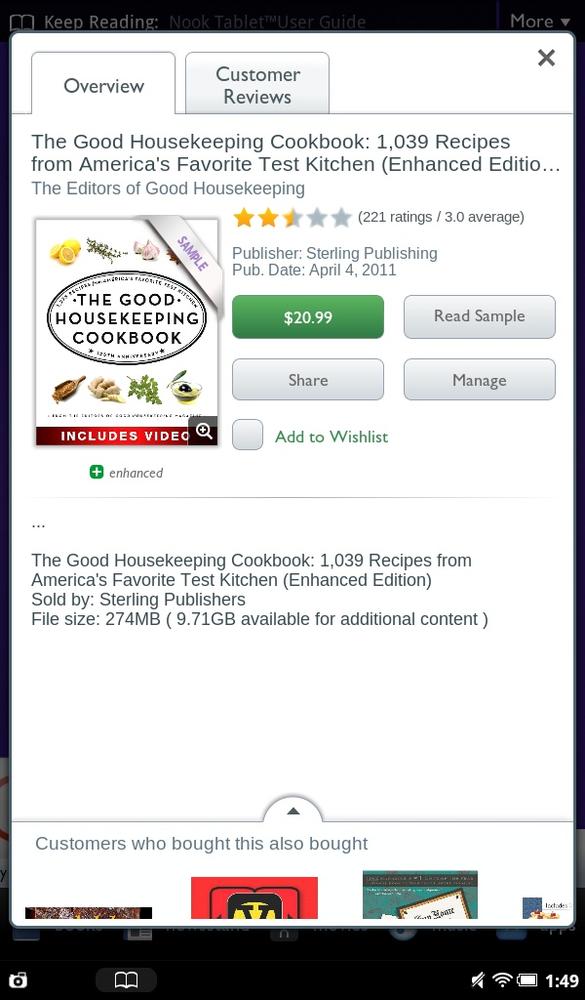The Daily Shelf’s main talent is putting an always-changing selection of books, magazines, newspapers, and apps within easy reach. But that selection isn’t permanent; it changes as you use your NOOK.
You may, though, want to have some items always within easy reach: for example, the books and magazines you’re currently reading; Netflix so you can quickly jump to watching your favorite movies; and so on. Fortunately, you can easily move items on and off your Home screen, anchor them at specific locations, and if things get too messy arrange them in a neat grid.
As explained in the previous section, to move an item from the Home screen to the Daily Shelf, just drag it where you want it. If you’d like, you can even stack books by dragging one over the other. Just make sure that you don’t completely obscure a book with what you drag over it.
And it’s not just books you can stack. You can do so with any item, including magazines, newspapers, and apps.
If you’re the tidy sort, you can even arrange all the items into a neat grid. To do it, just double-tap any open area of the Home screen, and they magically rearrange themselves. Any stacked items are unstacked and distributed on the grid.
If you prefer, press your finger on an open area of the Home screen, and from the pop-up menu, tap “Clean up this panel.”
Remember, also, that you’ve got three Home screen panels, so you can use all of them to place items on. To move from one panel to another, just swipe over to it. As you do so, the white dot on the panel indicator moves to show you which panel you’re currently on.
To move an item off the Home screen, hold your finger on it, and from the menu that appears, select “Remove from home.”
Note
When you remove an item from the Home screen, you’re not actually deleting the item. It’s still on your NOOK and accessible from elsewhere—the Library or the Apps menu, for example.
When you hold your finger on an item, though, you can more than just remove it from the Home screen:
Read opens a book or periodical for reading.
Open runs an app.
Note
If a book or app on the Home screen has not fully downloaded, a Download indication on the cover or icon tells you so.
View Details shows details about an item—for example a book description along with its ratings, price, and so on. In the case of an app, you’ll see a description, the developer’s name, its age-appropriateness, and similar information.
Recommend lets you tell your friend the book or periodical via Facebook, Twitter, or NOOK Contacts.
Remove from home, as explained previously, removes the item from the Home screen.
Also, as described in the previous section, you can move items from the Home screen to the Daily Shelf, and vice versa.