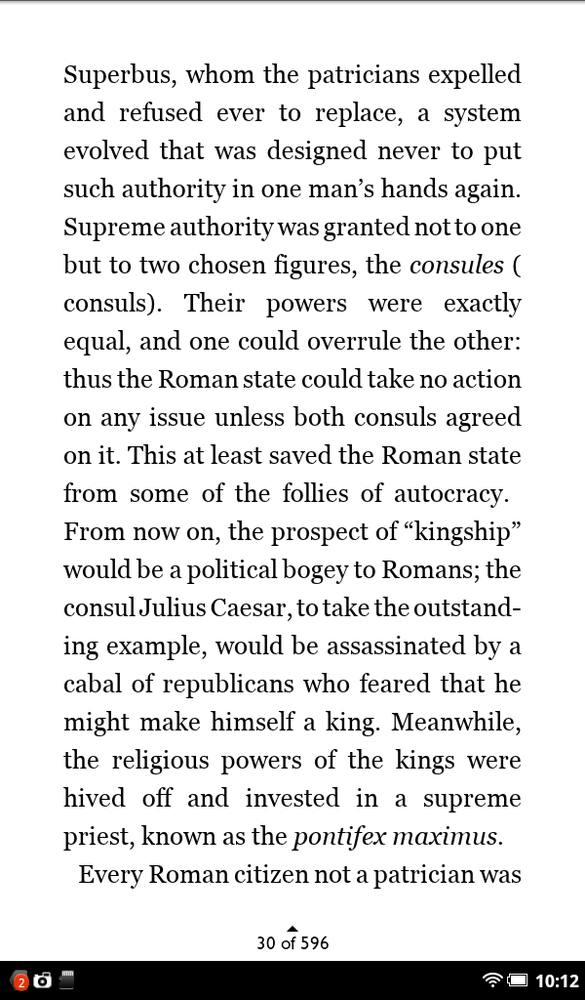Want to make the text of the book larger or smaller, change its font, spacing, and more? Simply tap the Text icon in the Reading Tools menu. Here’s what you can customize:
Size. Yes, when it comes to reading, size does matter. Just tap any one of the eight font sizes. The text behind the menu changes so you can see a preview.
Font. Scroll through the list and make your choice. As with all other selections, the text behind the menu changes so you can see how the font you chose will look.
Line spacing. Changes how much space there is between lines of text. The leftmost choice puts the least amount of space between the lines, the rightmost choice puts the most, and the one in the middle is somewhere between the two. With this choice, you want to seek a balance between more lines on a page (so you do less page turning) and the potential eye strain of having lines too close together.
Theme. Changes the background and text color combination. Out of the box, the NOOK uses the Day theme, which has black text against a white background; Night has white text against a black background. Other choices include different colored text, such as black text on a sepia background.
Margins. Do you like wide margins? Narrow ones? Somewhere in the middle? Make your choice here.
As you can see in the nearby figures, the changes you can make are quite dramatic—one figure shows the text and display as out of the box, the other after it’s been customized.