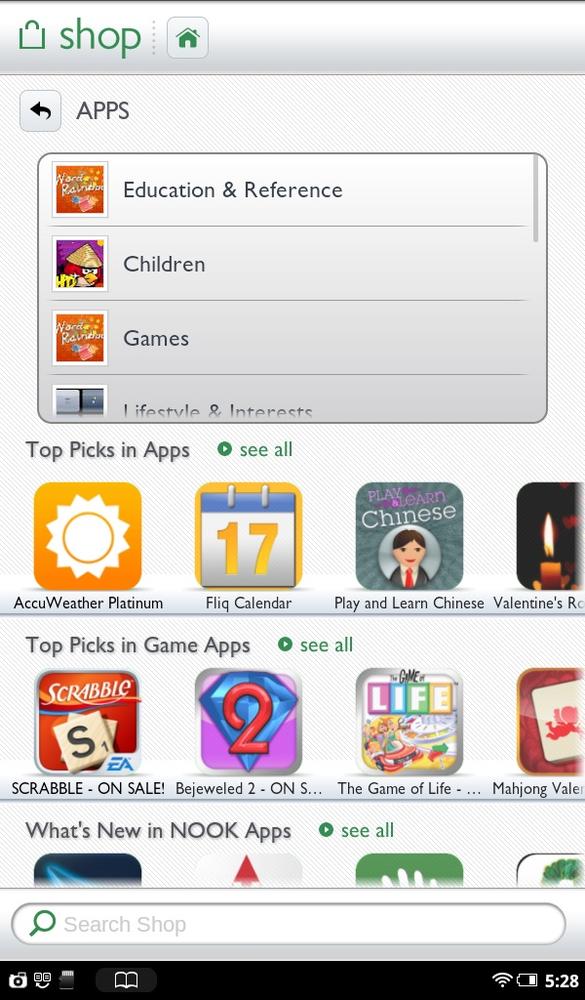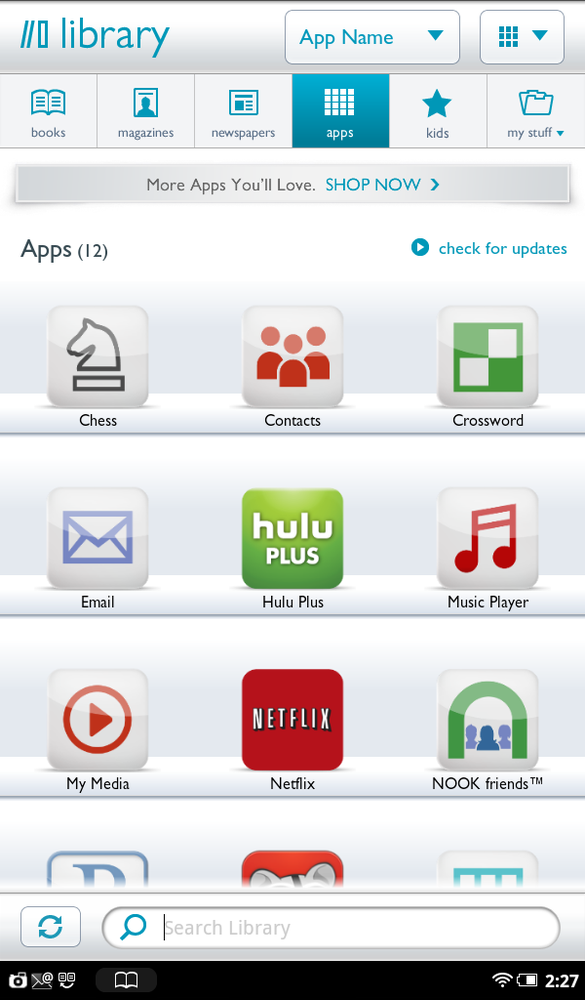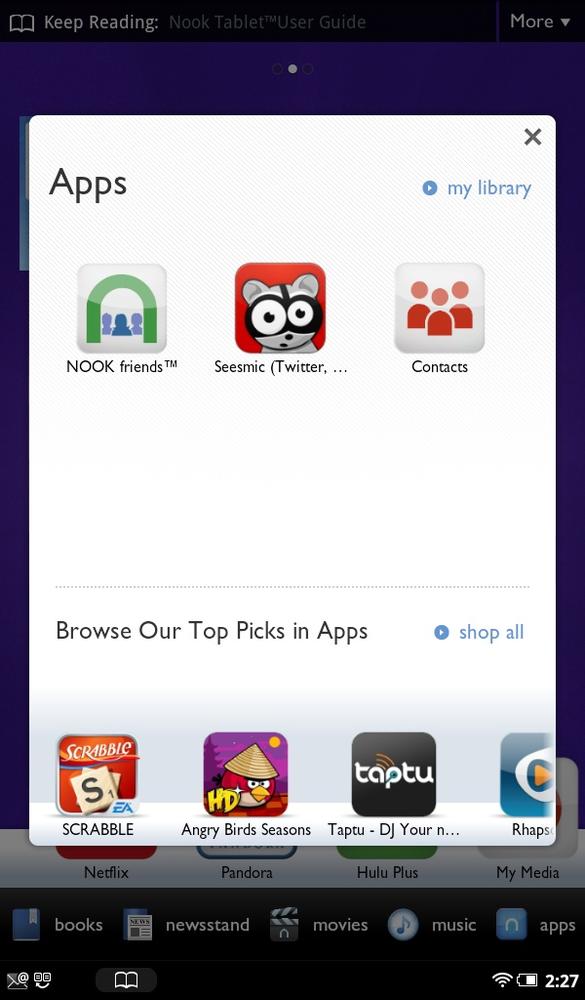THE NOOK TABLET IS called a tablet for a reason. Just like other tablets, it can do lots of things other than letting you read books—notably running apps. Just as with all tablets and smartphones, the NOOK lets you download apps to do all kinds of nifty things, from playing music to playing games or keeping track of your diet. Bottom line: Anything you can do on a traditional tablet, you can do on your NOOK Tablet and NOOK Color. (And yes, that includes Angry Birds.)
Note
The NOOK Color runs apps as well, although it may not run all the apps that the NOOK Tablet can. For example, as of this writing, it cannot run Hulu Plus, although by the time you read this, that may have changed.
In this chapter, you’ll learn all about how to get apps, how to install them, how to manage them, and how to use them—including the built-in apps on your NOOK Tablet. You’ll also get advice on some great apps to download.
The NOOK Tablet runs the Android operating system, even though its interface doesn’t look like other Android tablets or smartphones you’ve seen. That’s because Barnes & Noble has customized the Android operating system for eReading and other purposes.
Note
The Android operating system was created by Google, which makes it available free of charge to tablet and smartphone manufacturers.
Because the NOOK Tablet is built on Android, it runs Android apps. But unlike many tablets and smartphones, it doesn’t give you the power to download just any Android app. Apps must get the OK from Barnes & Noble to run on the NOOK Tablet because of the company’s operating system customizations. The only apps you can run are those built into the NOOK Tablet or the ones you can download from the NOOK store. You’ll find you can’t download apps from the Android Market (http://market.android.com).
Note
You can, if you wish, root the NOOK to make it work like an ordinary Android device and give to run any Android app. When you do that, though, you may damage the NOOK Tablet, you void the warranty, and you get no support from Barnes & Noble. You also lose all of the eReader capabilities described in this book. Barnes & Noble also has made it very difficult to root the NOOK Tablet and NOOK Color. For details, see Chapter 17.
Running an app is simple. Press the NOOK button, tap Apps to see the apps in your Library, and then tap the app you want to run. You can also tap Apps on the Media bar to see the most recent apps you’ve run. Tap any to run them. Tap “My library” to see the rest of your apps in the Library. And you can, of course, tap an app on your Home screen, or any one on the Daily Shelf.
When you run an app and want to quit it, most the time you don’t need to shut it down. Just press the NOOK button to get to the Quick Nav bar and perform another task, or press the NOOK button twice to get to the Home screen.