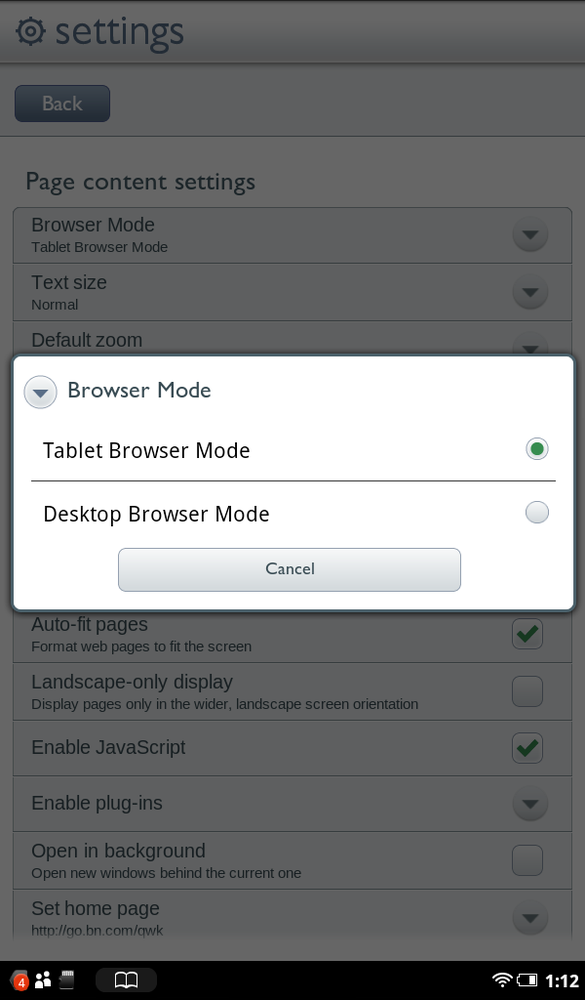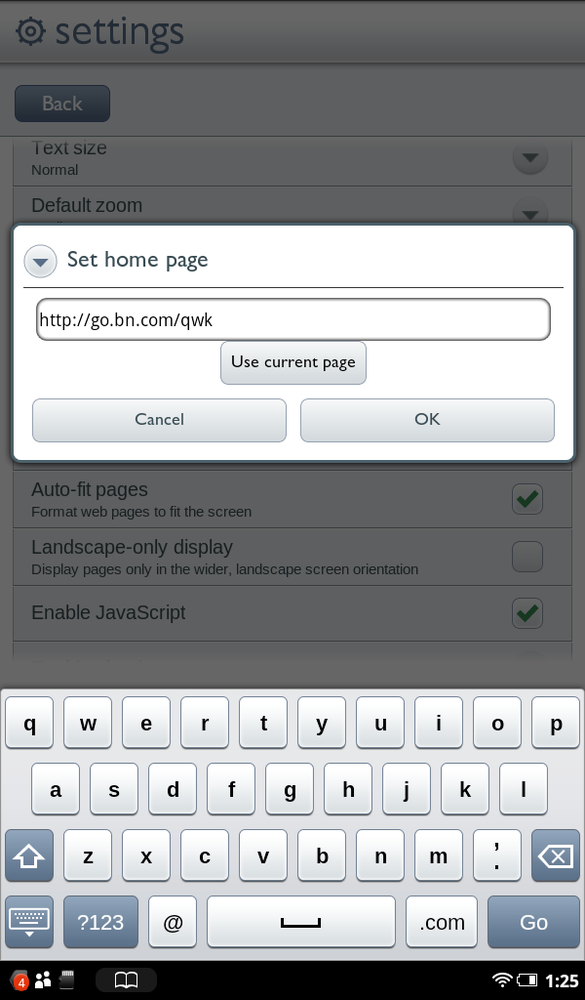There are plenty of other things you can do on the settings page, many of which are too esoteric to bother with. Right out of the box, the NOOK Tablet has been configured very well.
However, there are a few settings worth paying attention to in the Page Content settings:
Text size. Tap here, and choose from five different sizes you want to show on web pages. The choices are somewhat inexact, and range from Tiny to Huge. (Out of the box, the choice is Normal.) Generally bigger is better than smaller, because many web pages were designed with larger monitors in mind than the 7-inch screen of the NOOK.
Browser mode. As explained in Web Pages Designed for Mobile Devices, some websites check when people visit them to see what kind of device or computer they’re using—a full-sized computer, or a smaller mobile device like a tablet or a smartphone. When you visit a website with your NOOK, the site assumes you’re using a tablet, and so when possible displays a page suitable for displaying on the tablet. (At least, that’s what happens in theory. In practice, websites tend to show the NOOK pages designed for computer monitors, not tablets.) If you’d like to always see the full-blown computer monitor page, you can trick websites into thinking you’re using a monitor. Tap Browser Mode and turn on Desktop Browser Mode. Come back here again to change to Tablet Browser Mode if you find it problematic.
Set home page. Tap here, and a screen appears into which you can type the address of any page you want to be your home page. If you’re currently visiting a web page, tap “Use current page” and that page becomes your new home page.