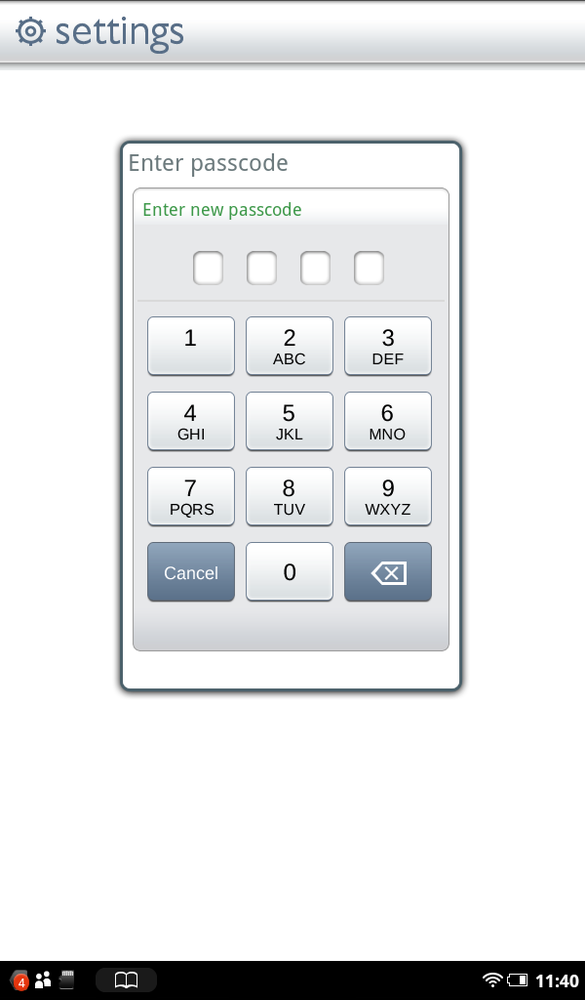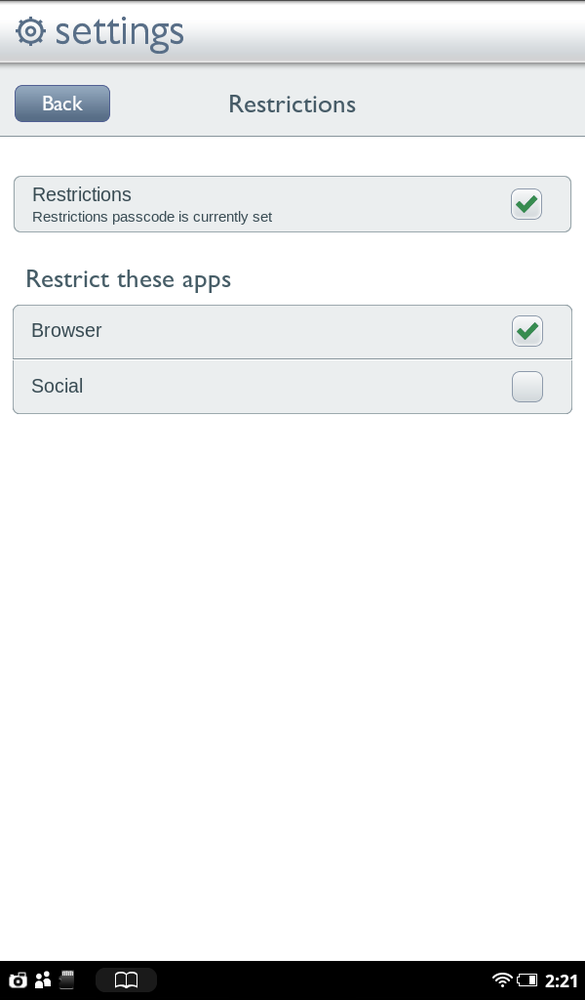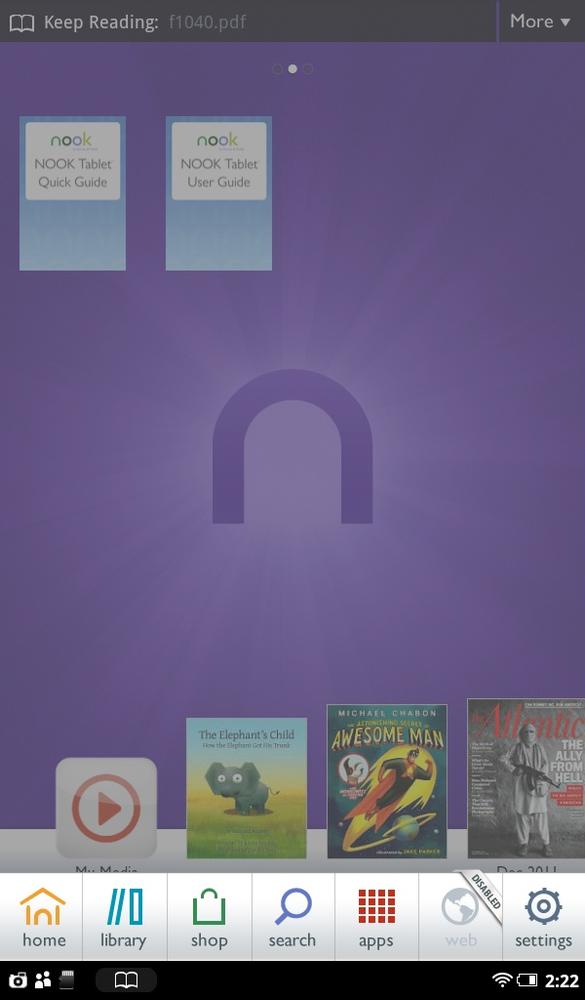If you worry that your child may use the NOOK Tablet’s browser to visit inappropriate sites, you’ll be pleased to know that there’s an easy way to disable the browser so only those who know the password can use it. It’s easy to turn back on—but only if you know the password. Here’s how to disable the browser:
Note
When your browser is disabled, in addition to being unable to surf the Web, you can’t use the Look Up feature in Reading Tools to search for terms using Google and Wikipedia. You also can’t watch the tutorial videos that come with the NOOK. And finally, you can’t search the Web with the search tool in the Quick Nav bar. All of these features depend on the browser.
Press the NOOK button to open the Quick Nav bar, and then tap Settings→Security→Restrictions.
Tap Restrictions, and from the screen that appears, type in a passcode that will be used to disable and enable the browser. Tap four numbers for your passcode. Tap them in again when you’re asked to confirm.
From the screen that appears, tap Browser to turn on the checkbox (turn it green). The browser is now disabled. On the Quick Nav bar or anywhere else the Web icon appears, it will be grayed out, with a Disabled badge. When you tap it, nothing happens.
Note
Disabling the browser turns off the browser, but it doesn’t disable Internet access. So you can still search for and download apps and books, send and receive email, and share recommendations via Facebook and Twitter.
To enable the browser again, in the Quick Nav bar, tap Settings→Security→Restrictions. Enter your passcode, and then uncheck the green box next to Browser to enable the browser again.