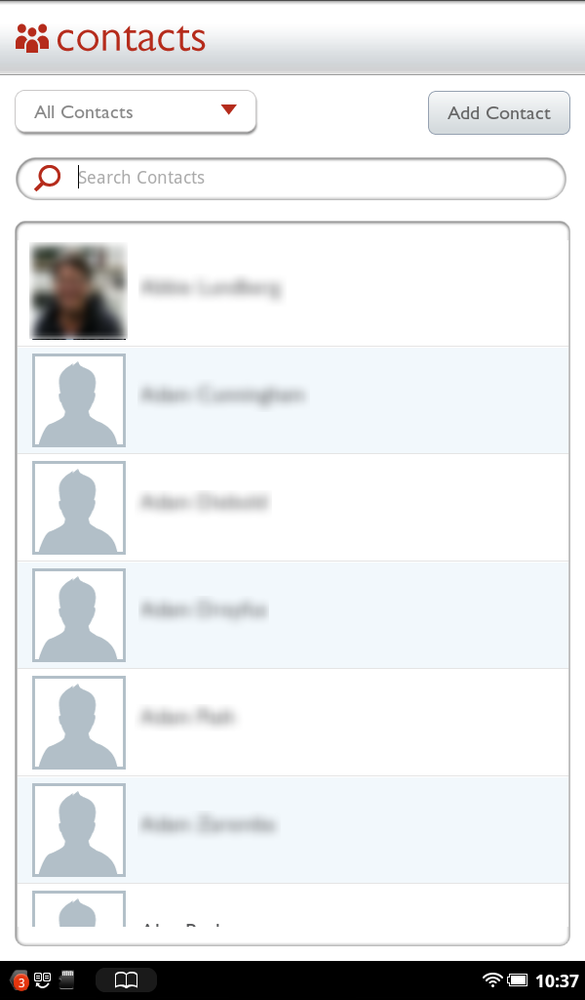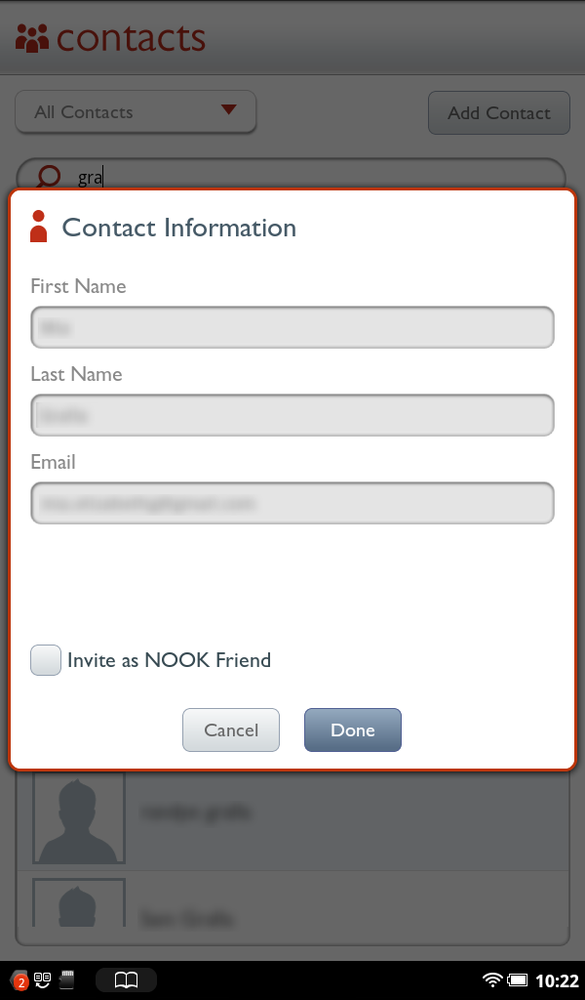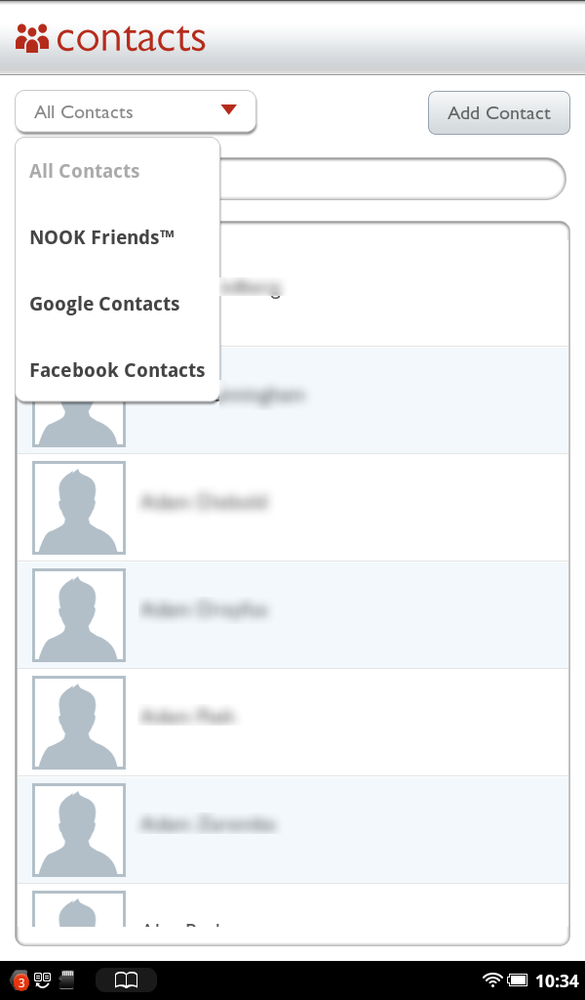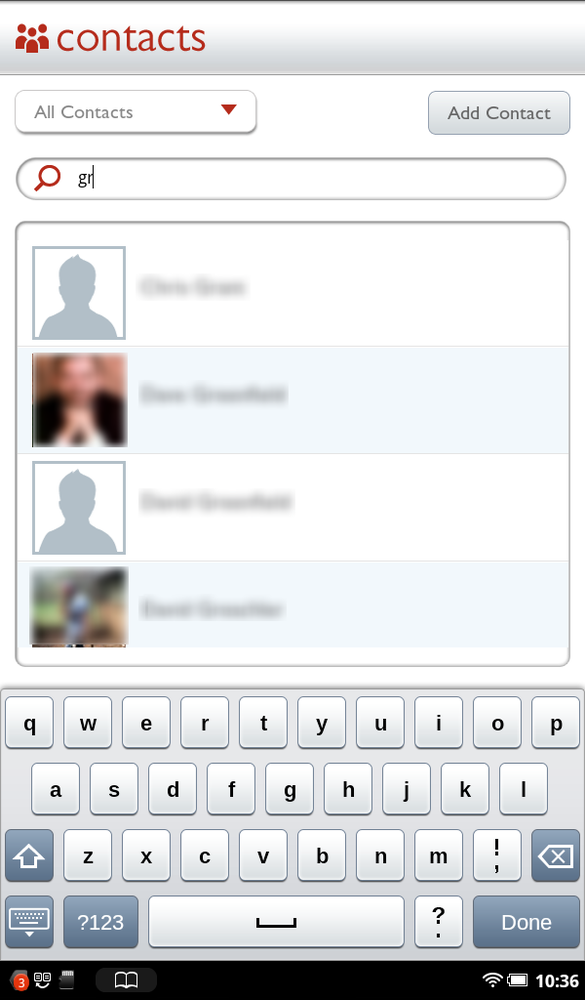Finding a contact by browsing and searching is a breeze. Scroll up and down through the Contacts list in the usual way, and when you see a contact whose information you want to see, tap it, and you’ll see the same screen that you do when creating a contact, except with the information filled in. You can edit the contact information if you wish, and then save it.
You may notice something unusual when browsing your Contacts list—the names are alphabetized by first name rather than last name. So if you know a lot of Sams and Sallys, they’re all next to one another on the list. Why are they alphabetized that way? It’s a Google thing. The operating system running the NOOK Tablet is Android, created by Google for smartphones, tablets, and other devices, and Android (and Google’s Gmail) alphabetizes contacts by first name rather than last name.
Note
On many Android smartphones and tablets, you can change the way contacts are displayed, and have them show up by last name rather than first name. You can’t do that on the NOOK Tablet, though.
The NOOK Tablet offers a simple way to make it easier to browse contacts. Tap the down arrow next to All Contacts at the top of the screen, and you can display a narrower list of contacts—only NOOK Friends, only Google Contacts, only Facebook Contacts, or All Contacts. Any contacts who show up in multiple places also show up on each list, for example, a Google Contact who is also a Facebook friend and a NOOK Friend.
To search for a contact, tap in the “search contacts” box and start typing. As you type, the list of matches narrows. It displays contacts that have the letter combination you’re typing anywhere in the name. So start searching for al and it displays people whose first names are “Alan,” “Alvin,” and so on, but also “Dale.” And it also displays people with last names of “Palmer,” “Carvajal,” and others.
When you search, you search only contacts on the list you’re currently displaying. So if you’re displaying NOOK Friends, you’ll see matches only for NOOK Friends on that list.