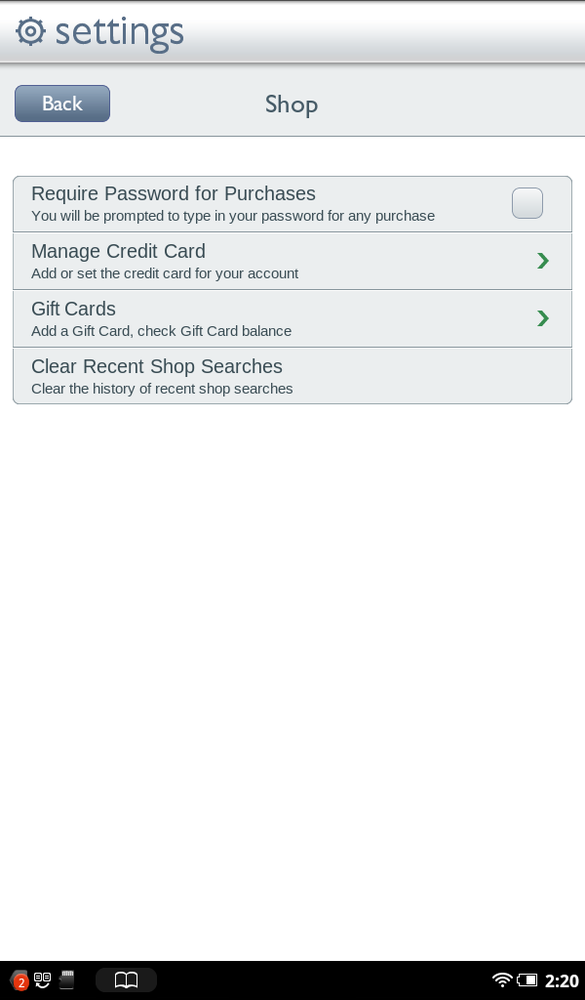Here’s where you go to customize the way the NOOK Store works:
Require Password for Purchases. Normally, you don’t need to type a password when you buy anything in the NOOK Store. However, if you’re worried that a child or another family member may go to town using your credit card, or if you want to make yourself think twice before buying something, tap here and then enter a password. After that, the password is required any time someone tries to make a purchase on your NOOK.
Manage Credit Card. Tap here to add a credit card to your NOOK if you haven’t already, or to change the credit card you already have. (You can use only one credit card at a time on the NOOK Tablet.)
Gift Cards. If you’ve been lucky enough to get a gift card, here’s where you go to enter the card number so you can use it. You can also check how much money you’ve got left on any cards.
Clear Recent Shop Searches. When you search in the NOOK Store, it keeps track of your searches, so that the next time you start searching, it shows you past searches that match the first letters of your current search. If you’d prefer those past searches not show up, here’s where you can clear them.