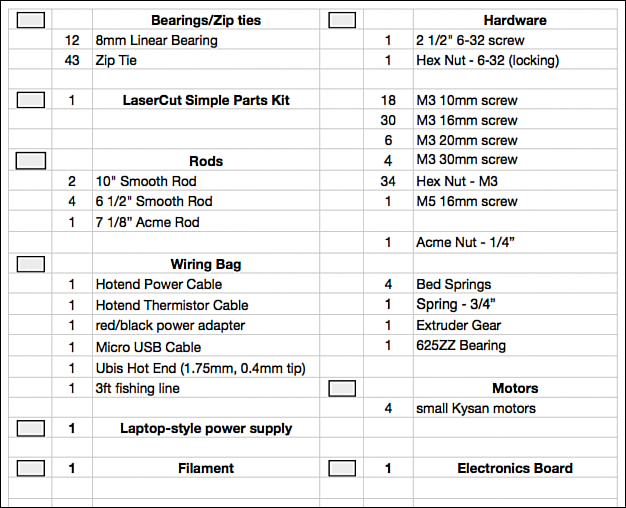
Figure 3.1 The BOM for my Printrbot Simple.
If you don’t own a 3D printer but are in the market for one, you may be wondering about the pros and cons of purchasing a kit versus a preassembled printer. I’ve built two 3D printers, and I can tell you that it was fun putting all the parts together, tightening the bolts, attaching the motors, and wiring up the electronics. But I’m comfortable doing those kinds of things. You may not be.
There is nothing wrong with purchasing a 3D printer that comes ready to use, right out of the box. I’m not comfortable doing my own taxes or dealing with plumbing issues. I know my comfort level with many things, and taxes and plumbing are on the HIRE SOMEONE list.
Most 3D printers come with excellent documentation. Questions you may have can usually be answered with a phone call or email to the company, but many 3D printer hobbyists out there are also quite friendly and helpful to novices who post questions on a forum. Many 3D printer kits may look complicated as you stare at all those bags of loose components, but I know a number of nontechnical folks who have successfully put together a 3D printer by moving slowly and steadily through the process.
To give you a better idea of what’s involved with a 3D printer assembly, I provide some commentary that goes hand in hand with the assembly instructions for the Printrbot Simple. The Printrbot company has great instructions on its website, and I’m not going to re-create the entire assembly document it has already created. Instead, I include some photos of my Simple’s assembly and use the various stages of completion to provide you with some more details and discussion about 3D printers and areas of assembly that might give you pause or concern.
Before you start this chapter, however, you might want to open a web browser and point it to the following address:
http://printrbot.com/shop/printrbot-simple/
This is the Simple’s home page, where you can find the online and up-to-date building instructions provided by Printrbot. Because Printrbot occasionally makes improvements to its kits, you should check the official website for the most accurate assembly instructions. If you’re feeling ambitious, feel free to read along with my assembly discussion while you view the official Printrbot assembly instructions online.
While you’re there, be sure to download the Bill of Materials (BOM) PDF file so you can get a complete listing of all hardware included in the kit. Should you purchase the kit (versus the preassembled version), you can use the BOM to verify you’ve got all the parts you need to do the assembly.
The first thing I’m going to do is verify that I have all the parts. I mentioned in the previous section that the Printrbot website offers a PDF file for download that contains the BOM. I can use this to make certain I have all the nuts and bolts, laser cut pieces, motors, and so on. You get the idea.
Figure 3.1 shows the current version of the BOM. Don’t go by this one because Printrbot may occasionally update the Simple and change the parts list. But as you can see, it lists things such as qty-12 8mm Linear Bearings, qty-34 Hex Nut- M3, and qty-1 Extruder gear, among others. (Keep in mind, however, that the BOM for your Simple may very well have changed by the time you’re reading this.)
After I’ve verified that I have all the parts, it’s time to start assembly. Some 3D printer manufacturers provide the assembly instructions in printed form, and others may send a DVD that contains documentation or videos that walk you through the assembly. Printrbot puts its assembly instructions online; you can see the first few steps in Figure 3.2.
To make things go a bit smoother, I’ve laid out all the laser-cut wooden pieces to make them easier to find. As you can see in Figure 3.3, my layout of parts matches the layout for step 1, shown back in Figure 3.2. The only difference is that I’ve added the rectangular print bed near the top of my layout.
I can’t speak for all 3D printer assembly instructions, but I have found that reading through the instructions one or two times prior to beginning assembly often helps to visualize how everything is going to come together. One thing I like about the Printrbot Simple instructions is that there are multiple photos for each of the steps. If you move your mouse pointer over another photo, the main image changes. Doing this can often help you to verify that you’ve got a part oriented properly when connecting to other parts.
Note
You might want to lay out all your wooden pieces and try to match them up to the ones shown in the official assembly instructions. It’s a great way to make sure you have all the wooden parts before you begin assembly.
In the first few steps, you assemble the base of the Simple. You see how to connect bearings to one of the larger laser-cut pieces. The bearings have a slightly greasy feel because some oil has been applied to them for lubrication. Later you’ll insert metal rods through the centers of the bearings, and the lubrication will allow them to slide back and forth easily. Figure 3.4 shows that I’ve got all four bearings attached to the wooden piece with zip ties. Notice that I haven’t yet clipped the zip ties like the ones shown in step 2 of Figure 3.2. I’ll clip them before moving on to the next step.
Note
If you look back to Figure 3.2, notice that the BOM describes the bearings with a part number—LM8UU. Fortunately, all the bearings included in the Simple kit are labeled. You have to look carefully, but the part number is visible on the rubber gasket that’s inserted inside one end of each bearing.
Many 3D printers use aluminum rails or other materials to form a base. Instead of zip ties, these types of materials often require nuts and bolts to lock everything down. Part of the low cost of the Simple is found in the materials, such as the wooden frame pieces and the zip ties. Be certain to do your research so you’ll know the method used for assembling your own 3D printer.
Speaking of zip ties, you want to get into the habit of carefully examining the photos of the assembly instructions. You’ll often find clues about the proper placement of the nub that is formed when the zip tie is closed and locked. This nub can sometimes get in the way of moving parts. For example, if the text doesn’t tell you which side of a piece of wood that the zip tie’s nub should be on, consult a photo. During my assembly, there was never any question about which side of a piece of laser-cut wood the nub would go, but work slowly and always verify with a photo if you can.
Early in the assembly, you’ll connect your first motor to a piece of laser-cut wood, as shown in Figure 3.5.
You should be aware of a few items when bolting a motor onto a piece of wood:
• You want to find and use the proper length bolt that will go all the way through the wood and into the motor. The motors for the Simple have four holes for bolts.
• You do not need to crank the bolts down tightly; tighten them with an Allen wrench until they’re snug, but don’t tighten so much that the bolt cuts into the wood or crushes it.
• Use a ruler (see Figure 3.6) to verify the length of all the bolts and pieces you’ll be using. Many of the small M3 bolts that come with the Simple differ in length only by 5mm. Even better, open the bag of bolts and separate them into cups or baggies by size. It’ll save you frustration when you’re in the middle of your build.
• Each motor has a length of wires coming out of one side. Use photos to help you determine the proper orientation of the motor so that the wires are pointing in the right direction. This will help later when you’re putting the Simple together and all the wires are running in the same direction (toward the circuit board). Also, many of the laser-cut pieces of the Simple have holes for routing wire through them. Use the instructions and the photos to discover the correct mounting position. (If you make a mistake, unbolting a motor and rotating it takes only a minute.)
The first two motors you’ll attach are for the X axis and the Z axis. The X-axis motor is used to move the print bed left and right (when looking at the Simple from the front). The Z-axis motor turns an item called a lead screw. Notice in Figure 3.7 that the Z-axis motor has its wires going through the precut rectangular hole. Also note that the instructions point out the two small circles that run up the left edge of the laser-cut piece of wood. This bit of information will help you attach the Z motor properly. If you mount it on the wrong side, the Z-motor axle (the metal rod that you can turn with your fingers) will have the two small circles on the right side.
After the X and Z motors are attached to their respective wood pieces, it’s time to assemble the base. You can see in Figure 3.8 that the base is partially assembled (and the bearings that were slightly hidden in Figure 3.4 are now visible); it still needs the right side (if viewed from the front) and the two 10” metal rods inserted into the two laser-cut circles.
The X-axis motor and the Y-axis motor both have a small piece of clear vinyl tubing that is inserted over their axles. Don’t push the vinyl tubing all the way into the axle hole, because the tube will rub and will provide resistance to the motor when it wants to spin. After you’ve inserted the tubing over the axle, put a zip tie on it near but not touching the motor. I put mine on with about 1/8” space of tubing left behind the zip tie, and both motors rotate just fine. Pull that zip tie as tight as you can get it, too. You’ll hear a click as it tightens up, and you can use a pair of pliers (pulling on the loose end) and a screwdriver (placed against the nub) to get one or two more clicks of tightness.
Note
Some Simple owners have suggested putting on the zip tie first and then tightening it down before inserting the metal axle. This might work, but there’s also the chance that you’ll tighten too much and never get the vinyl tube to fit over the axle. When the tube is on and tightened, rotate it with your fingers. If the metal axle rotates, you’ve probably got the vinyl tubing tight enough.
When you connect the X-axis assembly to the base, you’ll also get your first experience in using the small M3 nuts. These nuts are inserted into the small slot in the laser-cut wood, as shown in Figure 3.9. The nuts fit into the slot only one way, but even then you may have to give it a good squeeze to fit in there. After the nut is inserted into the slot, you’ll screw in an M3 bolt to hold the motor (or other pieces of wood) in place.
Finish the base by attaching the right-side wood piece, and make certain the Z-motor and X-motor wires are coming up out of the rectangle cut in the center of the top piece of wood.
When it comes to the two 10” metal rods, you need to be very careful when inserting them through the cut holes. The instructions recommend using a hammer or a rubber mallet, and I highly recommend the rubber mallet option. The keys to this step are to hold each rod perfectly vertical as you hammer it into the circular hole. You’re going to feel resistance because the holes are slightly smaller in diameter because the rods must be held securely and tightly for the Z-axis to work properly. You can see in Figure 3.10 that I was successful in getting both metal rods inserted; pay attention to the instructions that tell you to place some extra wood pieces underneath the bottom of the base so it doesn’t crack.
Next, use zip ties to connect the bottom X-axis plate shown in Figure 3.11 to the two 6.5” metal rods inserted into the X-axis bearings. These rods should move left and right easily, with almost no resistance. Pay attention to how the nubs of the zip ties rest on top of this plate and not the bottom. You also want to make certain the small hole on the plate is on the left (when looking from the front). This hole will be important if you decide to install the limit switch packet that comes with the Simple.
Note
What are limit switches? Limit switches will cut power to a motor when they are triggered, and they’re used by the Printrbot Simple to stop the motors spinning when certain limits are reached. For example, a limit switch attached to the print bed can be used to stop the X-motor when the print bed moves as far as possible to the right. Later you can use limit switches to “talk” to the software (see Chapter 5, “First Print with the Simple”)—this lets the software know when the motors have reached their maximum safe travel distance, as well as assist in defining a starting point (called Home) for print jobs. Note that limit switches were not available to me at the time I assembled my Printrbot, but instructions for installing limit switches are now available from Printrbot. Limit switches are also shipped with all Printrbot kits, so there’s really no reason to not install them.
After you attach the bottom X-axis plate, it’s time to add the fishing line used to move the X-axis print bed left and right. The trick for the X-axis is to get the line good and tight with three to four wraps around the vinyl tubing. It took me a couple of tries, but I was able to get it tight enough that moving the plate by hand would spin the tubing and the motor axle. Get a helper if you need someone to pull tight on the fishing line while you tighten the bolts. I wish I’d had someone nearby when I was at this step!
After you’re satisfied that the bottom X-axis plate moves smoothly left and right (and the fishing line stays secure on the vinyl tubing), attach the print bed using the 3M bolts with the small springs between the top plate (print bed) and the bottom plate. By tightening these four bolts, you’ll be able to level the print bed when you begin testing your printer.
It’s critical that the print bed be completely level so that the tip of the hot end that is extruding hot plastic doesn’t scrape against any portion of the wood print bed.
When you’re done with the X axis, it’s time to tackle the Y axis. The Y-axis steps are not complicated, but there are a lot of them! The Y-axis assembly starts when you attach four bearings on one side of a laser-cut wood piece and four bearings on the other side. (The step number may change, but this should help you know when you’ve reached the Y-axis point in the assembly.)
Again, pay attention to the location of the zip tie nubs as well as the orientation of the wooden pieces. Use the photos as visual clues. For example, in Figure 3.12, you’ll see that an angled notch is cut into this normally square piece. That angled notch will help you orient the piece and show you where the zip tie nubs are to be located so they don’t interfere with any moving parts.
Finish attaching a few more pieces to the wooden piece with all the bearings, and then bolt in the Y-axis motor (again, using photos to help you determine which side of the wooden piece the motor should be attached to as well as the direction of the wires). I’m going to call this Y-axis Mini-Assembly 1. Set this piece (with the motor) aside for a moment.
You’ll now build the Y-axis Mini-Assembly 2, which is fairly straightforward. When you’re done, you’ll have a long Y-axis assembly that looks like the one in Figure 3.13.
Set the Y-axis Mini-Assembly 2 aside with Mini-Assembly 1, and next you’ll tackle part of the Z axis. The Z axis differs from the X and Y axes in that it won’t be using fishing line. Instead, the Z axis requires the use of the 10” lead screw with a piece of vinyl tubing zip tied to it, as shown in Figure 3.14.
You then insert the open end of the vinyl tubing over the Z-axis motor and use another zip tie to hold it in place. Get that zip tie good and tight, as shown in Figure 3.15. Spin the lead screw with your hand; if the motor axis turns easily, cut the tail on the zip tie. Otherwise, tighten the zip tie a bit more.
Next, you’ll tackle attaching the circuit board. This is easy, but be careful not to damage the circuit board or touch any of the sensitive electronics parts on its surface. It will help you to connect the power plug to the circuit board after you’ve zip tied the board to the side of the Simple, as shown in Figure 3.16.
Now it’s time to attach both Y-axis mini-assemblies (1 and 2). Find the small nut that fits the lead screw. Slide the Y-axis Mini-Assembly 1 over the two 10” metal rods so that the lead screw comes up and through the cutout in the shape of the nut. Stick the nut into the hole and thread the lead screw into it. Make sure the nut stays in the (nut-shaped) hole, because you then use two M3 bolts to lock that nut into place, as shown in Figure 3.17.
Next you’ll insert two additional 6.5” metal rods through the Y-axis bearings. The same as with the X axis, you take the Y-axis Mini-Assembly 2 (shown back in Figure 3.13) and attach it to the Y-axis Mini-Assembly 1 with zip ties around the metal rods. Make certain these zip ties are as tight as you can get them – the tighter the better. And while you’re at it, go ahead and tie a small knot and secure it with an M3 bolt and nut to the inside of the long Y-axis piece, as shown in Figure 3.18. (In Figure 3.18, you can also see the zip ties holding the longer Y-axis assembly.)
Wrap the fishing line three to four times around the vinyl tubing and secure the other end with an M3 bolt and nut, keeping the line as tight as possible.
Note
I found that wrapping loosely and using my thumb to cover the end of the vinyl tubing prevented the fishing line from slipping off. After I had three to four wraps, I used my fingernail to push the fishing line together (making sure it didn’t overlap on itself) while pulling on the free end and keeping tension on the line. If you’ve got someone to help, the person can hold and keep tension on the free end of the line as you wrap. Whichever way you do it, try to keep tension on the line as you wrap and secure it.
In the remaining steps, you assemble the extruder and hot-end assembly. You start by stacking a mix of five odd-shaped parts and securing it all with three M3 bolts as shown in Figure 3.19.
In additional steps you assemble smaller bits (some using wood glue) that end up looking like the item you see in Figure 3.20. This little collection of parts puts tension on the plastic filament as it is being fed into the hot end, so go slowly, making sure all the pieces and parts are oriented properly, and attach it carefully!
You begin wrapping up your assembly by inserting the small driver gear over the axle of the extruder motor. Notice it has small grooves on it (teeth) that will grab onto the filament and help feed it into the hot end.
Insert the hot end, secure it with a couple of M3 bolts, add the last few wooden pieces used to direct the filament into the hot end, and you’re done! When you’ve finished your Simple, it should look like the one in Figure 3.21.
All that’s left now is to connect up all the various wires to the circuit board. You’ll want to look carefully at the circuit board and attach the wires to their respective plug-in ports. For example, the X-motor’s wires all terminate in a white plug that looks like the one in Figure 3.22.
I’m hesitant to point out any particular ports on the circuit board because these could easily change in future versions, but one thing I do wish to point out is that every port is labeled. This makes it easy to match up the motors and hot-end to their proper ports. For example, in Figure 3.22, if you look at the very bottom of the board, you’ll see a white port with the letters T-EXT. The hot-end is constantly sending its current temperature to the circuit board (and on to the software used in 3D printing), and you’ll need to make sure to connect the proper wire coming from the hot-end to this port.
Likewise, you’ll find motor connectors running down the left side of the circuit board. In Figure 3.22, motor ports on the circuit board have a label like Z-MOT, Y-MOT, X-MOT, and E-MOT. These correspond to the four motors, Z, Y, X, and Extruder, respectively.
Again, you’ll want to consult the Getting Started Guide for complete instructions on wiring up your own Simple.
My total build time was less than four hours. Keep in mind that I was shooting photos and taking notes, so I might have been able to complete it in three hours or less. But I wasn’t in a hurry, and you shouldn’t be either.
There’s a reason this 3D printer is called the Printrbot Simple. It’s not hard to build. You have to take your time, examine the photos, read the assembly instructions, and look over all the parts in your kit to make sure you’ve got everything. It’s amazing that the only tools required were two Allen wrenches (2.5mm and 1.5mm), a Phillips-head screwdriver, pliers, scissors, wood glue, and my two hands. I’ve put together furniture that required more tools than this!
Still, I know that the first time building a 3D printer can be a bit stressful. I recommend frequent breaks. If you hit a snag or get frustrated, walk away for a few minutes.
Sometimes, skipping ahead in the instructions can also help. I don’t mean you should jump ahead and start building, but simply observe. Look at photos and read instructions, and you’ll find that sometimes a question you have is answered a few steps forward. I found myself doing this a few times when I was trying to understand how one or two small pieces were oriented with respect to other pieces. Another time, I jumped ahead to see a photo that showed me the proper orientation of the wiring on one motor. Take advantage of the dozens of full-color photos that often help you out.
Note
Don’t ignore the Printrbot forum! You’ll find that each of the Printrbot models, including the Simple, has its own area on the forum, and plenty of “experts” lurk there who are happy to help someone new get a 3D printer working and printing.
Keep in mind that the assembly instructions for the Simple are a work in progress. If an error is found, it’s usually fixed quickly and an update is posted online. In fact, as I wrote this, I went over the assembly instructions and found two new steps for creating a flat surface on the extruder motor’s axle with a file. Those weren’t there yesterday, and I’m glad I found them because it’s an easy thing to remove the extruder motor and perform this step.
So, I’ll wrap up this chapter by summarizing some of the lessons I learned during my Simple build:
• Don’t overtighten your M3 bolts.
• Look at photos to determine where a zip-tie nub is placed (and on what side of the wood).
• An extra set of hands is always nice, especially when wrapping the fishing line around the vinyl tubing on the X and Y motors.
• Use a ruler to measure the length of bolts; don’t eyeball them.
• If a step doesn’t call for wood glue, don’t use it!
• Use a screwdriver and pliers to tighten a zip tie one or two more clicks.
• When hammering in the 10” metal rods for the Z axis, use a rubber mallet and go slowly. The metal rods do not need to go all the way through the holes on the very bottom of the Simple; 3/4 is fine.
• When in doubt, contact tech support at (http://www.jotformpro.com/Printrbot/support-ticket) or post a question on the forum (http://www.printrbottalk.com/forum/)
I wish you the best of luck as you build your Simple! It was fun to build, and I cannot wait to fire it up and start printing, which is the focus of Chapter 4, “Configuring the Software.” I also show you how to test your Simple to make sure everything works as designed, and then we print a test item. Let’s go!