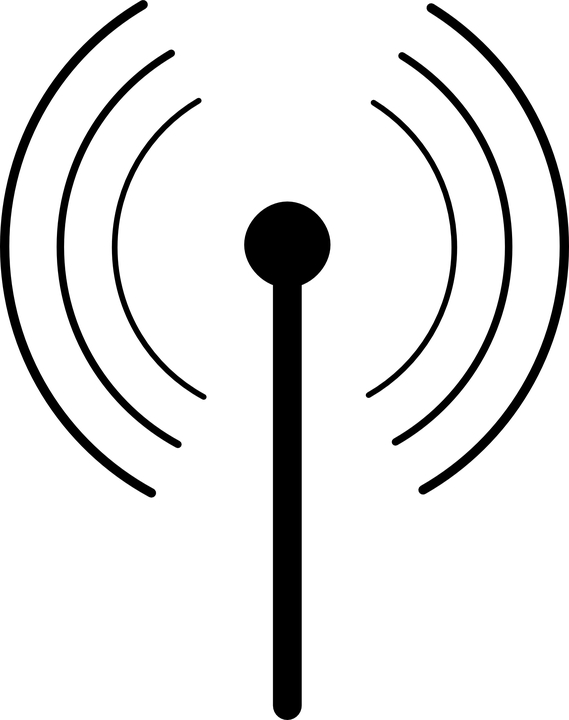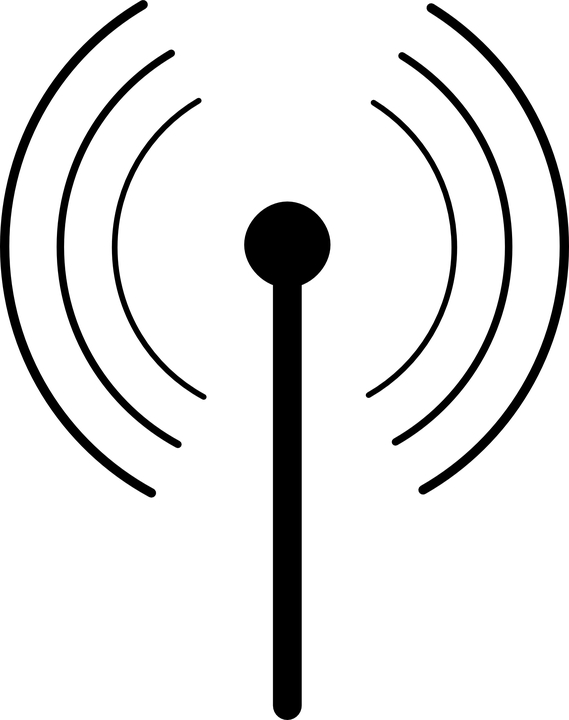Chapter 7: Wi-Fi And Internet Troubleshooting
Wi-Fi is an essential technological development of the modern period. It is a wireless network technology to connect a wide range of digital devices, hardware and accesses points involving a radio transmission technology. It is convenient to use for any consumers. It actives over more distance than infrared or Bluetooth and is also below the power of unobtrusive technology. It is compatible with many operating systems, advanced printers, and your devices. It is a perfect option for portable devices such as smartphones, laptops, tablets, and so on to connect the internet.
Wi-Fi Alliance is an association manufacturer and they regulate standard definition and product certification and they also govern Wi-Fi. There are many levels of Wi-Fi network services involving different power requirements and speeds. The earliest level of the Wi-Fi network system was 802.11b. Then, it was upgraded to 802.11a and 802.11g. The latest standard of the Wi-Fi network system is 802.11n.
How Does Wi-Fi Work?
Wi-Fi network involves radio waves to transmit data or information across a network system. The computer will have to include a wireless adapter to translate data sent within a radio signal. This same signal will be transmitted using an antenna to a decoder named as the router. Then, the data or information will be delivered to the internet by using a wired Ethernet connection. As Wi-Fi serves for two-way traffic, the received data from the internet will pass by using the router to be coded within a radio signal for being accepted by the wireless adapter of the computer. Wi-Fi makes a network within your office or home where your computers will get broadband internet.
How Can You Set Up Wi-Fi?
There is need specific equipment if you want to use Wi-Fi and these are a wireless transmitter named WAP (Wireless Access Point) and a Wi-Fi adapter. There are many ISPs (Internet Service Providers) who set up new customers including Wi-Fi facilities from the outset. If you want to set up Wi-Fi at home, you will have to need a wireless router and you will also have to access the admin management pages of the router to arrange the perfect setting such as password, Wi-Fi channel and network name. Sometimes, wireless adapter built-in is not available within the device and you can purchase a Wi-Fi USB adapter. You can make a wireless hotspot from your computer to share the internet connection with the other devices. Wi-Fi connection is widely used within airports, cafes and many public buildings.
10 Steps for Troubleshooting of Wireless Networking Issues
There are various factors related to wireless networking issues. 1o Steps for troubleshooting of wireless networking issues have been explained here.
Before pointing it within the proper direction, turn it on:
Sometimes, it is difficult to find out the most obvious reason of trouble within the network system. Most of the time, faulty assumptions are made. When your Wi-Fi network connection doesn’t work, it will be the best option to follow the absolute basics and these are:
- You should check whether the wireless adapter is connected without thinking about the type of device that you are using.
- You should ensure that your tablet or phone is not in Airplane Mode.
- There are many WLAN environments that involve multiple service set identifiers and all of them will not help you to reach your desired place. When your Wi-Fi network connection is active, you will not get any option to check whether you have selected the right network services to reach your desired location. Some wireless internet connection involves dead ends for specific purpose dead ends where internet connection is not available.
- Sometimes, it is essential to take coordinated permission for using Wi-Fi considering the type of network services which you want to connect. If you over-look this condition to follow this step at the time of making a network connection, you will not get network service.
Try to Understand the Level of The Issue:
If you want to solve the issues for your network connection, you will have to understand how far the issues have been spread. You should follow the steps below to understand it.
- Do you have a connected relative device? For example, can you make a connection using your laptop, but not using your smartphone? Can you relate your network connection with anyone closer to you?
- If you understand that the issue is related to the user, single device or password, you can take the assistance of the help desk to get arrangements properly.
- Devices of any client or ant accounts of a user may have the issues whether you are using a high-quality Apple product or you are working as a C-level employee, everyone usually faces Wi-Fi networking issues.
- When multiple users face network problems, you can give more explanations to IT and you will get the solution within a faster way.
Follow the basic diagnostics
: When your Wi-Fi network connection doesn’t work, smartphones, laptops, and tablets can display and help you to get information on a basic level. But, you will have to understand what you are trying to find out. Don’t make decisions by considering scant information.
- The signal bar usually indicates the network connection strength. If the signal bar is not visible or too weak, it represents that there are some issues within your network connection.
- Sometimes, the users’ devices are not perfect at roaming. You can get a poor network connection signal due to the poor performance of your device.
- To ping, a destination is one of the most effective network troubleshooting steps. It will help you to understand whether the target device is active to maintain both directions network connection path between the destination and the source. But, ping may be inactive for many reasons starting from the firewall setting of the host to filtering throughout the networking path.
- You can include DNS (Domain Name System) test to find out DNS issues. DNS test is an easy procedure and explains lots of things for troubleshooting.
- Most standard network systems include labeling system. If you have an issue for the access point, you will note down the specification of labeling and the visible LED color when you are reporting for the issue.
Try to Understand the framework of Failure Point:
Most of the framework of WLAN is complicated than a Wi-Fi network connection. But, if you understand common high-standard failure points regarding the framework of the connection. Different types of automated tools help to offer a well-administered network connection.
- Wireless network access points get failure and stop working for different reasons. The network connection component can be failed due to physical damage or firmware corruption.
- Sometimes, the access point of wireless internet connection can be overwhelmed due to high client counts or using high bandwidth applications by a few clients. Otherwise, when you are trying to get an internet connection within a crowded access point, your internet connection may be slow or inactive.
- Your network connection can be slow or hampered when there is a problem within a switch that supplies power to many access points.
- Sometimes, many access points are managed by a controller. When the controller gets damaged or fails to do work, there create big issues within the network system.
Try to Measure the Number of Application Issues and Hazard to Reach Destination
: Sometimes, you are not able to work using a specific application although you are properly connected to the Wi-Fi network connection. Or, you are trying to open a website page, but you are getting an error message. Generally, this condition may occur due to other conditions of network system than a Wi-Fi network connection. When you hit a roadblock, you will try to measure the quantity that is acting properly or what is inactive. Specifically, this type of fault is related to the WLAN if some significant destination protocol is blocked within a firewall setting. By using radiofrequency and access point of the network system, you will collect information which is essential for troubleshooting by the administrator.
Try to Untangled the Complicated Issues of the Client device
: When everything is arranged properly, a specific device may be problematic to run within the network system. You will have to find out the mistake to untangle the complicated issues of the client device. You will leave the device alone and otherwise, there will create a bigger issue. You should watch out that specific device and allow it to be scrutinized involving the help desk. Generally, hardware drivers are not automatically refreshed although the Windows updated is turned on. You should examine the hardware driver for your wireless network connection adapter, a chipset for freshness and basic input or output system within the network.
The company secured internet connection is more complex than using only a pre-shared key or password. Sometimes, it is essential to arrange several settings before connecting the specific device. Generally, business internet connections are concerned with strong encryption, authentication and details logging for each connection for troubleshooting as well as auditing. This creates complexity when you join a specific device within your internet connection. You should check whether the administrator of your internet connection has provided any written instruction or arrangement tool to fix any specific device within your internet connection.
Sometimes, there may be required to change occasionally password of your internet connection system. You should check whether the Caps Lock is not active before entering the password to connect your device with the network system.
Make a Report for Issues Involving Good Information:
Usually, a business WLAN has many components which support to supply the network connection properly. You can get a solution quickly for issues within the network when good information is conveyed regarding the issues to the IT person who handles the issues or formal help desk. Some important questions and information are giving below for troubleshooting wireless network connection issues.
- What is the location of the issue? If it is a room, did the network connection issues follow you to a floor, different room or a building?
- If many devices are connected with the network system, did they all involve with the issues? If the answer is negative, you will have to mention which devices are working well or which devices are not working.
- You should mention when the network connection issues have been started.
- You will explain your experience when your network system is failed to connect your devices.
- You will mention whether you have got an IP address or not. You also mention if you have done the DNS test for your network connection.
- You will try to provide specific information when you are reporting about your network connection issues.
Follow up the Symptoms of Code Bugs:
There is much latest AI-driven analytics dashboard and they will not inform you about the code bugs which can attack your Wi-Fi network connection. The administrator of the network connection usually takes responsibility for resolving code bugs. Some symptoms of code bugs are given below.
- Continuous rebooting for different access points, from a few to thousands.
- APS will prevent the client’s accessibility.
- Significant features will become inactive.
- Some general subsets within the client’s devices will face the same issues whether some other client’s devices are fine.
- The network connection pattern for access points or Wi-Fi clients will be erratic.
Use Your Network Connection Properly
: Presently, wireless network connections are usually integrated and complicated involving several numbers of components to develop a larger internet connection. There is an effective response within the tools, documentation, training, and monitoring when an issue hits the networking system. It is essential that the supporting team of your internet connection will involve the significant software and wireless-specific skills and also equipment for the test to eliminate the fog due to respond to the issues.
A standard network framework, access points, switches, well-labeled cables, and latest call lists can influence to resolve the network connection issues quickly. Periodically replacement of tools and occasional training of staff are essential to reduce the chances of creating any issue within your network system. Maintenance of the framework accurately and labeling of everything are required time, but these are advantageous for troubleshooting quickly.
Select the Gadgets or Devices Properly
: You should choose properly the gadgets or devices supported by internet connection. Sometimes, your Wi-Fi connection may not support when you purchase big expensive devices. There are many reasons for which this type of purchase may not fit for the network system at home. There are some products or devices which are not featured with proper security.
Slow Internet Connection
Sometimes, you may find issues to upload files or to open any website page due to a slow internet connection. Five common issues, which can result in a slow internet connection, have been explained here.
Internet Thieves:
Wi-Fi is one of the easiest options to get an internet connection. Sometimes, other people can use your internet connection unlawfully when it is not secured properly. If you choose a simple password for network connection or if you don’t set any password for internet connection, other people can easily access your internet connection. You can utilize a free program named Wi-Fi History View to analyze each device connected to your network and check IP addresses that are unknown to you. You should change the router’s password to protect your internet connection. You can take the help of the Router Password website to locate the default password of the manufacturer. By creating a complex password, you can maintain your network security.
Outdated Equipment:
You will have to upgrade the equipment of your network connection. Wi-Fi routers are available in different categories. “AC” routers have more features and have better functionality than the older “B” and “G” router models and even “N” router model. It increases bandwidth allowing more data for transmission without slow down your internet connection.
Congestion
: There are too many people within an apartment and crowded neighborhood and they may have the same Wi-Fi channel. When they use the internet connection at the same time, the speed of the internet connection can be slow during peak hours. You can solve this issue by selecting various channels for your Wi-Fi router. Generally, you can choose 11 channels for having a router of 2.4 gigahertz frequency. You can try other channels rather than recommended channels such as 6,1 and 11 to get more speed within your network connection. Otherwise, you can purchase a more powerful router such as the 5 gigahertz frequency router.
Security Settings of Your Router
: Sometimes, usage of unauthorized bandwidth to protect your network connection can cause less speed within your network connection. If your network connection is not secured or you are using WEP, you must replace your network security system instantly. The reason is that anyone can easily use your open network system by stealing your Wi-Fi connection. On the other hand, the hackers can easily hack your network connection secured with old WEP. You can use WPA2 with AES to protect your network system as well as high speed for your network system.
Positioning at Out of Router’s Range
: The transmitted signal of a router is useful for a limited distance. So, there may be the existence of a dead zone or hot spots. You can use a tool named Heat Mapper to identify the most powerful Wi-Fi signal zone. After identifying the problem area within your home, you can buy a Wi-Fi extender to enhance the range of the router’s transmission. You can get different ranges of Wi-Fi extenders and you can choose according to your requirement.
You can buy a mesh system as a second option to develop the coverage area of your network connection. A mesh system comprises a series of the small-sized router to sync with one another to enhance the coverage area of your network connection. It will help you to get the perfect speed of network connection throughout your home or your desired position.
If you inform your ISP to find out the reason for the slow internet connection, hey will make lots of inquiries before solving your problems. You can follow some internet troubleshooting checklists which have been listed here to save your time.
Reset Your Internet Connection Adaptor:
You will select troubleshooting by making right-click on the internet access icon within your device Window Taskbar. Then, Windows will act automatically to reset your internet connection adaptor to improve the speed of your internet connection.
Restart Your Router and Modem
: Firstly, you will ensure for power down of your modem and then power down the router. After waiting for ten seconds, you will plug in the modem. You will power up the router when the modem becomes completely operational.
Apply Internet Speed Test
: You will get many resources for online speed test and they will help to know the accurate speed of your internet connection. Then, you can compare the available speed of your network connection to the mentioned speed of network connection within the contract of your ISP. You can contact your ISP to upgrade the speed of your network connection.
Contact Your ISP for Assistance
: If there is no improvement for the speed of your network connection after applying many fixation procedures to speed up your network connection, you should contact ISP for checking the issues and the right solution.
Install a Dual-Band Router or Choose a LAN Connection
: There are many conditions when you can install a Dual-Band Router or choose a LAN connection to improve the speed of your network connection. One of these conditions is when you are using network connection within an apartment building area depending on a Wi-Fi modem, your ISP may be failed to provide the services for boosting the speed of your internet connection.
Another condition for slow down your internet connection is when there are several Wi-Fi network connections within the same location, there creates a competition among the different Wi-Fi connections for a free channel. It results in the less speed of your internet connection.
You can install a Dual-Band Router to solve the above-mentioned issues. Otherwise, you can choose a LAN connection to build an internet connection directly to your PC.