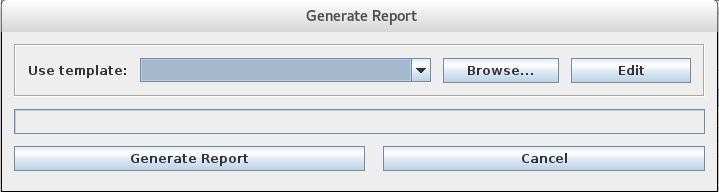Following is the recipe for using MagicTree:
- We can run it from the Application menu.
- We accept the terms and the application will open up:
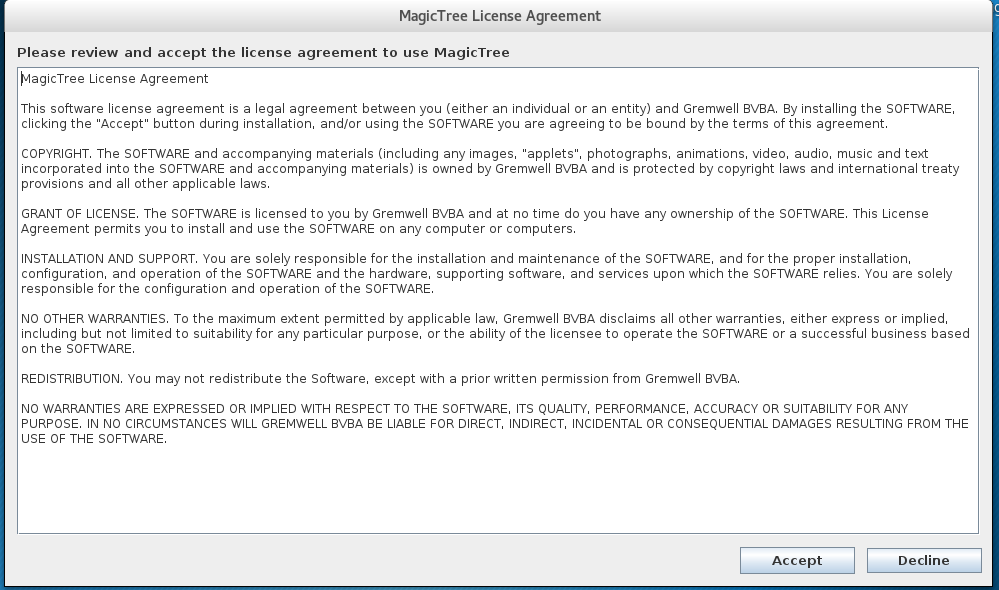
- Next, we create a new node by going to Node | AutoCreate:

- In the box that opens, we type the IP address of the host we want to be added.
- Once the node is added, it will appear in the left-hand side pane:
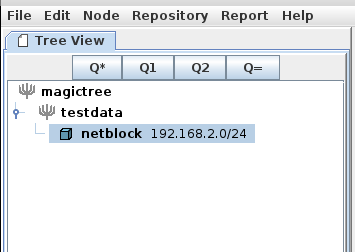
- To run a scan on a host, we go to the Table View; at the bottom, we will see an input box titled Command:
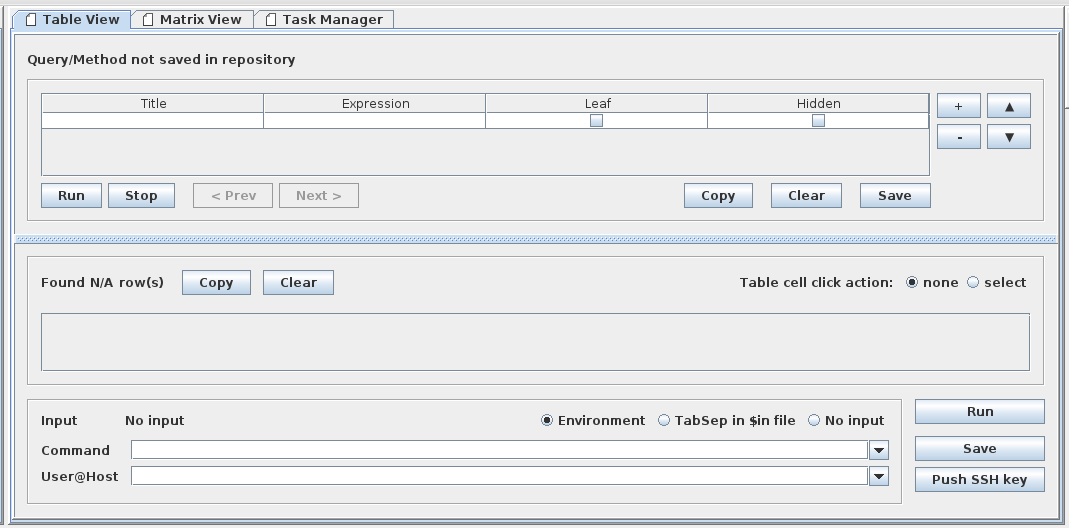
- We will run an Nmap scan on the host we just added.
- MagicTree allows you to query the data and send it to the shell. We click on the Q* button, and it will automatically select the hosts for us:
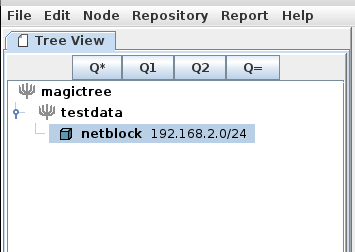
- Now we just need to type the following command:
nmap -v -Pn -A -oX $results.xml $host
The following screenshot shows the output of the preceding command:

- Since hosts are already identified, we do not need to mention them here. Then, we click on Run:
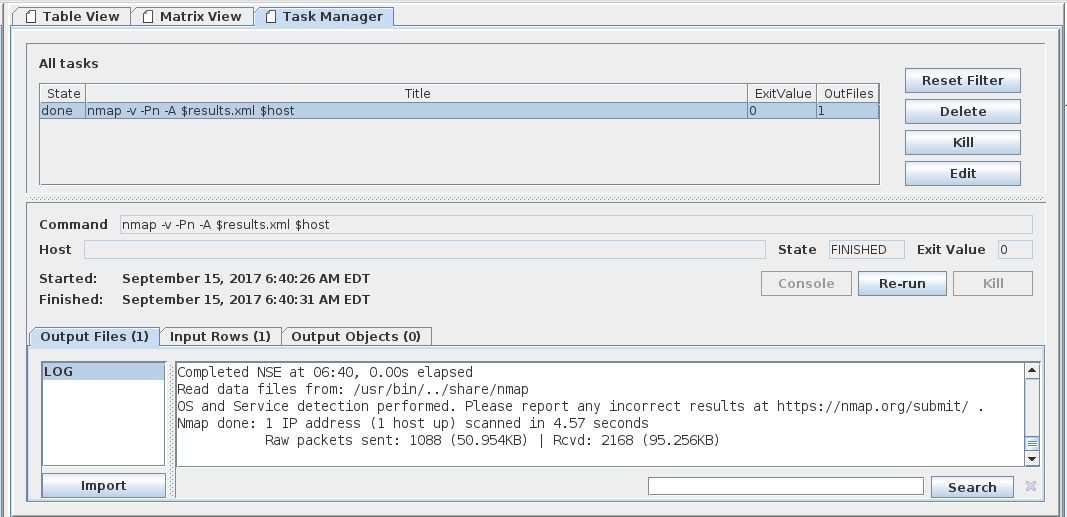
- We will see a window that shows the scan being executed along with the output. Once the scan is complete, we can click on Import, and it will be imported into the tool.
- Similarly, we can run any other tool and import its report to MagicTree. We can generate a report by navigating to Report | Generate Report...:
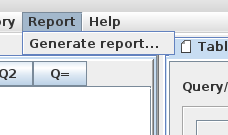
- In the next window, we can browse the list of templates we would like to use to save the report:
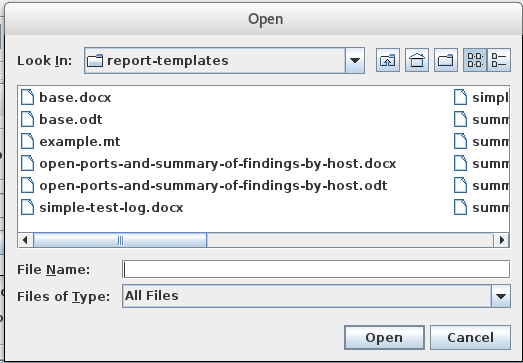
- Then, we click on the Generate Report button, and we will see a report being generated: