Chapter 2: Working with Files
Create a New File
When you open an Office program (except Outlook), the program’s Start screen greets you; see Chapter 1 for details. If Word, Excel, PowerPoint, Access, or Publisher are already open and you want to create a new document, workbook, presentation, database, or publication, you create a new file using Backstage view. When you do, you have the option of creating a blank file or basing the file on a template. Outlook opens by default to the Inbox, and to create a new item in Outlook, whether it is an e-mail message, a calendar appointment, a contact, or a task item, you use the Ribbon.
Create a New File
Create a New Word, Excel, PowerPoint, Access, or Publisher File
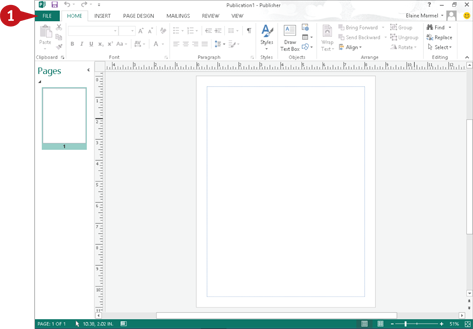
 Click the File tab.
Click the File tab.
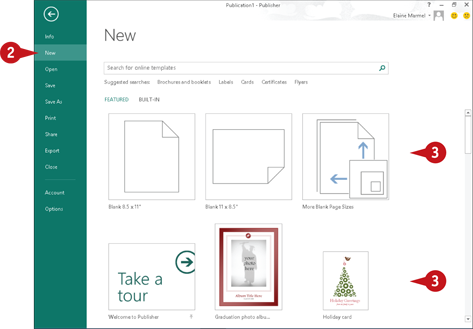
Backstage view appears.
 Click New.
Click New.
The New screen appears.
 Click the type of file that you want to create.
Click the type of file that you want to create.
If you click a template, a preview appears; if you like what you see, click Create and the new file opens.
If you click a blank document, no preview appears; instead, a new blank document appears.
Create a New Outlook Item

 In the Navigation bar at the bottom of the Outlook window, click the type of item you want to create — Mail, Calendar, People, or Tasks.
In the Navigation bar at the bottom of the Outlook window, click the type of item you want to create — Mail, Calendar, People, or Tasks.

 Click the appropriate New button. For example, if you are creating a Mail item, the button is labeled New Email. If you are creating a Calendar item, the button is labeled New Appointment, New Meeting, and so on.
Click the appropriate New button. For example, if you are creating a Mail item, the button is labeled New Email. If you are creating a Calendar item, the button is labeled New Appointment, New Meeting, and so on.
A The new item opens.
Save a File
You save files so that you can use them at another time in Office programs. When you save a file, you can give it a unique filename and store it in the folder or drive of your choice.
After you save a document for the first time, you can click the Save button on the Quick Access Toolbar (QAT) to save it again. The first time you save a document, the program prompts you for a document name. Subsequent times, when you use the Save button on the QAT, the program saves the document using its original name without prompting you.
Save a File
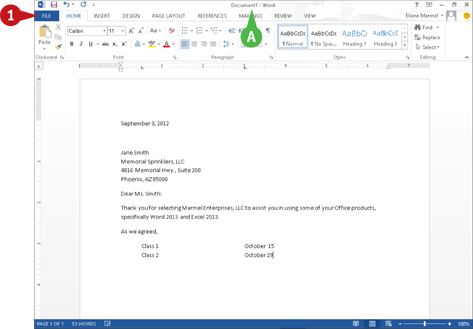
A Before you save a document, the program displays a generic name in the title bar.
 Click the File tab.
Click the File tab.

Backstage view appears.
 Click Save As.
Click Save As.
 Click Computer.
Click Computer.
B If the folder in which you want to save the document appears here, click it and skip to Step 5.
 Click Browse.
Click Browse.
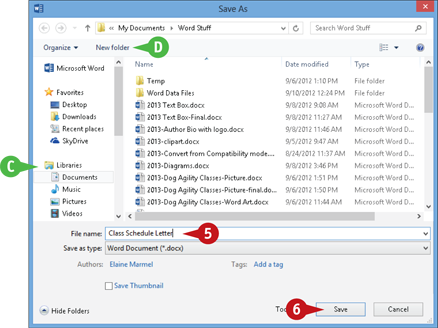
The Save As dialog box appears.
 Type a name for the document here.
Type a name for the document here.
C You can click here to select a location on your computer in which to save the document.
D You can click the New Folder button to create a new folder in which to store the document.
 Click Save.
Click Save.
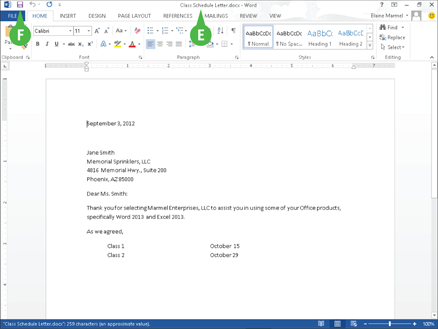
E Word saves the document and displays the name you supplied in the title bar.
F For subsequent saves, you can click the Save button ( ) on the Quick Access Toolbar to quickly save the file.
) on the Quick Access Toolbar to quickly save the file.
Open a File
You can open documents that you have created and saved previously in order to continue adding data or to edit existing data, regardless of where you store the files. If you are not sure where you saved a file, you can use the Open dialog box’s Search function to locate it.
New to Word 2013, you can open and edit PDF files. However, editing a PDF file in Word works best if you used Word to create the original PDF file. If you used a different program to create the PDF file, you will find that Word has difficulty maintaining the file’s formatting.
Open a File
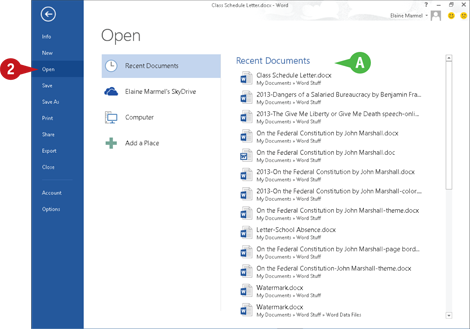
 Click the File tab.
Click the File tab.
Backstage view appears.
 Click Open.
Click Open.
A Recently opened documents appear here. If you see the file you want to open, you can click it to open it and skip the rest of these steps.
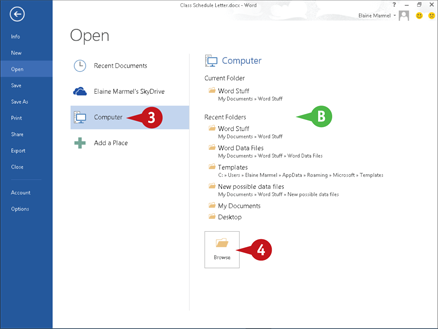
 Click the place where you believe the document is stored. This example uses Computer.
Click the place where you believe the document is stored. This example uses Computer.
Note: If you choose the wrong place, you can search for the file.
B If the folder containing the document appears here, click it and skip to Step 5.
 Click Browse.
Click Browse.
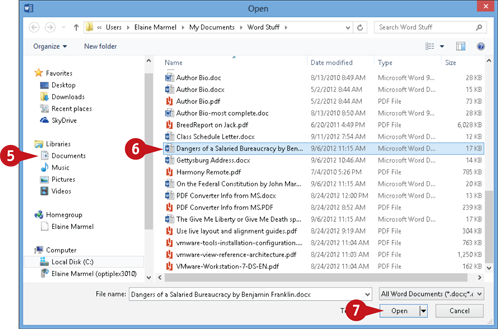
The Open dialog box appears.
 Click here to navigate to the folder containing the document you want to open.
Click here to navigate to the folder containing the document you want to open.
 Click the document you want to open.
Click the document you want to open.
 Click Open.
Click Open.
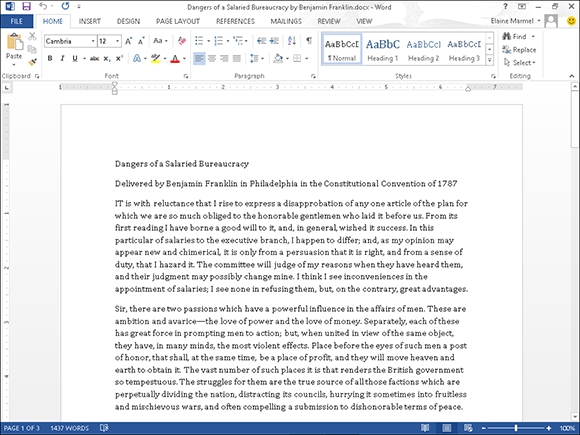
The file opens in the program window.
Note: To close a file, click  in the upper-right corner. If you have not saved the file, the program prompts you to save it.
in the upper-right corner. If you have not saved the file, the program prompts you to save it.
Print a File
If a printer is connected to your computer, you can print your Office files. For example, you might distribute printouts of a file as handouts in a meeting.
When you print a file, you have two options: You can send a file directly to the printer using the default settings or you can open the Office application’s Print screen to change these settings. For example, you might opt to print just a portion of the file, print using a different printer, print multiple copies of a file, collate the printouts, and so on. (Printer settings vary slightly among Office programs.)
Print a File

 Click the File tab.
Click the File tab.

Backstage view appears.
 Click Print.
Click Print.
A You can specify the number of copies to print using the Copies spin box.
B You can choose a printer from the Printer drop-down list.
C You can choose to print a selection from the file or specific pages using the available settings in the Settings list.

D You can select additional print options under Settings. For example, you can click here to choose from various paper sizes and to print in landscape or portrait orientation.
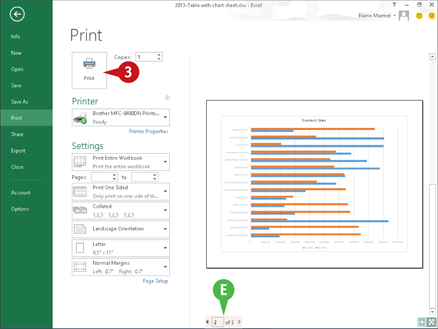
E You can page through a preview of your printed file by clicking here.
 Click Print.
Click Print.
The Office program sends the file to the printer for printing.
E-Mail a File
You can share a file with others via e-mail. For example, suppose that a colleague must present a project for approval at an upcoming meeting and asks you for guidance concerning what to discuss. You put together a skeleton PowerPoint presentation and you want to e-mail it to your colleague.
You could create a new e-mail message in Outlook and add the file as an attachment, as discussed in Chapter 19. Or, you can send a file from the program you used to create the file, as described here. Note that, to open the file, recipients must have the appropriate software on their computer.
E-Mail a File
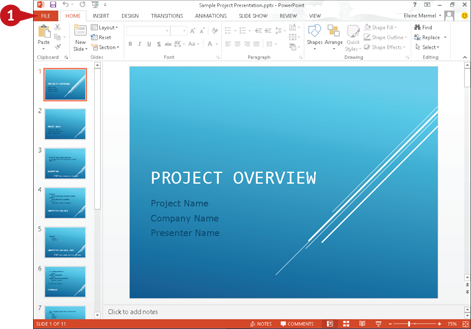
 With the document you want to share via e-mail open, click the File tab.
With the document you want to share via e-mail open, click the File tab.

Backstage view appears.
 Click Share.
Click Share.
 Click Email.
Click Email.
A Options for e-mailing the file appear here.
 Click Send as Attachment.
Click Send as Attachment.
Note: If you are sending a file that you do not want anyone to edit, click Send as PDF or Send as XPS.
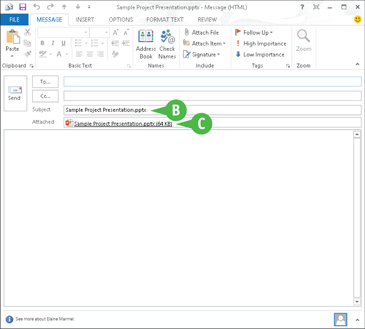
Office launches an Outlook New Message window.
B The name of your file appears in the New Message window’s Subject line.
C The file is attached to the message.

 Type the message recipient’s e-mail address in the To field.
Type the message recipient’s e-mail address in the To field.
 Type your text in the body of the message.
Type your text in the body of the message.
 Click Send.
Click Send.
Office places the message in your e-mail program’s outbox.
Select Data
You can select data in your file to perform different tasks, such as deleting it, changing its font or alignment, applying a border around it, or copying and pasting it. Selected data appears highlighted.
Depending on the program you are using, Office offers several different techniques for selecting data. For example, in Word, PowerPoint, Outlook, and Publisher, you can select a single character, a word, a sentence, a paragraph, or all the data in the file. In Excel and Access tables, you typically select cells. In One Note, use the technique appropriate to the type of data you want to select.
Select Data
Select Data in Word, PowerPoint, or Publisher
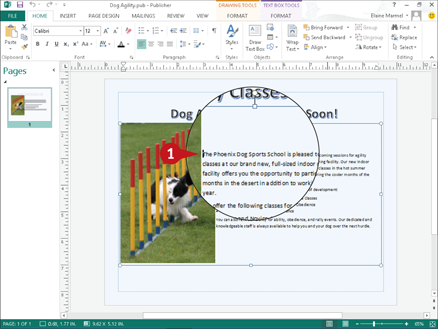
Note: You can use this technique to select characters, words, sentences, and paragraphs.
 Click to one side of the word or character that you want to select.
Click to one side of the word or character that you want to select.
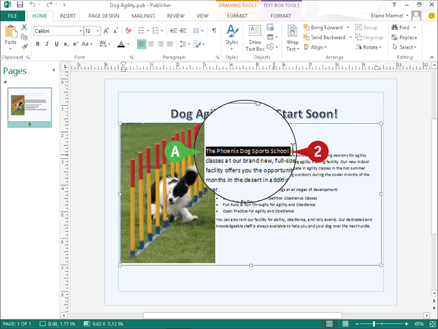
 Drag the mouse pointer across the text that you want to select.
Drag the mouse pointer across the text that you want to select.
A The program highlights the characters to indicate that they are selected.
To cancel a selection, click anywhere outside the text or press any arrow key on your keyboard.
Select Cells in Excel or Access

 Click the cell representing the upper-left corner of the cells you want to select.
Click the cell representing the upper-left corner of the cells you want to select.
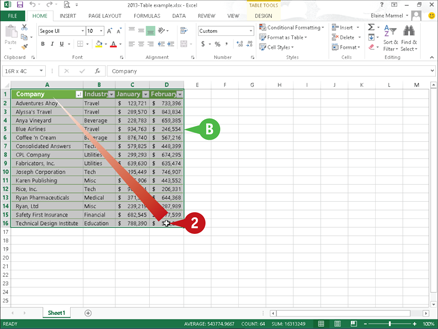
 Drag the cell pointer across the cells you want to select.
Drag the cell pointer across the cells you want to select.
B The program highlights the cells to indicate that they are selected.
To cancel a selection, click anywhere outside the text or press any arrow key on your keyboard.
Cut, Copy, and Paste Data
You can use the Cut, Copy, and Paste commands to move or copy data. For example, you might cut or copy text or a picture from a Word document and paste it elsewhere in the same Word document, in another Word document, or in a PowerPoint slide or a Publisher file.
When you cut data, it is removed from its original location; when you copy data, the selected data is duplicated, leaving it in its original location. You can move or copy data using two methods: drag-and-drop or buttons on the Ribbon. This section uses Word to drag and drop, and Excel to demonstrate Ribbon buttons.
Cut, Copy, and Paste Data
Cut or Copy in Word, PowerPoint, Publisher, or Outlook
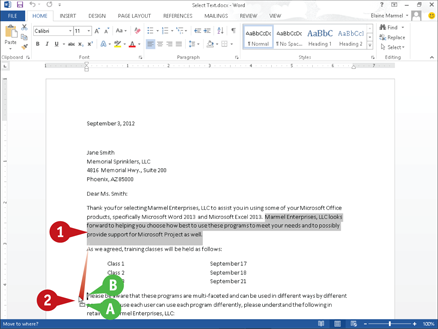
 Select the data that you want to cut or copy. This example cuts text.
Select the data that you want to cut or copy. This example cuts text.
 Click and drag the data to a new location.
Click and drag the data to a new location.
A As you drag,  changes to
changes to  .
.
To copy the data, you can press and hold  as you drag, and
as you drag, and  changes to
changes to  .
.
B A bold insertion point marks where the text will appear as you drag.

 Release the mouse to drop the data in place.
Release the mouse to drop the data in place.
C The data appears in the new location.
Cut or Copy in Excel or Access
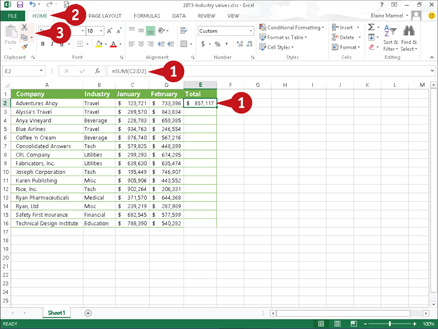
 Select the cell(s) that you want to cut or copy. This example copies a formula.
Select the cell(s) that you want to cut or copy. This example copies a formula.
 Click the Home tab.
Click the Home tab.
 Click the Cut button (
Click the Cut button ( ) to move data or the Copy button (
) to move data or the Copy button ( ) to copy data.
) to copy data.
Note: You can also press  +
+ to cut data or
to cut data or  +
+ to copy data.
to copy data.
The outline around the selected cell(s) changes to an animated dashed box and the data is stored in the Windows Clipboard.

 Select the cells where you want the cut or copied data to appear.
Select the cells where you want the cut or copied data to appear.
Note: You can also open another file into which you can paste the data.
 On the Home tab, click the Paste button. Alternatively, to preview how the text will look before you paste it, click the down arrow below the Paste button and position your mouse pointer over each button that appears.
On the Home tab, click the Paste button. Alternatively, to preview how the text will look before you paste it, click the down arrow below the Paste button and position your mouse pointer over each button that appears.
Note: You can also press  +
+ to paste data.
to paste data.
D The data appears in the new location.
Arrange Windows
You can simultaneously view multiple files. For example, you might view two versions of a Word document side by side to compare their contents or view two Excel workbooks to compare data. If the files you want to compare are particularly long, you can enable the Synchronous Scrolling option to scroll both files at the same time.
In addition to viewing multiple files simultaneously, you can split the window of one long file into scrollable panes to view different portions of it. For example, you might split a document to compare how portions of it are formatted.
Arrange Windows
View Multiple Files

 Open two or more files.
Open two or more files.
 Click the View tab.
Click the View tab.
 Click the View Side by Side button.
Click the View Side by Side button.
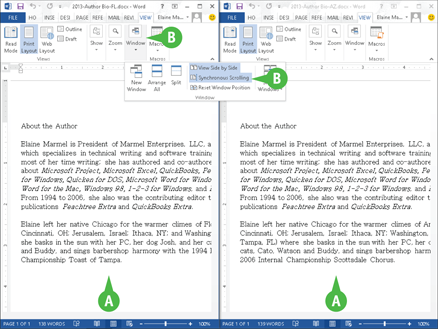
A Both files appear on-screen side by side.
B To scroll both files at the same time, click the Window button and then click the Synchronous Scrolling button.
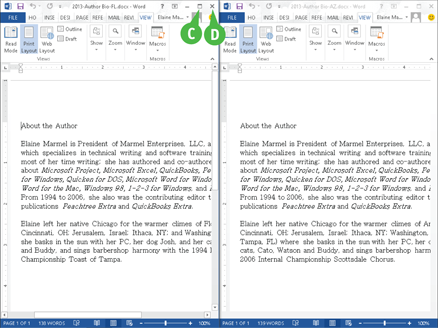
C You can click the Maximize button ( ) to restore a window to its full size.
) to restore a window to its full size.
D You can click the Close button ( ) to close a file.
) to close a file.
Split a Window

 To split the window displaying a single file into scrollable panes, click the View tab.
To split the window displaying a single file into scrollable panes, click the View tab.
 Click the Split button.
Click the Split button.
E Horizontal and vertical bars appear.
 Drag the bar up, down, right, or left to resize the panes, and click to set the bar in place when the panes are the desired size.
Drag the bar up, down, right, or left to resize the panes, and click to set the bar in place when the panes are the desired size.
To return the page to a full document, click the Split button again.














