Go to https://www.python.org/downloads/. The default Python Windows installer is 32 bits. Start the installer. Select Customize installation:

On the next screen, all the optional features should be checked:
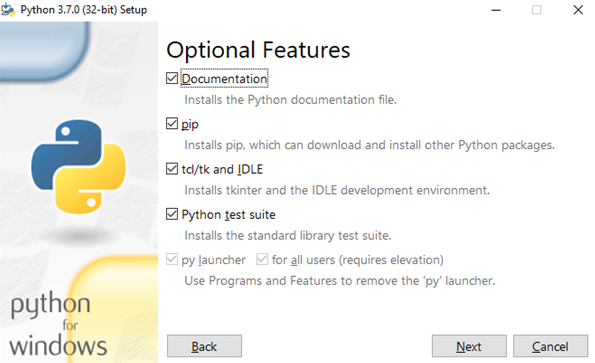
Finally, on the next screen, make sure to check Add Python to environment variables and Precompile standard library. Optionally, you can customize the location of the installation, for example, C:\Python37:

Press the Install button and, in a few minutes, the installation should be ready. On the last page of the installer, you should also press Disable path length limit:

To check whether Python has been installed properly, press and hold the Shift key and right-click with your mouse somewhere on your desktop. Select Open command window here. Alternatively, on Windows 10, use the lower-left search box to search for cmd. Now, write python in the command window and press the Enter key. You should see something like this:

You should also upgrade pip:
$ python -m pip install --upgrade pip