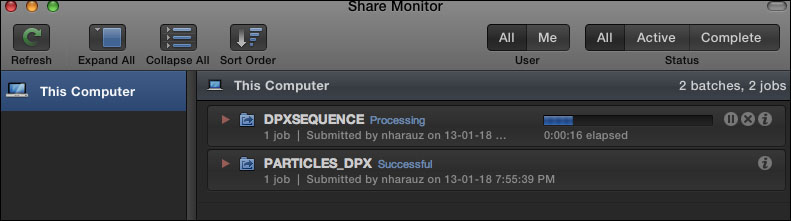Depending on your workflow, you may need to export your Motion project to another motion graphics, design, or VFX application. You could export an individual frame for your design team, to make sure your animations are on the right track, or export your project as a series of individual frames by creating an image sequence. Let's see both options in action.
Locate a Motion project you want to export as an image sequence and double-click on it to open it in Motion. Move your playhead to a frame you want to export prior to the image sequence.
- From the Share menu, choose Save Current Frame. Select PNG Image. Click on the Next button. Save the file to your desktop and click on OK.
- Navigate to the desktop and press the Space bar to preview it in the Finder.
- Go back into Motion and navigate to Share | Image Sequence. From Export choose DPX Image. This is a format used in a lot of VFX applications. Click on the Render and Summary tab to customize your settings.
- Click the Next button and navigate to a location of your choice, as shown in the following screenshot. Motion will automatically put the output in a folder for you based on the name you give your export. Click on the Save button.
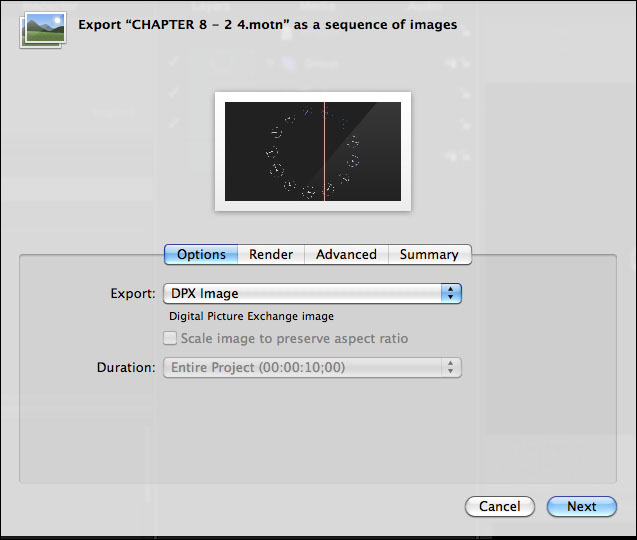
- The Share Monitor window will open and render the image sequence in the background as shown in the following screenshot. Once complete, navigate to where you saved the image sequence. Close Share Monitor by selecting it from the Dock and press Command + Q.