At some point, you may have experienced your OS not starting when you've tried to turn on your computer. Without thinking too much about it, you might have turned your computer off and on again, and then by pressing the F8 key, accessed the Windows Advanced Options menu from where you select the Safe Mode option. The reason we do this is that Safe Mode is Windows, diagnostic mode and uses a minimal set of drivers and services. The F8 (see Figure 10.5) option can be used in the OSes, Windows NT to Windows Server 2003. For Windows Vista to Windows Server 2016, Microsoft offers Advanced Startup Options to recover OSes. Regardless, you can access Safe Mode with them too, but in other ways.
One of them is explained as follows:
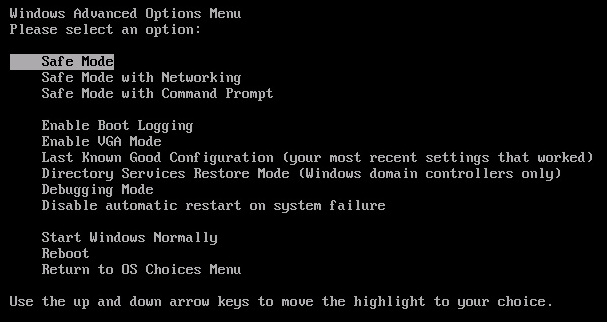
In Windows Server 2016, complete the following steps to access the Safe Mode option from the Advanced Boot Options menu:
- While holding down the Shift key, restart Windows Server 2016 by clicking Restart from the Power option.
- On the Choose an option screen, select Troubleshooting.
- On the Advanced options screen, select Startup Settings.
- Click the Restart button on the Startup Settings screen.
- Shortly, the Advanced Boot Options screen will be displayed as in Figure 10.6:
