Chapter 4
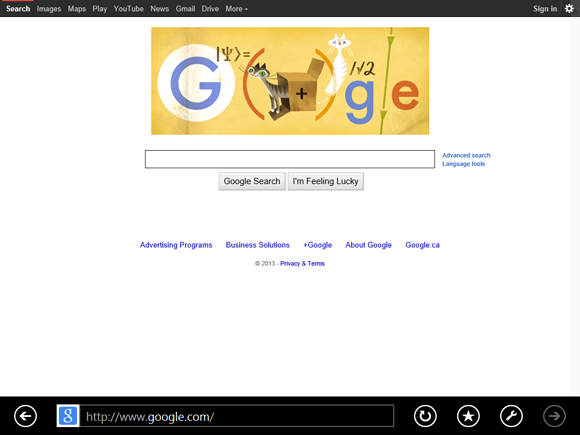
This chapter discusses the web and shows you how to use Internet Explorer to navigate from site to site. You also learn how to select links, enter web page addresses, work with tabs, save your favorite sites, search for information, and more.
Understanding the World Wide Web
Understanding the World Wide Web
The World Wide Web — the web, for short — is a massive storehouse of information that resides on computers called web servers, located all over the world. You will probably find that you spend the majority of your online time browsing the web. That is not surprising because the web is useful, entertaining, fun, interesting, and provocative.
Web Pages

World Wide Web information is presented on web pages, which you download to your computer using a web browser program, such as Windows 8 Internet Explorer. Each web page can combine text with images, sounds, music, and even video to present you with information on a particular subject.
Websites
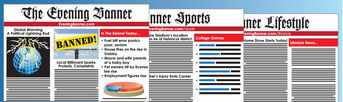
A website is a collection of web pages associated with a particular person, business, service, government, school, or organization. Websites are stored on a web server, a special computer that makes web pages available for people to browse.
Web Addresses

Every web page has its own web address that uniquely identifies the page. This address is sometimes called a URL (pronounced yoo-ar-ell or erl), which is short for Uniform Resource Locator.

A link (also called a hyperlink) is a cross-reference to another web page. Each link is a bit of text — usually shown underlined and in a different color — or an image that, when you click it, loads the other page into your web browser.
Start Internet Explorer
To access websites and view web pages, you must use a web browser program. In Windows 8, the default web browser is Internet Explorer, which you can use to surf websites when your computer is connected to the Internet. The desktop version of Internet Explorer offers a number of features that make it easy to browse the web. For example, you can open multiple pages in a single window, save your favorite sites for easier access, and perform Internet searches from the Internet Explorer window.
Start Internet Explorer
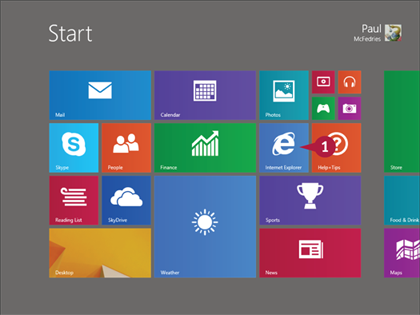
 On the Start screen, click Internet Explorer.
On the Start screen, click Internet Explorer.
The Internet Explorer window appears.
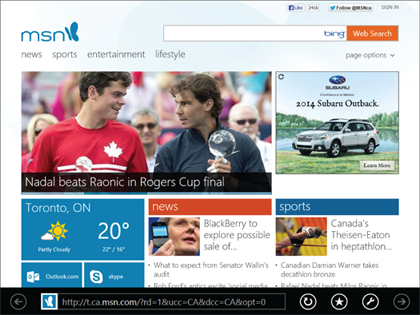
Navigate Internet Explorer
You can easily surf the web if you know your way around the Internet Explorer web browser. You need to familiarize yourself with important Internet Explorer features, such as the address bar and the web page title. You also need to understand links, recognize the current link, and determine where a link will take you before clicking it.

This part of Internet Explorer shows the title of the displayed web page. You see this only when you display the tabs, as described in the “Open a Web Page in a Tab” section.
B Links
Links appear as either text or images. On most pages, although not the page shown here, text links appear underlined and in a different color — usually blue — than the regular page text.
C Current Link
This is the link that you are currently pointing to with your mouse. The mouse pointer changes to a pointing finger ( ). On some pages, such as this one, the link text also becomes underlined.
). On some pages, such as this one, the link text also becomes underlined.
D Address Bar
This text box displays the address of the current web page. You can also use the address bar to type the address of a web page that you want to visit to search for information on the web. You see this only when you right-click the screen or swipe up from the bottom on a tablet.
E Link Address
When you point at a link, Internet Explorer displays a tooltip that shows you the address of the page associated with the link.
Select a Link
Almost all web pages include links to pages that contain related information. When you select a link, your browser loads the other page. Links come in two forms: text and images. Text links consist of a word or phrase that usually appears underlined and in a different color from the normal page text. However, web designers can control the look of their links, so text links may not always stand out like this. The only way to tell is to position the mouse pointer over the text or image. If the pointer changes to a pointing finger, the item is a link.
Select a Link
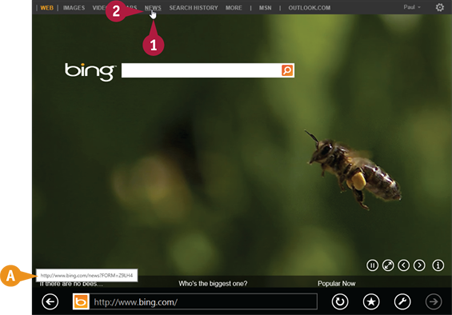
 Position the mouse pointer over the link (the pointer changes to a pointing finger (
Position the mouse pointer over the link (the pointer changes to a pointing finger ( )).
)).
A This tooltip shows the address of the linked page.
 Click the text or image.
Click the text or image.
Note: The link address shown when you point at a link may be different from the one shown when the page is downloading. This happens when the website redirects the link, which occurs frequently.

B The web page address changes after the linked page loads in your browser.
Enter a Web Page Address
If you know the address of a specific web page, you can type it into the web browser to display it. Every web page is uniquely identified by an address called the Uniform Resource Locator, or URL. The URL is composed of four basic parts: the transfer method (usually http, which stands for Hypertext Transfer Protocol), the website domain name, the directory where the web page is located on the server, and the web page filename. The website domain name suffix most often used is .com (commercial), but other common suffixes include .gov (government), .org (nonprofit organization), .edu (education), and country domains such as .ca (Canada).
Enter a Web Page Address

 Click in the address bar.
Click in the address bar.
Note: If you do not see the address bar, right-click or swipe up from the bottom edge of the screen.
Internet Explorer displays a list of the pages that you have visited most frequently.
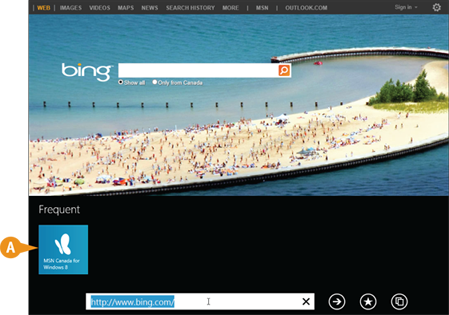
A If you see the page that you want, click it and skip the rest of these steps.
 Press
Press  .
.
Internet Explorer clears the address bar.
Note: Step 2 is optional.
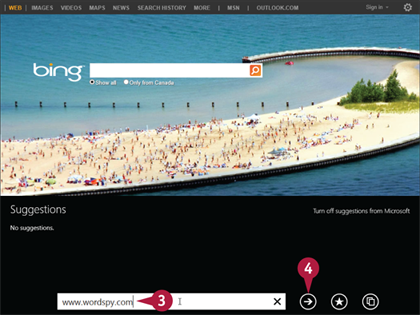
 Type the address of the web page.
Type the address of the web page.
 Click the Go button (
Click the Go button ( ).
).
The web page appears.
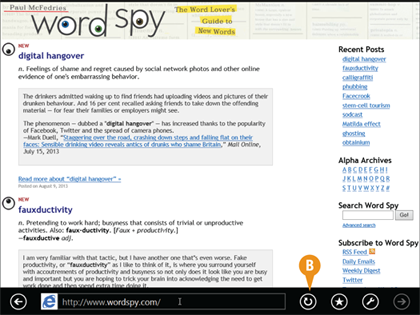
B If you find that Internet Explorer cannot display the page, this is usually a temporary glitch, so click Refresh ( ) to try loading the page again.
) to try loading the page again.
Open a Web Page in a Tab
As you surf the web, you may come upon a page that you want to keep available while you visit other sites. That page may contain important information that you need to reference or read later on.
Instead of leaving the page and trying to find it again later, Internet Explorer lets you keep the page open in a special section of the browser screen called a tab. You can use a second tab to visit your other sites and then resume viewing the first site by clicking its tab.
Open a Web Page in a Tab
Open a Web Page in a Tab
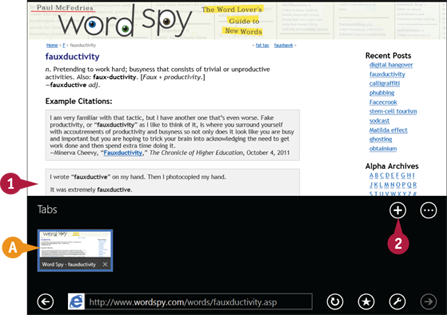
 Right-click the screen.
Right-click the screen.
A The tab bar appears.
 Click the New Tab button (
Click the New Tab button ( ).
).
Internet Explorer prompts you for the web page address.
 Follow the steps in the “Enter a Web Page Address” section to display the page.
Follow the steps in the “Enter a Web Page Address” section to display the page.
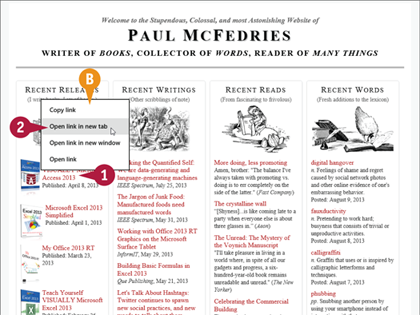
 Right-click the link that you want to open.
Right-click the link that you want to open.
B Internet Explorer displays a list of actions for the link.
 Click Open link in new tab.
Click Open link in new tab.
Internet Explorer loads the page in a new tab.

 Click the tab.
Click the tab.
Internet Explorer switches to the tab and displays the web page.
Work with Tabs

 Right-click the screen.
Right-click the screen.
C The tab bar appears.
D You can click a tab to switch to that page.
E You can click Close ( ) to close a tab.
) to close a tab.
Navigate Web Pages
After you have visited several pages, you can return to a page that you visited earlier. Instead of retyping the address or looking for the link, Internet Explorer gives you some easier methods.
When you navigate from page to page, you create a kind of “path” through the web. Internet Explorer keeps track of this path by maintaining a list of the pages that you have visited. You can use that list to go back to a page. After you have gone back, you can also use that same list to go forward through the pages again.
Navigate Web Pages
Go Back One Page

 Right-click the screen.
Right-click the screen.
The address bar appears.
 Click the Back button (
Click the Back button ( ).
).
The previous page that you visited appears.

 Swipe up from the bottom of the screen.
Swipe up from the bottom of the screen.
The address bar appears.
 Click the Forward button (
Click the Forward button ( ).
).
The next page that you visited appears.
Find Text on a Page
When you are reading a page on the web, it is not unusual to be looking for specific information. In those situations, rather than read through the entire page to find the information that you are looking for, you can search the web page text for the data. The Find on Page feature in Internet Explorer lets you to do that by enabling you to search through the current page text for a specific word or phrase.
Find Text on a Page
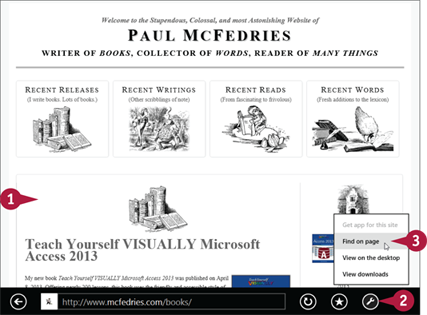
 Right-click the screen.
Right-click the screen.
The address bar appears.
 Click the Tools button (
Click the Tools button ( ).
).
 Click Find on page.
Click Find on page.
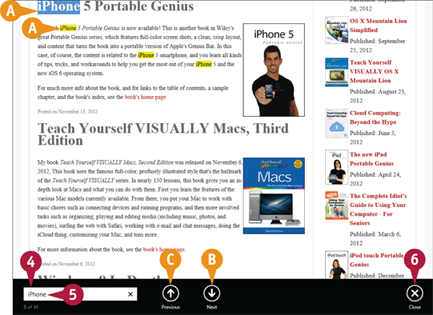
 Click inside the text box.
Click inside the text box.
 Type the word or phrase that you want to locate.
Type the word or phrase that you want to locate.
A Internet Explorer highlights the matching text on the page.
B You can click Next to cycle forward through the matches.
C You can click Previous to cycle backward through the matches.
 When you are done, click Close.
When you are done, click Close.
Save Favorite Web Pages
If you have web pages that you visit frequently, you can save yourself time by saving those pages as favorites within Internet Explorer. This enables you to display the pages with just a couple of clicks.
You save favorite pages in Internet Explorer by adding them to a special section of the app called the Favorites list. Instead of typing an address or searching for one of these pages, you can display the web page by clicking it in the Favorites list.
Save Favorite Web Pages
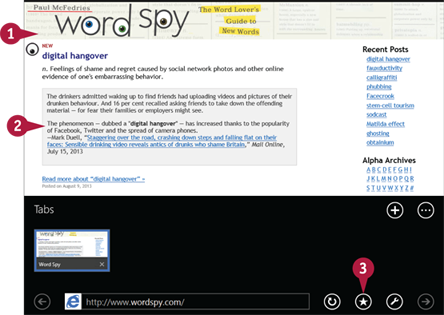
 Display the web page that you want to save.
Display the web page that you want to save.
 Right-click the screen.
Right-click the screen.
The address bar appears.
 Click Favorites (
Click Favorites ( ) (
) ( changes to
changes to  ).
).
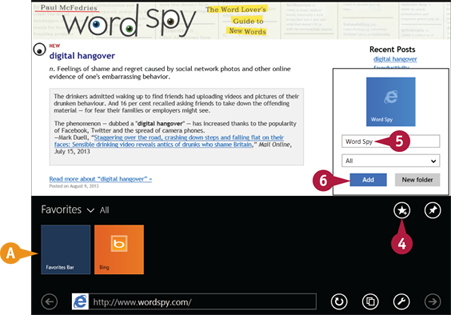
A Internet Explorer displays the Favorites list.
 Click Add to Favorites (
Click Add to Favorites ( ).
).
 Edit the page name, as necessary.
Edit the page name, as necessary.
 Click Add.
Click Add.
Internet Explorer adds the page to the Pinned list.
Display a Favorite Web Page
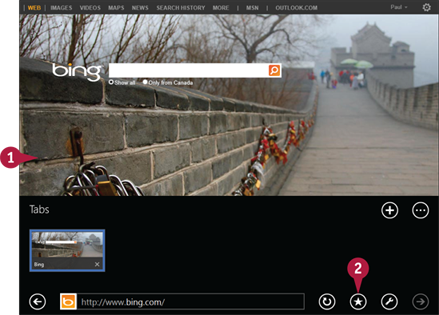
 Right-click the screen.
Right-click the screen.
The address bar appears.
 Click Favorites (
Click Favorites ( ).
).
The Favorites list appears.

 Click the web page that you want to display.
Click the web page that you want to display.
The web page appears.
Search for Sites
If you need information on a specific topic, Internet Explorer has a built-in feature that enables you to quickly search the web for sites that have the information you require. The web has a number of sites called search engines that enable you to find what you are looking for. By default, Internet Explorer uses the Bing search site. You use the Internet Explorer address bar to enter a word or phrase representing the information you are seeking. Internet Explorer passes the word or phrase to Bing, which then looks for pages that match your text.
Search for Sites
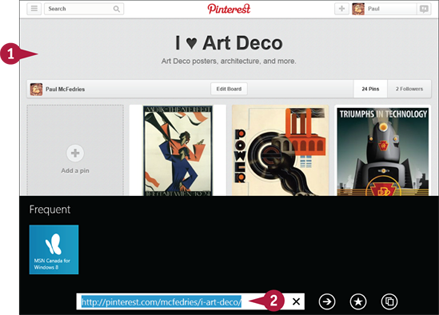
 Right-click the screen.
Right-click the screen.
 Click inside the address bar.
Click inside the address bar.

 Type a word, phrase, or question that represents the information that you want to find.
Type a word, phrase, or question that represents the information that you want to find.
 Click Go (
Click Go ( ).
).
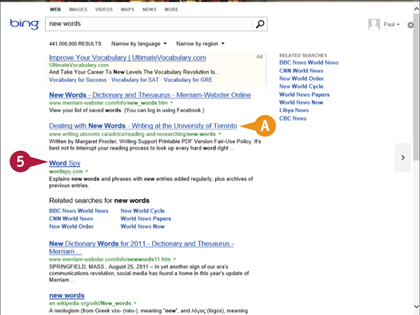
A A list of pages that match your search text appears.
 Click a web page.
Click a web page.
The page appears.
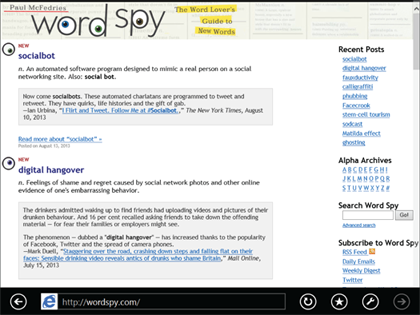
Download a File
Many websites make files available for you to use on your computer, so you need to know how to save them to your PC, a process known as downloading. Once you have downloaded a file, you can open it on your computer as long as you have an app that can work with the type of file you downloaded. For example, if the file is an Excel workbook, you need either Excel or a compatible program. You can either open the downloaded file right away, or open it later by displaying your downloaded files.
Download a File
Download and Open a File
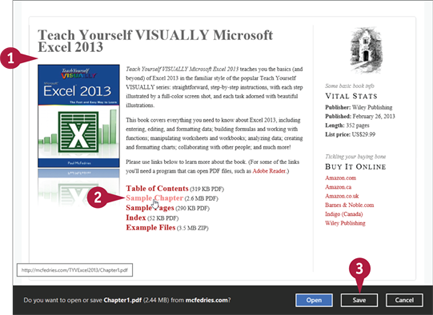
 Navigate to the page that contains the link to the file.
Navigate to the page that contains the link to the file.
 Click the link to the file.
Click the link to the file.
Internet Explorer asks what you want to do with the file.
 Click Save.
Click Save.
Internet Explorer downloads the file to your PC.

 Click Open.
Click Open.
A If you do not want to work with the file right away, click Close, instead.
View Your Downloaded Files
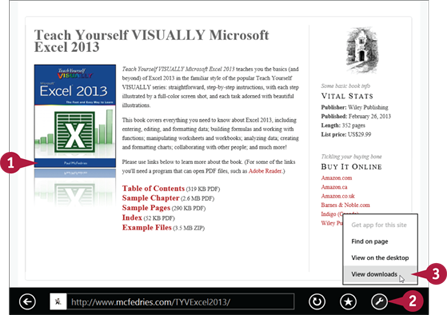
 Right-click the screen.
Right-click the screen.
 Click Tools (
Click Tools ( ).
).
 Click View downloads.
Click View downloads.
Internet Explorer displays the Downloads list.

 Click the file you want to open.
Click the file you want to open.
 Click Open.
Click Open.
Windows opens the file using the corresponding app.
 instead of clicking Go (
instead of clicking Go ( +
+ ). Edit the page name, if desired, and then click Pin to Start.
). Edit the page name, if desired, and then click Pin to Start.