In order to develop any iOS application, you will need to enroll in the Apple Developer Program, which costs $99 a year, and create an account on the Apple website at http://developer.apple.com/programs/ios/ by following these steps:
- Click on the Enroll Now button and follow Apple's instructions to complete the process. When adding a program, select iOS Developer Program.
- When you have completed your enrollment, click on the iOS link under the section marked Dev Centers.
- Scroll down to the Downloads section and download the current Xcode, or you can download Xcode from the Mac App Store.
- Once you have fully downloaded Xcode, double-click on Xcode from
/Applications/Xcode. You will be asked to authenticate as an administrative user: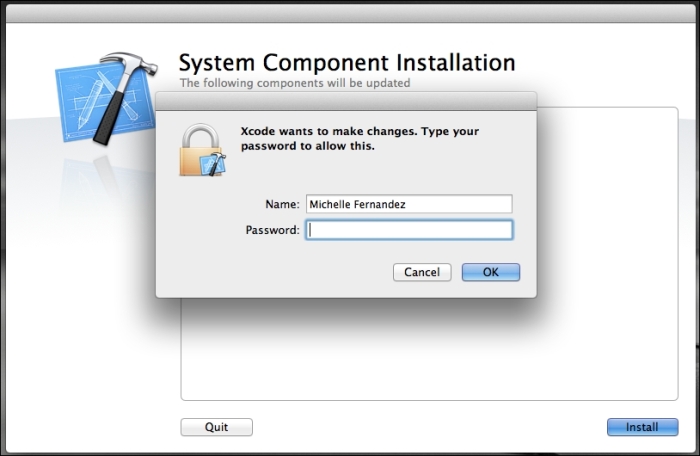
- After you have entered your credentials, click on the OK button to complete the installation. You will see the following screen:
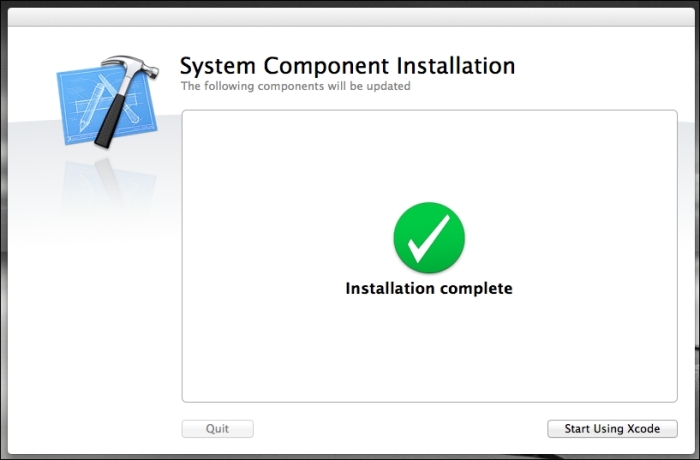
- When you have installed the Xcode developer tools, you can access the documentation by launching Xcode and choosing any of the items in the Help menu. Developer applications such as Xcode and Instruments are installed in
/Applications/Xcode. You can drag these app icons to your dock for convenient accessibility.
We just went through the steps of how to install Xcode for Mac OS X. By enrolling in the Apple Developer Program, you will have access to up-to-date development tools on the website. Remember that to continue being an Apple developer, you have to pay a fee of $99 annually to keep your subscription.
The Xcode file is quite large, so it will take a bit of time to download, depending on how fast your Internet connection is. Once your installation is complete, Xcode will be ready to go.