Now that you have added a device to the portal, you will need to create an App ID. An App ID has a unique 10-character Apple ID Prefix generated by Apple and an Apple ID Suffix that is created by the Team Admin in the Provisioning Portal. An App ID could looks like this: 7R456G1254.com.companyname.YourApplication. To create a new App ID, use these steps:
- Click on App IDs in the Identifiers section of the portal and select the + icon.
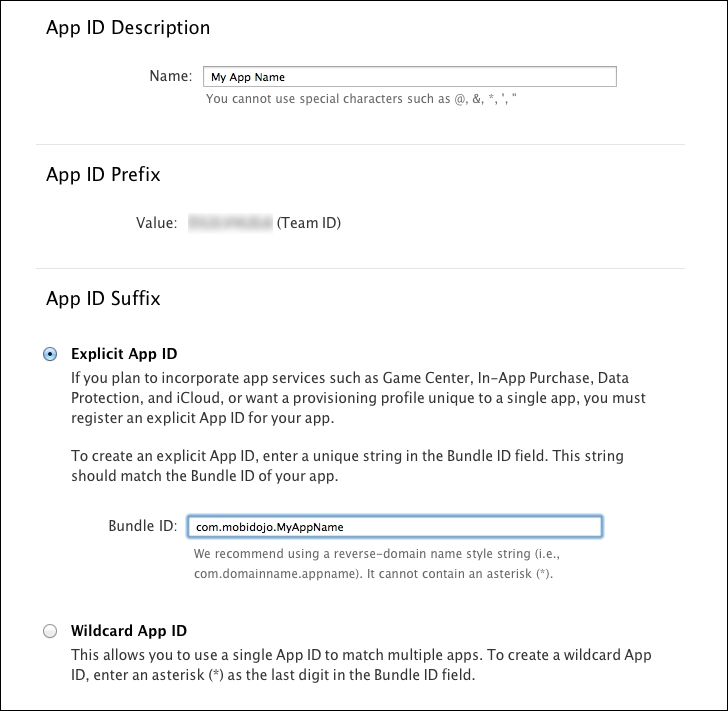
- Fill out the App ID Description field with the name of your application.
- You are already assigned an Apple ID Prefix (also known as a Team ID).
- In the App ID Suffix field, specify a unique identifier for your app. It is up to you how you want to identify your app, but it is recommended that you use the reverse-domain style string, that is,
com.domainname.appname. Click on Continue and then on Submit to create your App ID.
Note
You can create a wildcard character in the bundle identifier that you can share among a suite of applications using the same Keychain access. To do this, simply create a single App ID with an asterisk (*) at the end. You would place this in the field for the bundle identifier either by itself or at the end of your string, for example, com.domainname.*. More information on this topic can be found in the App IDs section of the iOS Provisioning Portal at https://developer.apple.com/ios/manage/bundles/howto.action.
All UDIDs are unique on every device, and we can locate them in Xcode and iTunes. When we added a device in the iOS Provisioning Portal, we took the UDID, which consists of 40 hex characters, and made sure we created a device name so that we could identify what we're using for development.
We now have an App ID for the applications we want to install on a device. An App ID is a unique identifier that iOS uses to allow your application to connect to the Apple Push Notification service, share keychain data between applications, and communicate with external hardware accessories you wish to pair your iOS application with.
A provisioning profile is a collection of digital entities that uniquely ties apps and devices to an authorized iOS Development Team and enables a device to be used to test a particular app. Provisioning profiles define the relationship between apps, devices, and development teams. They need to be defined for both the development and distribution aspects of an app.