Let's add a touch event for the panda so that it flings toward the stars. The powerShot object will play a role in helping the player visualize how much power needs to be applied to the panda, before it launches into the air.
- Implement touch events for the panda. Create a local function called
onScreenTouch()with an event parameter:local onScreenTouch = function( event )
- With
gameIsActiveinitiated, add in anifstatement for when the touch event starts, by usingevent.phase =="began". During this event, use the "crouch" animation set to preparepandafor launch:if gameIsActive then if event.phase == "began" and panda.inAir == false then panda.y = 225 panda.isReady = true powerShot.isVisible = true powerShot.alpha = 0.75 powerShot.x = panda.x; powerShot.y = panda.y powerShot.xScale = 0.1; powerShot.yScale = 0.1 arrow.isVisible = true panda:setSequence("crouch") panda:play() - Add an
elseifstatement for when the touch event ends by usingevent.phase == "ended".fling(), which will hold the properties ofpandawhen it is launched toward thestarobjects. Apply a force opposite to where the touch event is dragged. Scale thepowerShotdisplay object outward when the touch event is pulled farther from the character:elseif event.phase == "ended" and panda.isReady then local fling = function() powerShot.isVisible = false arrow.isVisible = false local x = event.x local y = event.y local xForce = (panda.x-x) * 4 local yForce = (panda.y-y) * 4 panda:setSequence("air") panda:play() panda.bodyType = "dynamic" panda:applyForce( xForce, yForce, panda.x, panda.y ) panda.isReady = false panda.inAir = true end transition.to( powerShot, { time=175, xScale=0.1, yScale=0.1, onComplete=fling} ) end if powerShot.isVisible == true then local xOffset = panda.x local yOffset = panda.y local distanceBetween = mCeil(mSqrt( ((event.y - yOffset) ^ 2) + ((event.x - xOffset) ^ 2) )) powerShot.xScale = -distanceBetween * 0.02 powerShot.yScale = -distanceBetween * 0.02 local angleBetween = mCeil(mAtan2( (event.y - yOffset), (event.x - xOffset) ) * 180 / mPi) + 90 panda.rotation = angleBetween + 180 arrow.rotation = panda.rotation end end end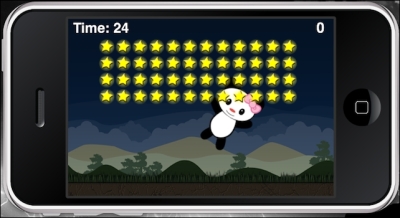
Once the game is active and the panda has been loaded on the screen, a touch event to launch the panda can be initiated. The panda will go from a "static" physics state to a "dynamic" physics state. The powerShot display object size increases the farther back the panda is pulled by an event touch.
The force from the panda launch is applied by local fling = function(). Launch force is created by xForce and yForce. The panda object is propelled by panda:applyForce( xForce, yForce, panda.x, panda.y ). Notice that the body type changes to "dynamic", so gravity can affect the object.