We will make sure that when a game over display screen pops up, any of our display objects that are currently in motion stop moving, and the event listeners are deactivated. Aside from the visual display of our game over screen, we'll be adding a sound notification that will also help to trigger the event. To end the game, perform the following steps:
- Create a new local function called
callGameOver()and place it after thesetScore()function and before thedrawBackground()function:local callGameOver = function()
- Introduce the sound effects when the game over display pops up. Have
gameIsActiveset tofalseand pause the physics in the game:audio.play( gameOverSound ) gameIsActive = false physics.pause() - Create a shade that overlays the current background:
shade = display.newRect( 0, 0, 570, 320 ) shade:setFillColor( 0, 0, 0 ) shade.x = 240; shade.y = 160 shade.alpha = 0 -- Getting shade ready to display at game end - Display the game over window and reiterate the final score:
gameOverScreen = display.newImageRect( "gameOver.png", 400, 300 ) local newScore = gameScore setScore( newScore ) gameOverScreen.x = 240; gameOverScreen.y = 160 gameOverScreen.alpha = 0 gameGroup:insert( shade ) gameGroup:insert( gameOverScreen ) transition.to( shade, { time=200, alpha=0.65 } ) transition.to( gameOverScreen, { time=500, alpha=1 } ) - Have the score display on the game over screen:
scoreText.isVisible = false scoreText.text = "Score: " .. gameScore scoreText.xScale = 0.5; scoreText.yScale = 0.5 --> for clear retina display text scoreText.x = 240 scoreText.y = 160 scoreText:toFront() -- Moves to front of current display group timer.performWithDelay( 0, function() scoreText.isVisible = true; end, 1 ) end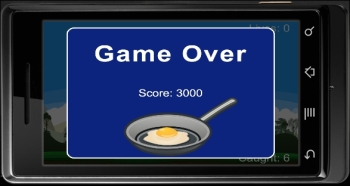
Our gameOver() function triggers our gameOverSound sound effect that we preloaded at the beginning of our code. We made sure no events, such as the motion from the accelerometer, are disabled through gameIsActive = false.
The elements of our display objects appear at this point in time with shade, gameOverScreen, and scoreText.
If you notice, scoreText disappears when game play has ended by scoreText.isVisible = false and then reappears in a different area of the screen, using timer.performWithDelay( 0, function() scoreText.isVisible = true; end, 1 ).