When you are working with a device, it is sometimes difficult to troubleshoot, especially when you do not know whether the device received your request. Whenever you speak, Amazon keeps track of all the voices that the Amazon Echo device receives. In this section, you will learn how to view the device logs. Also, you might want to clear these logs permanently, as having these logs might cause some privacy concerns:
- Open Amazon Alexa on your mobile device and sign in using your Amazon account.
- Open up a menu and go to Settings.
- Click on History.
The following screenshot shows the Amazon Alexa mobile application's History setting in the Settings menu:

- You will be able to view all the voice recordings that Amazon received through the Amazon Echo device.
The following image shows the history of the voice recordings sent to your Amazon Echo device:

- Click on one of the recordings and you will be able to delete it.
The following screenshot shows deleting a voice recording:

- In step 5, you can delete one recording at a time but you might want to completely remove all recordings. To do this, open a browser and go to https://www.amazon.com/mycd. You will see your Amazon Echo device under the Devices tab.
The following screenshot shows the list of devices in Amazon device management:
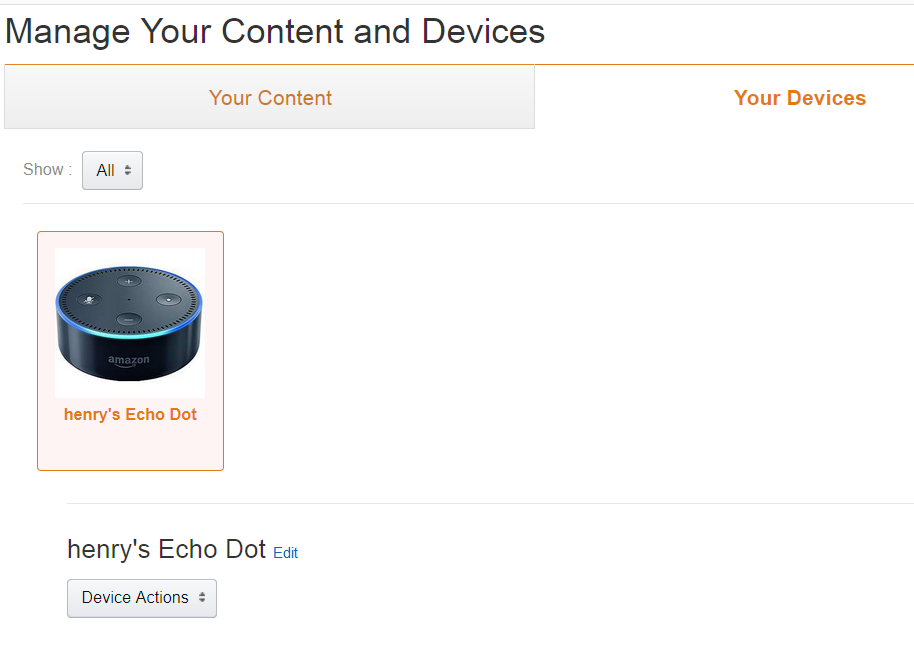
- Notice that there is a Device Actions dropdown. Select Manage voice recordings.
- Windows will pop up with a Delete button, allowing you to clear all voice recordings made by the device.
The following image shows managing voice recordings, where you can delete all of the recordings made by the device:
