In this section, I will be using a Google Home Mini to demonstrate setting up Google Home for the first time:
- In the mobile marketplace (iOS or Android), download and install the Google Home application.
- Log in to Google Home using the same Google account that you have been using to log in to Dialogflow.
- Turn on the Google Home Mini and, in your Google Home application, you will be able to see the new device. The following screenshot shows the discovered device in the Google Home application:

- Click Set up and follow the directions you see on the screen. Finally, you will be asked to connect to the same Wi-Fi channel that your phone is connected to.
- Once connected to Wi-Fi, you will set up the voice match. This is important, as you would not want anyone to use your Google Home. This is a great way to protect your device from being used by an unauthorized person, especially when you begin to connect your Google Home to other home devices such as lights, security cameras, and your garage.
The following screenshot shows the Google Home setup step for entering your voice as the only recognized source:

- Next, set up your Google Home Mini's voice. I chose a female voice (Voice 1).
The following screenshot shows the Google Home setup for choosing the Assistant's voice:
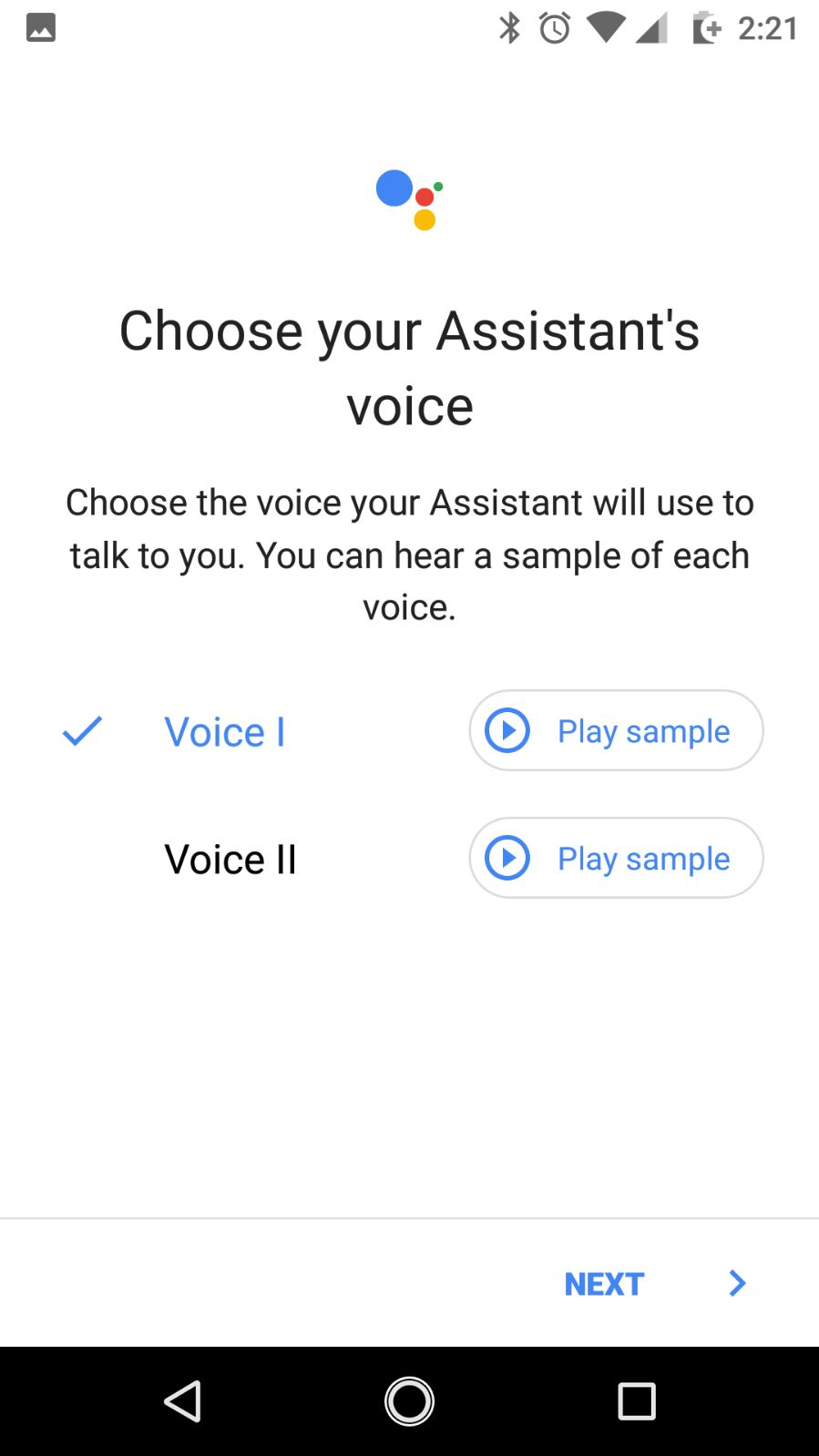
- In the next step, enter your home address so that Google can personalize your searches based on your home location.
- In the following step, you can add multiple music applications. In my case, I use Spotify, so I added that. You can choose to add any of your favorite music services.
The following screenshot shows adding music services to a Google Home Mini:

- Once you are done, you will be directed to the Google Home welcome page, and you can test your Google Home Mini device by saying Hello Google What time is it?.
Notice that other family members can add the Google Home Mini by simply downloading the Google Home application. It's important to have your family members go through the same setup steps for the preceding Google Home Mini, adding their own voices. An important thing to note here is that, when adding Google Home devices, the user must be using the same Wi-Fi network as the Google Home device. Because you first have to log in to your personal Wi-Fi to add your voice, not everyone can access your Google Home devices without first logging into your Wi-Fi. Always take the security precaution of setting a strong Wi-Fi password.