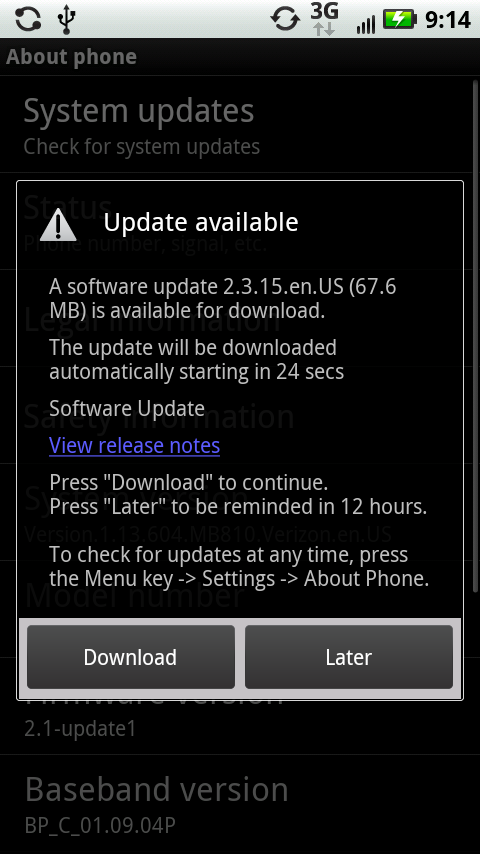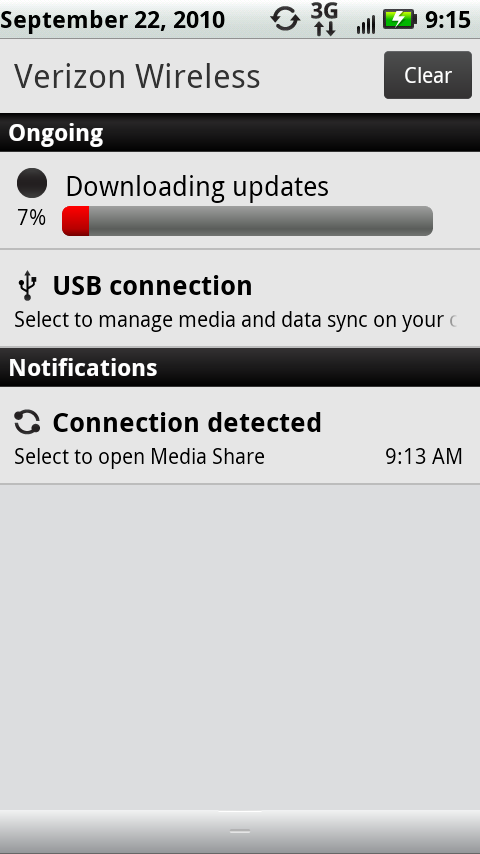The Droid 2 runs on the Android operating system, so it’s vulnerable to the same kinds of problems that can occur in any computer operating system. Like any electronic device, the Droid 2 can be temperamental at times. This appendix gives you the steps to follow when your phone is having…issues.
No computer or phone is ever perfect; neither is any operating system. So phone makers and software companies constantly track down and fix bugs. They then send those fixes to you via software updates delivered wirelessly—called OTA (over the air) updates.
So if you have a bug or other nagging problem with your phone, there may already be a fix for it, via one of these updates. You shouldn’t have to do anything to install these updates, because they’re delivered to you automatically. On the chance, though, that for some reason you didn’t get your update, you can check and download it manually.
From the Home screen or any pane, press the Menu key, and then select Settings→“About phone”→“System updates”.
The Droid 2 checks whether any updates are available. If none are available, it tells you the phone is up to date.
If an update is available, the Droid 2 tells you. Tap the Download button to download the update right then, or tap Later to hold off for now.
When you tap Download, the update starts to download. You can continue using the Droid 2 while it downloads. If you want to see the progress of the download, pull down the Notification bar, and you see how much has downloaded, and how much more needs to download.
When the download is complete, you see a notice that it’s ready to install.
Tap “Install now” to install it now, or “Install later” to put it off for 12 hours.
Installation may take several minutes or up to 15 minutes or more. Typically, the phone restarts itself in order to complete the installation.