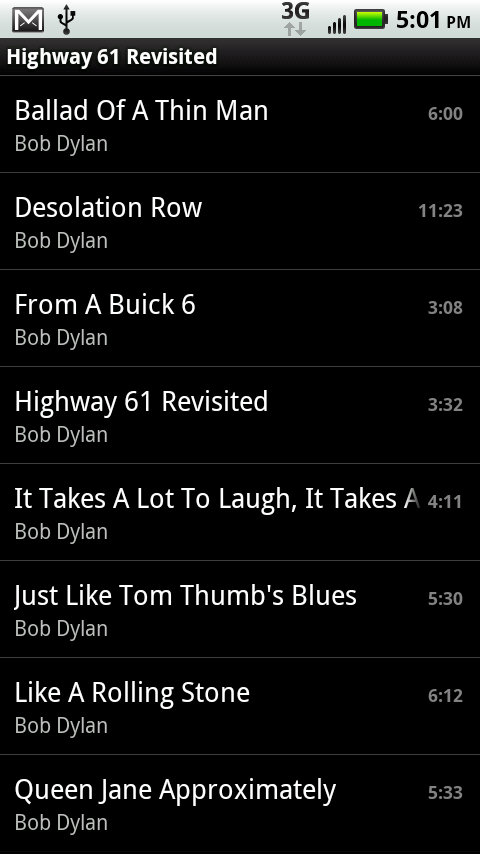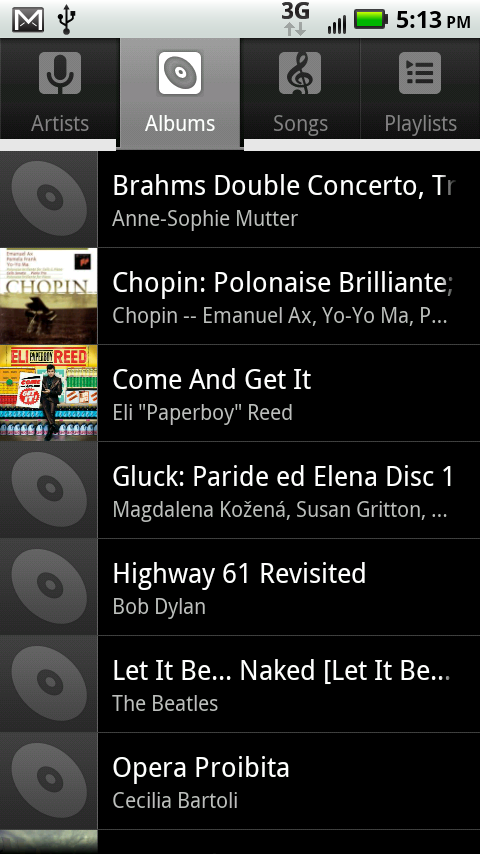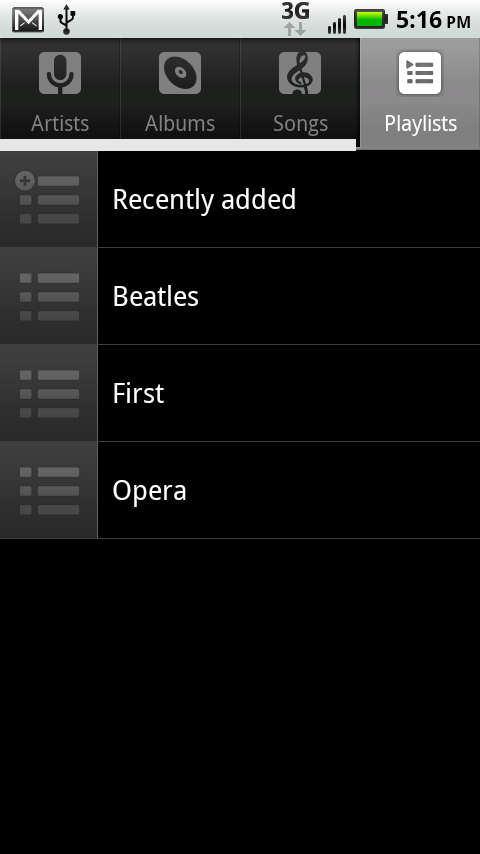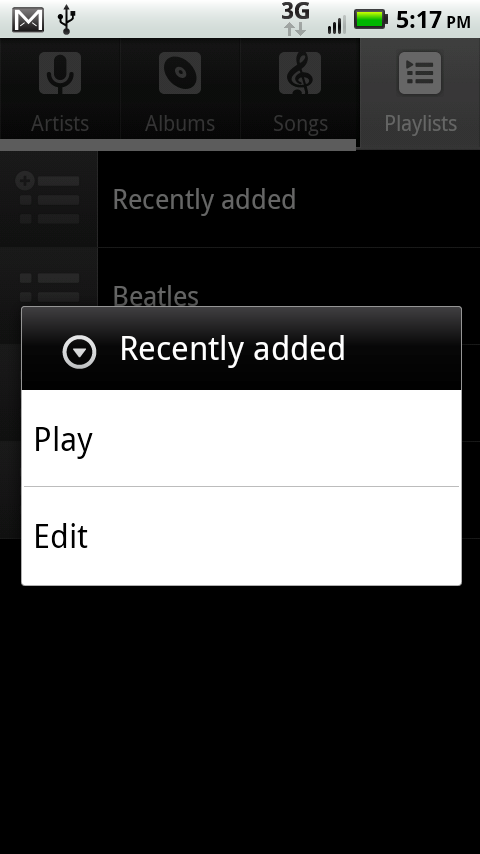You play and manage your music using the Droid 2’s Music app. Tap the Music icon in the Application Tray to launch it. The app organizes your music by four lists, through which you scroll like all other scrollable lists on the Droid 2:
Artists. Lists every singer, composer, and band in your collection, and number of songs or albums you have from that particular artist.
Tap the artist’s name, and you see a list of all of her albums, including the album name, and how many songs are included from that album, even if that’s only one song. Tap an album’s name, and you see a list of all the songs it contains. To play any song, tap it.
Note
At the bottom of the screen, you see the name of the song you’re playing, or if you’re not playing a song, the last song you played. At its right is a green Play button—tap it to play the song again. The green Play button also shows up in the list next to the artist, song, and album that you’re playing or previously played.
Albums. Lists all the CDs (albums) in your music collection. If a thumbnail picture of the album is available, you see it next to the album listing. Each album lists its name and its singer, composer, band, or orchestra. Tap the album to see a list of all the songs in the album. To play any song, tap it.
Songs. An alphabetical list of every song in your music collection. It shows the song name and artist. Tap a song to play it.
Playlists. Here’s where you’ll find all your playlists—groups of songs that you’ve put together in a specific order for a specific reason. You might have several party playlists, a playlist of songs you like to listen to while you work, another for working out, and so on.
To see the contents of a playlist, tap the playlist. Tap any song to play it from that point until the end of the playlist. To play the entire playlist, hold your finger on the playlist, and then tap Play.