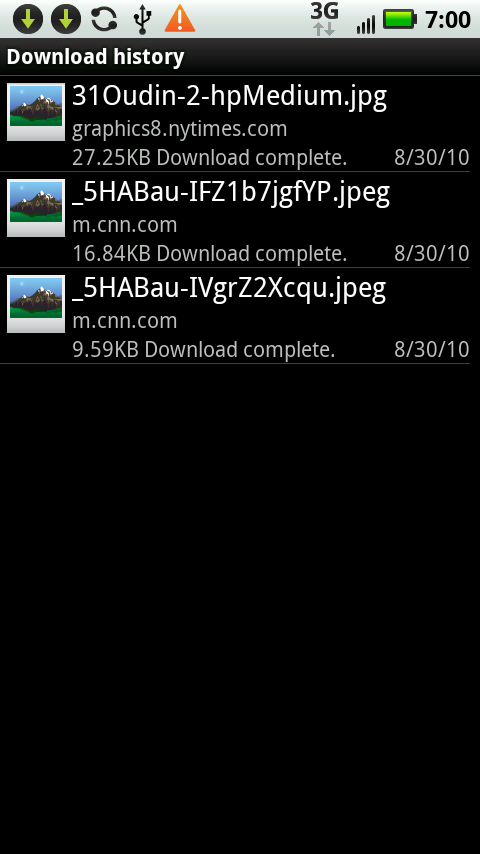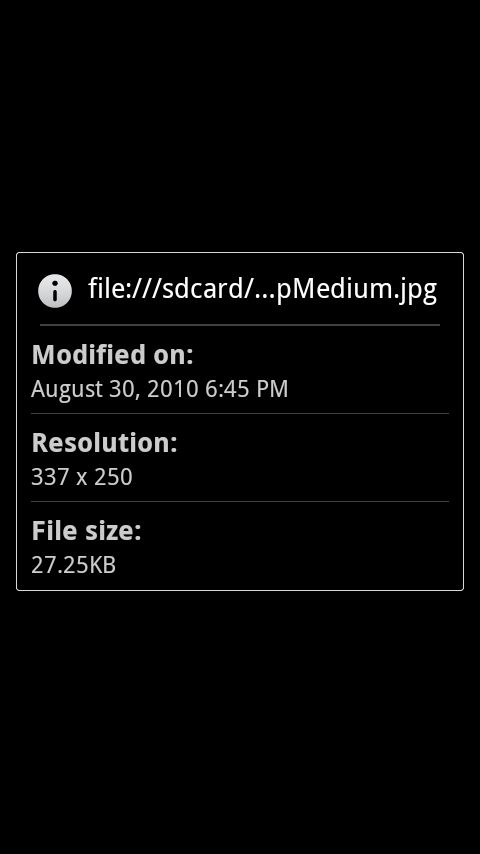When you’re browsing the Web, sooner or later you’ll come across a picture you’d like to save. For example, if a friend posts a picture from your birthday party on Facebook, you can save it on your Droid 2 and then share it with others.
There’s a quick and easy way to save that image. Hold your finger on the picture for a second or two, and a menu appears with the following five options:
Save image. Downloads the picture to your Download folder on your SD card. See the next section to learn how to go back and view all the pictures in this folder.
View image. Opens the image in its own page. As a practical matter, this option doesn’t do much, because it doesn’t make the image any larger or smaller—you’re seeing the same image, just on its own rather than on a web page.
Set as wallpaper. Tap and the image becomes your Droid 2’s wallpaper—nifty!
Share image links. As always, you can share the link to the image via email or text messaging.
Saved pages. Tap and you can download the entire page to your Download folder.
Tip
If the picture is also a link, the menu shows the usual options for bookmarking the link, saving the link, and so on.
Now that you’ve got graphics saved on your Droid 2, how can you view them? When you’re in the browser, tap the Menu key, and then select More→Downloads.
You come to a list of all your pictures. They’re listed by file name, which may or may not give you a clue to their contents. If you see something like Serena_Williams.jpg, you’ll know it’s a photo of the tennis great Serena Williams. But if you see something like _5HABau-IVgrZ2QWCTqil.jpg, you won’t have a clue what it is.
Underneath the name, you’ll find the address of the site you downloaded it from, along with the file size and, to the right, the date of download.
Tap any picture to view it. To see information about the picture, tap the screen, and then tap the small i button that appears. You see information about the screen resolution, file size, and download date.