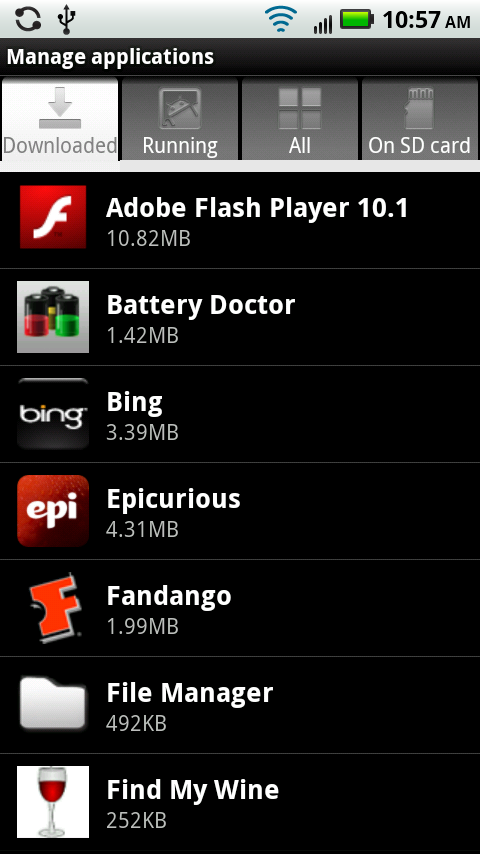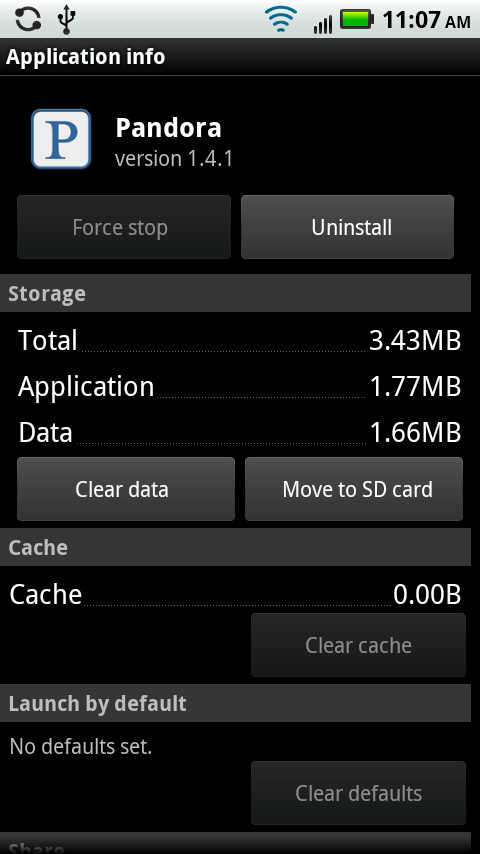After awhile, you may suffer from app overload: You’ve downloaded so many apps you don’t know what to do with them. It’s time to get them under control.
There’s a single location for doing that. From the Home screen or a pane, press the Menu key and select Settings→Applications→“Manage applications”. You see a list of your apps, including their names and file sizes, categorized in four tabs:
Downloaded. These are apps that weren’t on the Droid 2 when you started using it, but that you’ve downloaded and installed.
Running. These are apps that are currently running on your Droid 2.
All. This is the mega-list of your Droid 2 apps—every single one on the phone, including those built into it and those you’ve downloaded.
On SD card. Normally, apps install to your Droid 2’s main memory, not to its SD card. But as you’ll see in a little bit, there’s a way to move some of them from the Droid 2’s memory to its SD card.
Tip
The list of apps is arranged alphabetically. You can instead view them by their size (biggest first), or filter them by just those apps that are currently running, or just those apps that you’ve downloaded. Press the Menu key, and then choose “Sort by size” to list them by size order.
Tap any app and you come to a screen chock-full of information about it—its version number, its total size, the size of any data associated with it, the size of the program itself, and toward the bottom of the screen, information about what kinds of features and data the app uses.
You can also uninstall the app—tap the Uninstall button. And you can also share the app with others via email or text messaging, although you won’t actually send the app itself. Instead, you send information about the app including its description, size, and where it can be downloaded. Just tap the Share button to do it. If a friend expresses curiosity about an app you use, this is the way to clue him in.
If you see that an app is running and you want to close it, tap the “Force stop” button. That button is grayed out if the app isn’t currently running.
From this screen, you can also move an app from the Droid 2’s main memory to its SD card. Tap “Move to SD card”, and the Droid 2 moves it. If an app is already on the SD card, the button instead reads “Move to phone”, and you can move it from the SD card to the phone by tapping it. (Not all apps can be moved to the SD card—its developer must have programmed that capability into it.)
Note
If you have a very old version of the Android operating system, you won’t be able to move an app to the SD card—that button just won’t appear. You must be running Android 2.2 or greater in order to move apps to the SD card. To see what version of Android you’re running, from the Home screen tap the Menu key and then select Settings→“About phone”. Look at the firmware version listing—that’s what version of Android you’re using to run your Droid 2.